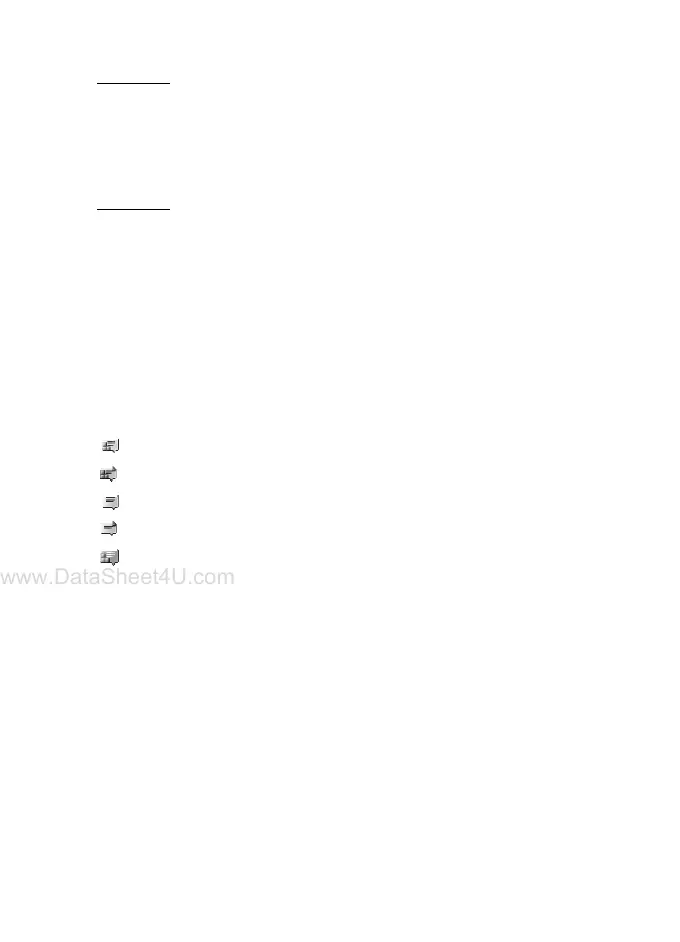Messaging
33
Connect
To connect to the service, access the instant messages menu, select the
IM service, if needed, and select Login.
To disconnect from the IM service, select Options > Logout.
Sessions
When connected to the service, your status, as seen by others, is shown
in a status line: Status: Online, My status: Busy or Status: App. off. — to
change own status, select Change.
Below the status line there are three folders containing your contacts
and showing their status: Convers., Online and Offline. To expand the
folder, scroll to it, and select Expand (or press scroll right); to collapse
the folder, select Collapse (or press scroll left).
Conversations — shows the list of new and read instant messages or
invitations to IM during the active IM session
indicates a new group message.
indicates a read group message.
indicates a new instant message.
indicates a read instant message.
indicates an invitation.
The icons and texts on the display depends on the IM service.
Online — shows the number of contacts that are online
Offline — shows the number of contacts that are offline
To start a conversation, expand the Online or the Offline folder, and
scroll to the contact with whom you would like to chat, and select Chat.
To answer an invitation or to reply to a message, expand the
Conversations folder, scroll to the contact to whom you would like to
chat, and select Open. To add contacts, see “Add IM contacts,” p. 35.
Groups > Public groups (not visible if groups are not supported by the
network) — The list of bookmarks to public groups provided by the
service provider is displayed. To start a IM session with a group, scroll to
a group, and select Join. Enter the screen name that you want to use as
