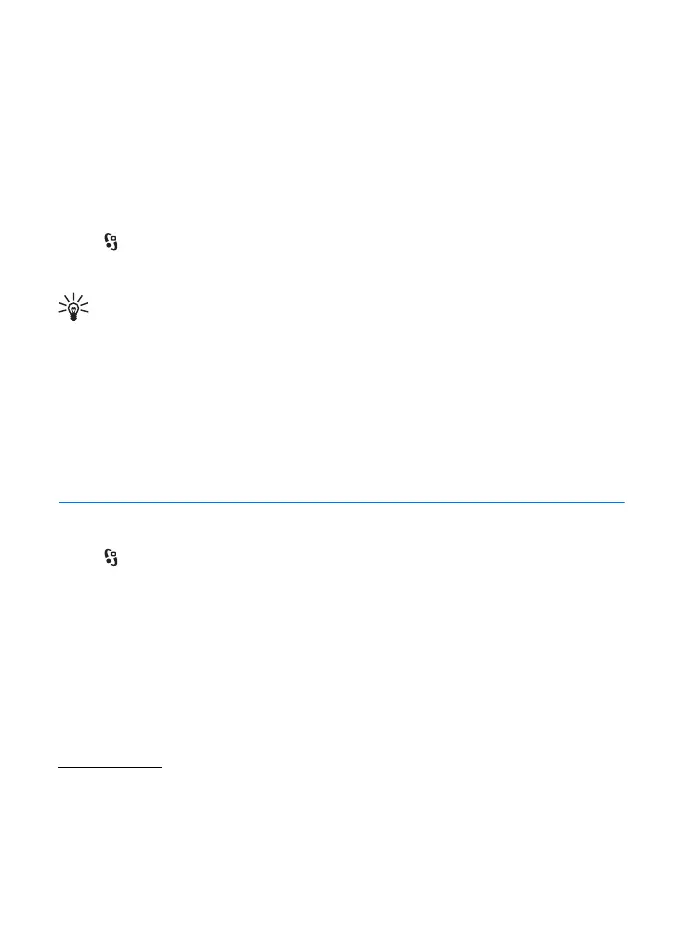58
Time management
In Themes, you can also set the menu view type, set a theme for the standby mode,
set a custom wallpaper, personalise the look of the power saver, and select an
image shown during a call.
■ Profiles
In Profiles, you can adjust and personalise the device tones for different events,
environments, or caller groups. You can see the selected profile at the top of the
display in the standby mode. If the General profile is in use, only the current date
is shown.
Select > Settings > Profiles.
To activate the profile, select the profile and Activate.
Tip: To quickly change to silent profile from any other profile, in the
standby mode, press and hold #.
To personalise a profile, select the profile, Personalise, and the desired settings.
To set the profile to be active until a certain time within the next 24 hours, select
Timed and the time.
See also “Offline profile,” p. 14.
13. Time management
■ Clock
Select > Office > Clock. To change the clock settings, and to set the time and
date, select Options > Settings.
To set the device to show the time in other locations, scroll right to World clock. To
add a location, select Options > Add location.
To set your current location, scroll to a location, and select Options > Set as
current location. The location is displayed in the clock main view, and the time in
your device is changed according to the location selected. Check that the time is
correct and matches your time zone.
Alarm clock
To set a new alarm, scroll right to Alarms, and select Options > New alarm. Enter
the alarm time, select whether and when the alarm is repeated, and select Done.
