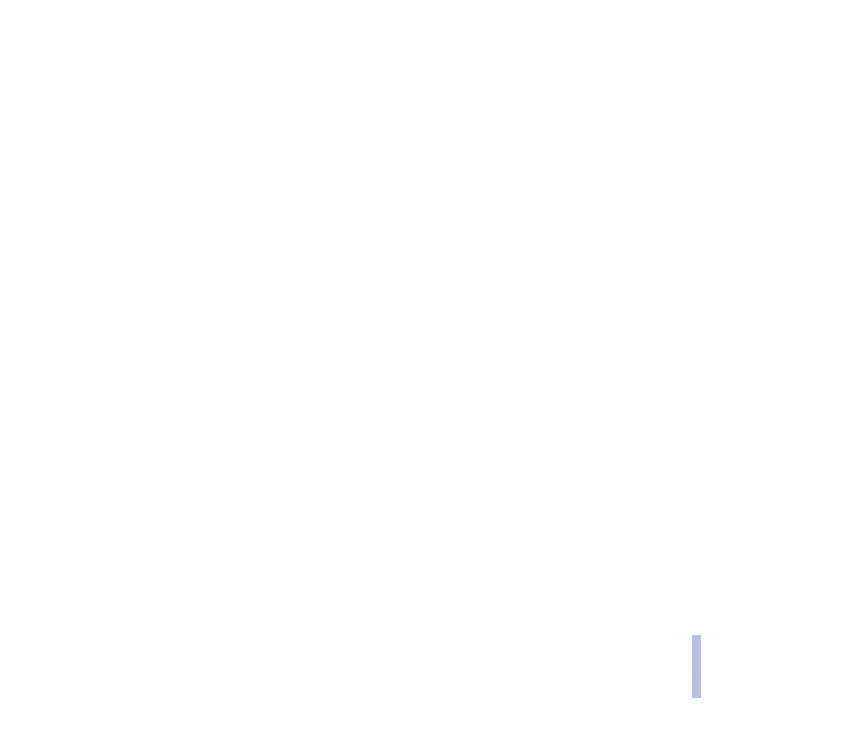Copyright © 2004 Nokia. All rights reserved.
Menu functions
98
Menu functions
Display settings
Press Menu, and select Settings and Display settings.
• Select Wallpaper to set your phone to display a background image, known as wallpaper, when the
phone is in standby mode. Some images are presaved in the Gallery menu. You can also receive
images, for example, via multimedia messages, or transfer them with PC Suite from your PC and
then save them in Gallery. Your phone supports JPEG, GIF, WBMP, BMP and PNG formats but not
necessarily all variations of these file formats.
To select the wallpaper, select Select wallpaper and open an image folder. Scroll to the image you
want to set as wallpaper, press Options and select Set as wallpaper.
To activate/deactivate the wallpaper, select On/Off, respectively.
Note that the wallpaper is not displayed when the phone activates the screen saver.
• Select Colour schemes to change the colour in some display components, for example indicators
and signal and battery bars.
• Select Menu view to set the way the phone displays the main menu. Select List for the menu list
view and Grid for the menu grid view.
• Select Operator logo to set your phone to display or hide the operator logo. If you have not saved
the operator logo, the Operator logo menu is dimmed. The operator logo is not displayed when the
phone activates the screen saver.
For more information on availability of an operator logo, contact your network operator or service
provider. See also PC Suite on page 156.
• Select Screen saver to set your phone to display a screen saver when the phone is in standby mode
and none of the phone’s functions has been used for a certain time.
Select On to switch the screen saver on or Off to switch it off.
