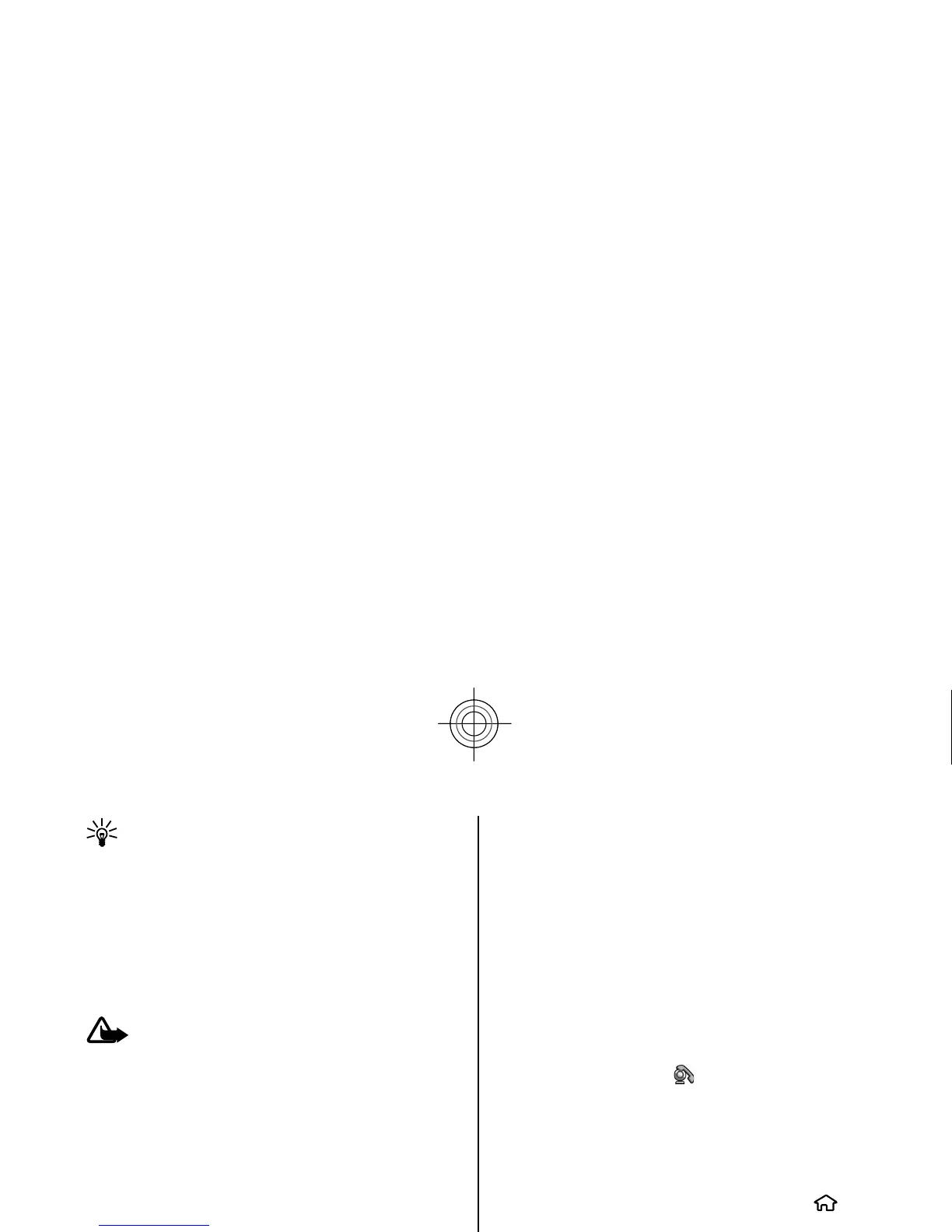Tip: To view the dialled
numbers when in the
home screen, press the call key.
To view the approximate dura
tion of calls to and from
your device, select
Call duration
.
To view the amount of data
transferred during packet
data connections, select
Packet data
.
Video calls
Make a video call
Warning:
Do not hold the device near your ear
when the loudspeaker is in use, because the volume
may be extremely loud.
To make a video call, enter
the phone number or select
the recipient from the contacts list and
Options
>
Call > Video call
. When the video call starts, the
camera of the device is ac
tivated. If the camera is
already in use, video send
ing is disabled. If the
recipient of the call does no
t want to send video back
to you, a still image is shown instead. To define the still
image sent from your device instead of video, select
> Settings
> Settings
and Phone
> Call
>
Image in video call
.
To disable the sending of audio, video, or video and
audio, select
Options
> Disable
> Sending audio
,
Sending video
, or Sending aud. & video
.
To adjust the volume of an active video call, use the
volume keys.
To use the loudspeaker, select
Options >
Activate
loudspeaker
. To mute the loudspeaker and use the
earpiece, select
Options
> Activate handset
.
To swap the places of images, select
Options >
Swap
images
.
To zoom the image on the display, select
Options
>
Zoom and scroll up or down.
To end the video call and make a new voice call to the
same recipient, select
Options >
Switch to voice
call.
Answer or reje
ct a video call
When a video call arrives,
is displayed.
1. To answer the video call, press the call key.
2. To start sending live video image, select
Yes.
If you do not activate the video call, you only hear the
voice of the caller. A grey screen replaces the video
image. To replace the grey
screen with a still image
captured by the camera
in your device, select
>
Settings
and Telephony
> Call
> Image in video
call.
Call settings
Call settings
Select
> Settings
> Settings
and Phone
>
Call.
Select from the following:
21
Call functions
Cyan
