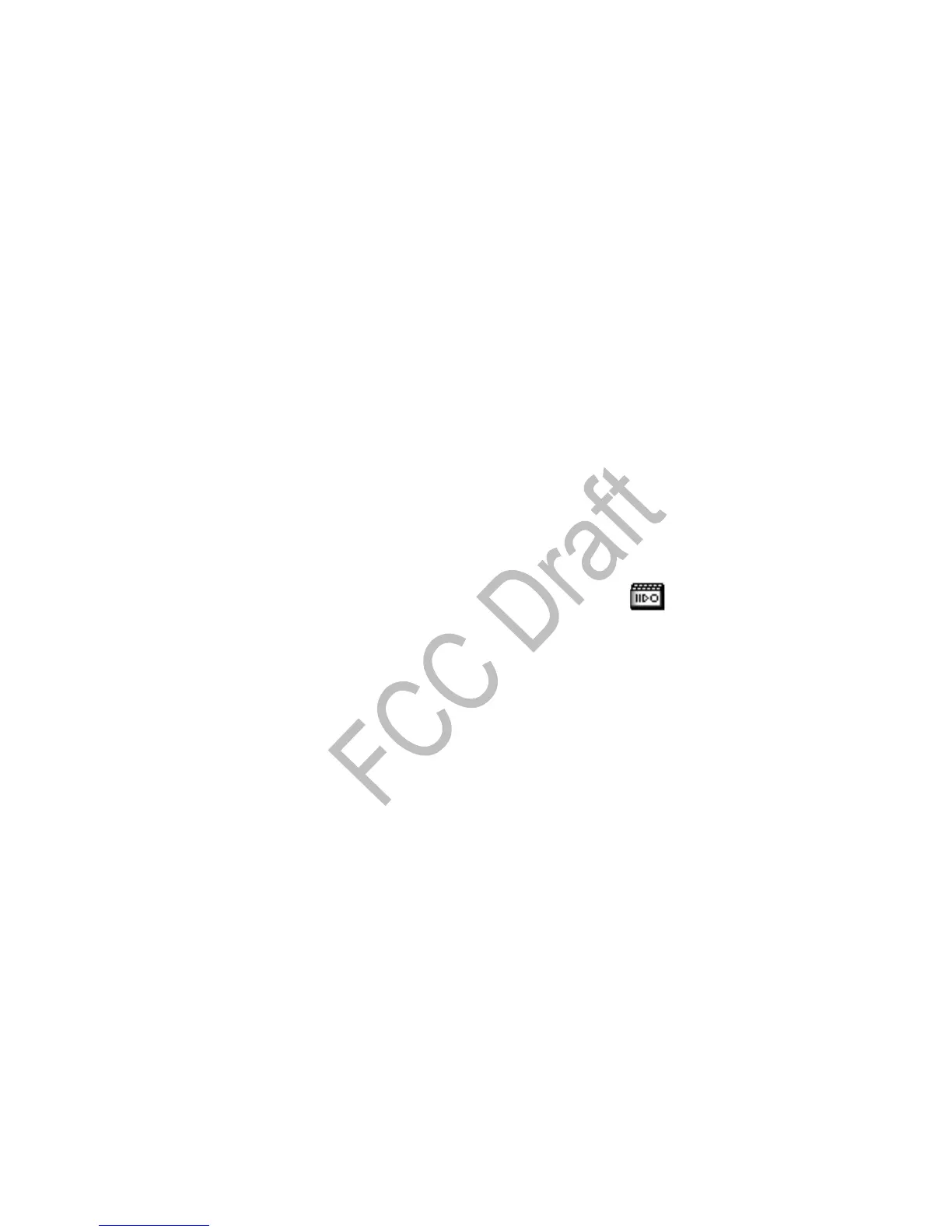64 Copyright © 2004 Nokia
2 Scroll to a folder, and select Open to view a list of the files in the folder.
3 Select Options to view the available options.
Select Activation key list to the list of available activation keys. You can
delete expired activation keys if desired.
Select Downloads to connect to the mobile Internet using your browser
and the currently active set of gallery downloads. If the connection fails,
you may need to activate another set or change the current settings. See
“Set up for browsing” on page 87 for more information.
• Edit an image
1 Select Menu > Gallery, a folder that contains images, and Open.
2 Scroll to an image, and select Options > Edit image > Options.
Options include Insert text, Insert frame, Insert clip-art, and Crop image.
10 Media
•Camera
You can take photos and record video clips with the built-in camera and adjust
its settings. The camera lens is on the back of the phone, and the color display
of the phone works as a viewfinder. The camera produces photos in JPEG format
and video clips in H.263 (SubQCIF) format. After you have taken a picture or
video, you can attach it to a multimedia message, and send it with MMS, save
it as wallpaper in the start screen, save it in a compatible PC using Nokia PC Suite
software, and upload it to a Web address with the content image uploader.
When you attach a picture to an entry in your list of contacts, the picture is
displayed when your contact calls you.
If there is not enough memory to take a new photo, you need to free some by
deleting old photos or other files in the gallery.
Take a photo
1 To open the camera from the start screen, scroll up; then scroll right and
left to switch to portrait photo, night mode, or video
Standard photo—Lets you take a photo in landscape orientation under
normal lighting conditions.
Portrait photo—Lets you take a photo in portrait orientation that can be
