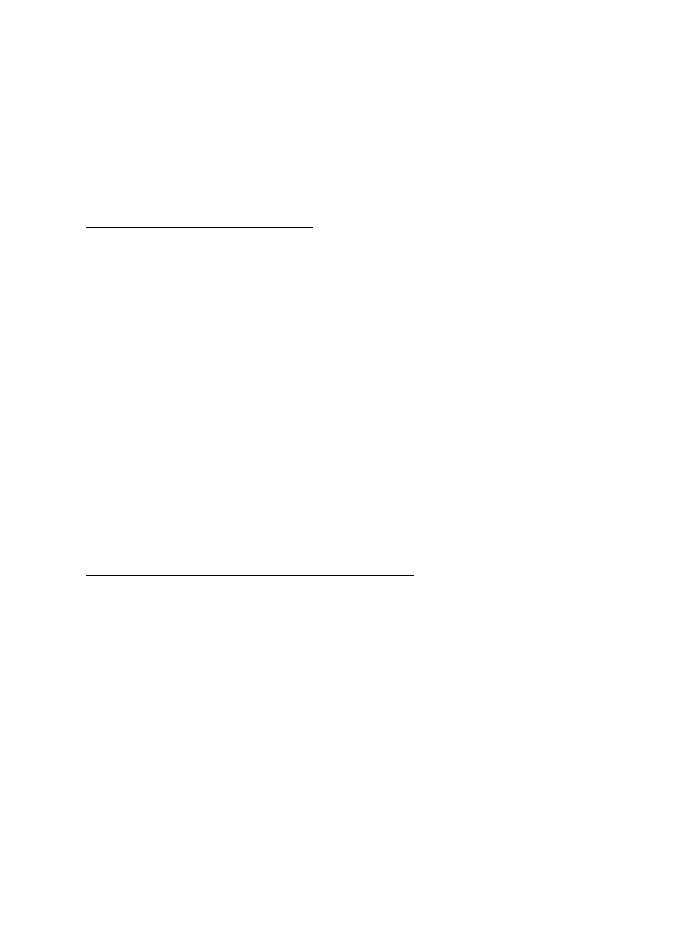Media
70
■ Record a video clip
To record a video, select Menu >Options > Media > Video. To start the
video recording, select Record. To pause the recording, select Pause; to
resume the recording, select Continue. To stop the recording, select
Stop. The phone saves the recording in Gallery > Video clips.
Camera and video options
To use a filter with the camera or video, select Options >
Effects >Normal > False colours, Greyscale, Sepia, Negative, or Solarise.
To change the camera or video settings, select Options > Settings.
■ Media player
With the media player you can view, play, and download files, such as
images, audio, video, and animated images. You can also view
compatible streaming videos from a network server (network service).
To select or download media, select Menu > Media > Media player >
Open gallery, Bookmarks, Go to address, or Media downloads.
To set the step width for fast forward or rewind, select Menu > Media >
Media player > FF/Rew interval.
Configuration for a streaming service
You may receive the configuration settings required for streaming as a
configuration message from the service provider. See Configuration
settings service p. 9. You can also enter the settings manually. See
Configuration p. 65. To activate the settings, do the following:
1. Select Menu > Media > Media player > Streaming settings >
Configuration. Only the configurations that support streaming are
shown.
2. Select a service provider, Default, or Personal configuration for
streaming.
3. Select Account and a streaming service account contained in the
active configuration settings.
