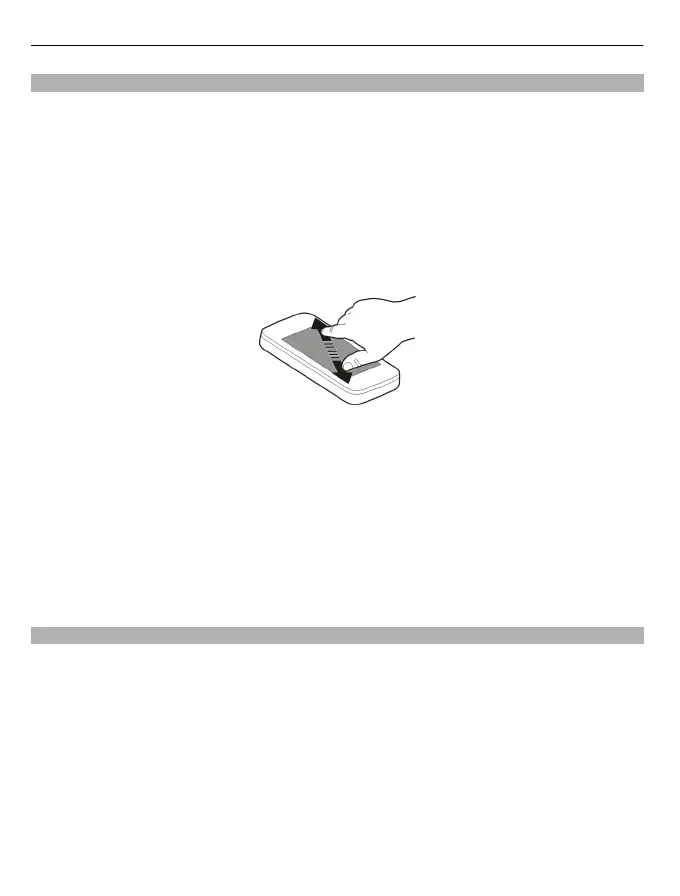View pictures and videos
Select Menu > Photos.
Browse the pictures and videos
Select a folder, and swipe up or down.
View a picture in full screen mode
Select the picture, and turn your device to landscape mode.
To browse pictures in full screen mode, swipe left or right.
To view the zoom slider, tap the picture. Alternatively, place two fingers on the screen,
and to zoom in, slide your fingers apart. To zoom out, slide your fingers together.
View your pictures as a slide show
Select a picture and Options > Slide show > Play. The slide show starts from the
selected picture.
Play a video
Select a folder and a video.
Pictures and videos can also be sent to you from a compatible device. To be able to view
a received picture or video in Photos, you must first save it.
Edit the pictures you have taken
With Photo editor, you can add effects, text, clip art, or frames to your pictures.
Select Menu > Applications > Photo editor and a picture.
1 To insert effects, select the desired option from the extended toolbar.
2 To save the edited picture, select Options > Save. The edited picture does not
replace the original picture.
To later view your edited pictures, select Menu > Photos.
64 Your pictures and videos