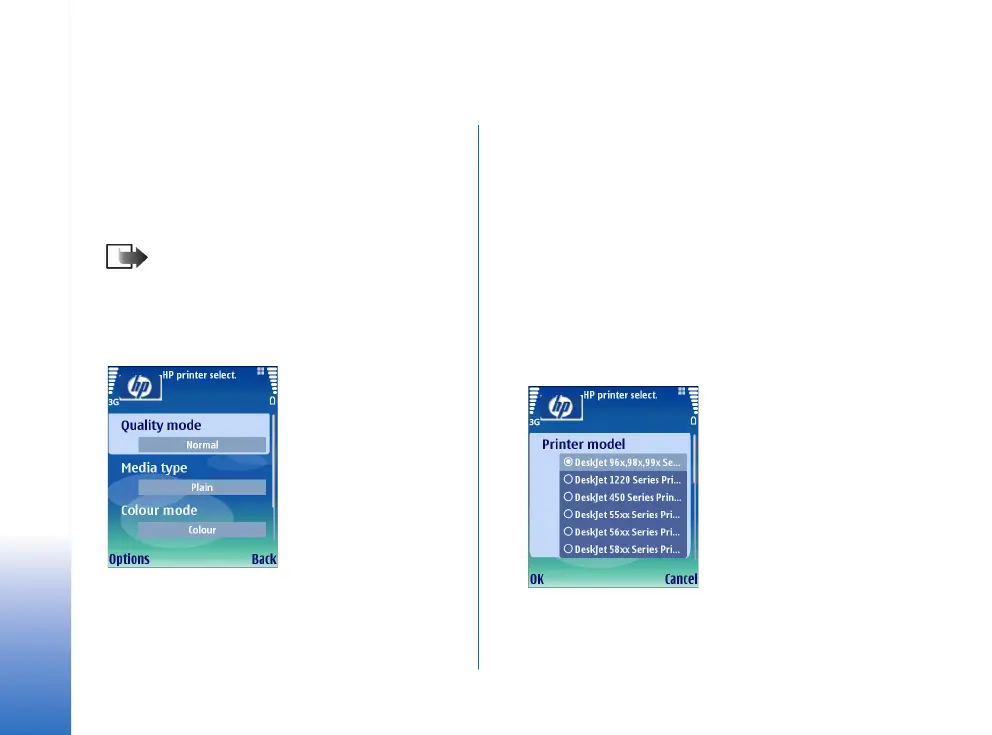HP printer settings
4
Copyright © 2006 Nokia. All rights reserved.
HP printer settings
To optimize the printer settings of your HP printer, you
can change the printer settings of your Nokia E60. For
example, if you want to print high-quality photographs,
you must set the quality mode and media type
accordingly, and make sure that you use high-quality
paper in your printer.
Note: These printer settings only apply when
you use the HP Mobile Printing driver for
printing.
To change the printer settings:
1 Select Menu→ Tools→ HP printer.
2 Change any of the following:
• Quality mode — Specifies the quality of the print. For
fast printing with limited color reproduction, select
Draft. For balance between printing speed and color
quality, select Normal. For additional color quality,
select Best. For printing images, use Best. To increase
the quality of the printed images, also use high
quality paper. Selecting Best increases the printing
time significantly.
• Media type — Specifies the type of paper. To print
images, use high-quality paper, and set the value to
Photo.
• Colour mode — Specifies whether the print is in color
or grayscale.
• Printer model — Specifies the Hewlett-Packard
printer model. If your printer model is not listed,
select a similar model.
3 To save your changes, press Back.
Nokia_E60_Printing_guide_en_1.fm Page 4 Monday, May 22, 2006 3:42 PM
