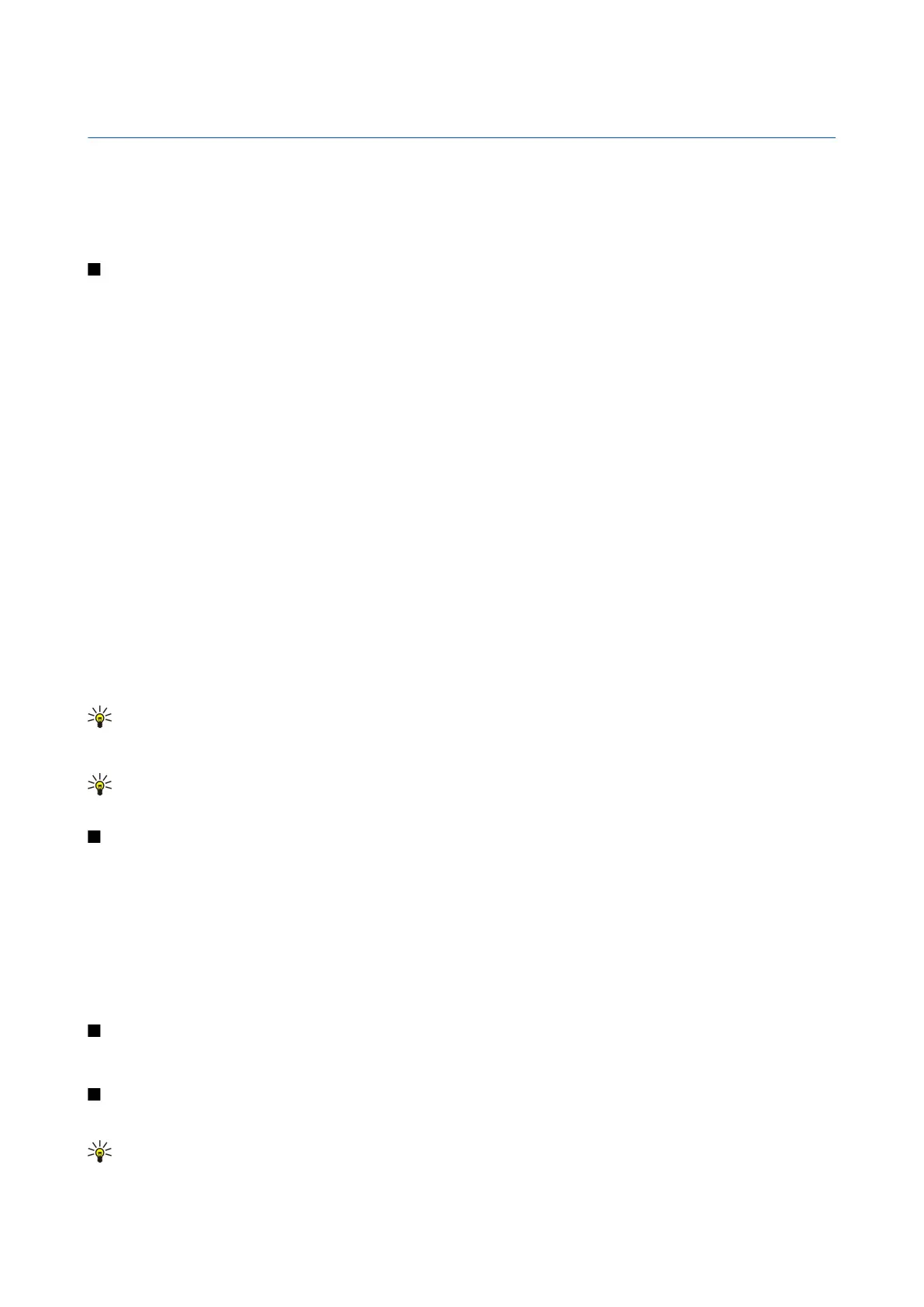6. Calendar
Select Menu > Calendar.
In Calendar, you can create and view scheduled events and appointments. You can also set alarms for calendar entries.
You can synchronize your calendar data with a compatible computer using Nokia PC Suite. For information on synchronization,
see the PC Suite guide.
Create calendar entries
You can create four types of calendar entries:
• Meeting entries have a specific date and time.
• Memo entries are related to the whole day but not to a specific time of the day. Memo entries do not appear in the weekly
time schedule view.
• Anniversary entries remind you of birthdays and special dates. They refer to a certain day but not a specific time of the day.
Anniversary entries are repeated every year.
• To-do entries remind you of a task that has a due date but not a specific time of the day.
To create a calendar entry, scroll to a date, and select Options > New entry. Select an entry type. Available settings for meeting,
memo, anniversary, and to-do entries vary.
Select from the following:
• Subject or Occasion — Enter a description for the entry.
• Location — Enter any necessary location information.
• Start time — Enter the start time.
• End time — Enter the end time.
• Start date or Date — Enter the start date or date the event occurs.
• End date — Enter the end date.
• Alarm — Set an alarm for meeting and anniversary entries. The alarm is displayed in the Day view.
• Repeat — Specify whether you want the entry to be repeated and when. Define the repeat type, frequency, and possible
ending date.
• Synchronisation — If you select Private, the calendar entry can be seen only by you and is not shown to others with online
access to view the calendar. If you select Public, the calendar entry is shown to others who have access to view your calendar
online. If you select None, the calendar entry is not copied to your PC when you synchronize.
Tip: Make sure you have selected the correct city in the Clock application, because scheduled calendar entries may
change when the current city is changed and is on another time zone.
To open and edit an existing entry, scroll to the entry, and select Options > Open. Edit the details in the various fields.
Tip: When you edit or delete a repeated entry, choose how you want the change to take effect. If you select All
occurrences, all repeated entries are deleted. If you select This entry only, only the current entry is deleted.
To-do
You can create and maintain a task or list of tasks that must be done by a certain day. Each task can be assigned a due date, and
an alarm.
To open the list of to-do notes, select Options > To-do view.
To add a to-do note, select Options > New entry > To-do. Start to write the task in the Subject field. You can set a due date for
the task, create an alarm for it, and specify a priority. The priority icons are ( ! ) High and ( - ) Low. There is no icon for Normal.
To mark a task as completed, scroll to the task in the to-do list, and select Options > Mark as done.
To restore a task, scroll to it in the todo list, and select Options > Mark as not done.
Calendar settings
Select Options > Settings to modify Calendar settings.
Calendar views
To switch between the different calendar views, select Options in any calendar view. Select a type of view from the list.
Tip: When viewing Calendar in any view, press * to quickly switch to another view.
To view the current day in the month view, press #.
© 2007 Nokia. All rights reserved. 36