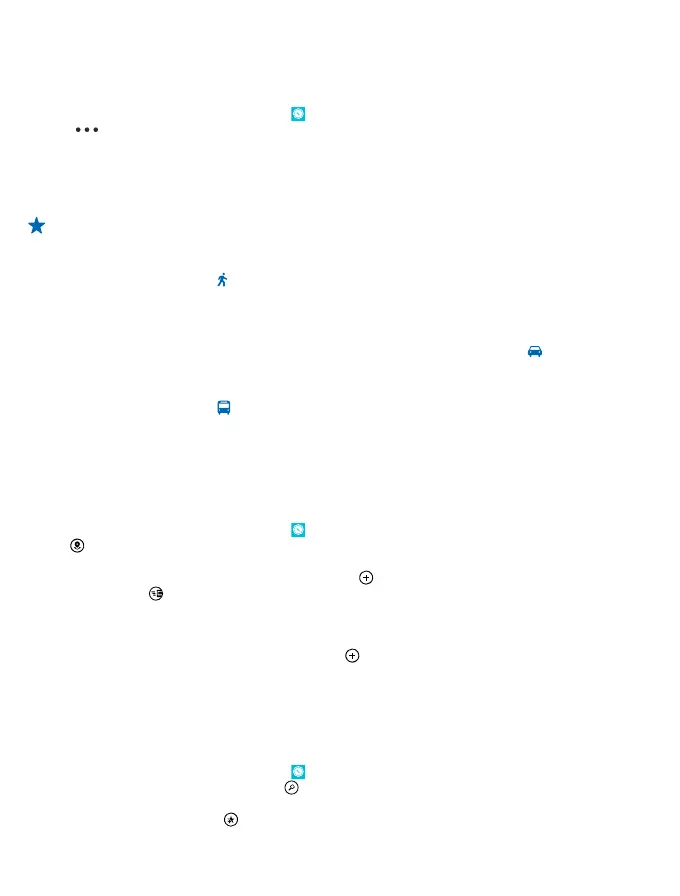Get directions to a place
Want to find your way easily? Get directions for walking, driving, or using public transport – use your
current location or any other place as the start point.
1. On the start screen, swipe left, and tap
HERE Maps.
2. Tap
> directions.
3. If you don't want the start point to be your current location, tap from, and search for a start point.
4. Tap to, and search for a destination.
The route is shown on the map, along with an estimate of how long it takes to get there. To see
detailed directions, swipe up from the bottom of the screen.
Tip: To get directions to a place, you can also tap the place on the map, or tap and hold a point
on the map, and tap the info bubble. Tap directions to here or directions from here.
Get walking directions
After creating your route, tap , and at the top of the view, tap start navigation. To switch between
your location, the next turn, and the route overview, swipe left or right on the info area below the
map.
Get voice-guided driving directions in HERE Drive+
After setting your destination (use your current location as the start point), tap
> start
navigation. Your route opens in HERE Drive+.
Get directions for public transport
After creating your route, tap .
Your route opens in HERE Transit. Public transport info is available in selected cities around the world.
Add a photo to a place
See something you like? Let others share your experience. Snap a photo and upload it for everyone
to see, either on their phones or at here.com.
1. On the start screen, swipe left, and tap
HERE Maps.
2. Tap
to see the places near you.
3. Tap the place icon on the map, and tap the info bubble.
4. In the place details view, swipe to photos, and tap
.
5. Tap a photo and
.
You may not be able to add photos to all types of places.
Rate and review a place
In the place details view, swipe to reviews, and tap
. Tap the stars to rate the place, and write your
review.
Save a place
To aid your travel planning, you can search for places, such as hotels, attractions, or petrol stations,
and save them to your phone.
1. On the start screen, swipe left, and tap
HERE Maps.
2. To search for an address or place, tap
.
3. When the place is shown on the map, to open the place details view, tap the info bubble.
4. In the place details view, tap
.
© 2013 Nokia. All rights reserved.
78
