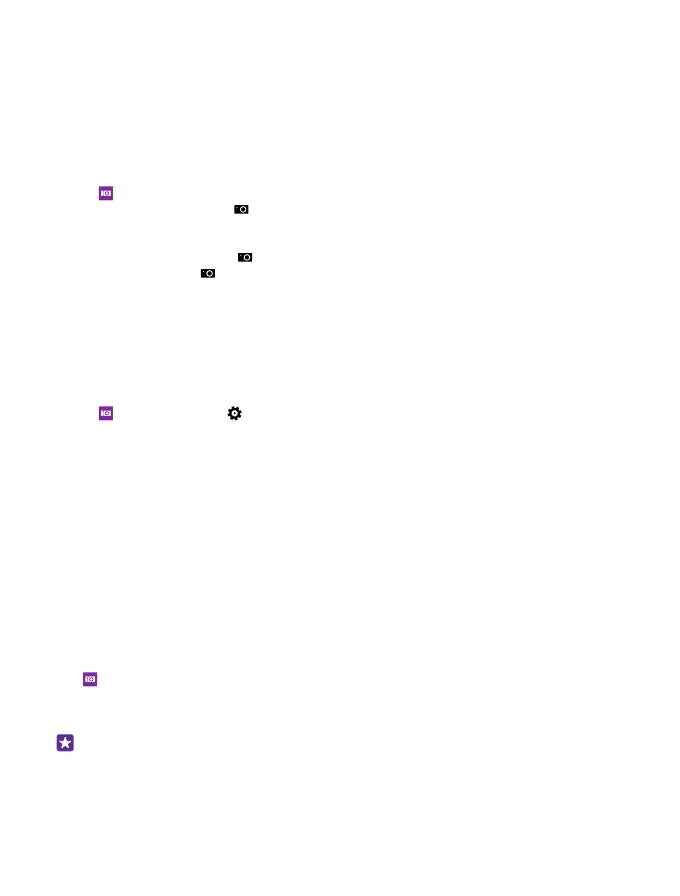Advanced photography
Your phone gives you great control over your photo settings. Take exactly the kind of photo
you like.
Take photos like a pro
Unleash your full creative potential and take professional-looking photos. With Lumia
Camera, you can manually adjust the camera settings both in camera and video mode.
1. Tap Lumia Camera.
2. To view the settings, drag to the left. To change a setting, slide your finger up or down
on the slider. You can, for example, change Exposure compensation to control the amount of
light in your photo.
3. To close the settings, drag to the right.
4. To take a photo, tap .
Take lossless photos
Lumia Camera lets you take lossless Digital Negative (DNG) photos, which have better post-
editing possibilities.
The Digital Negative (DNG) format is not supported by all phones. For availability, go to
www.microsoft.com/mobile/support/wpfeatures.
1. Tap Lumia Camera > , and swipe to photo.
2. Tap Capture mode and JPG + DNG mode.
3. When you take a photo, 2 files are saved: a lower-resolution JPG photo that is optimised
for sharing and a lossless DNG photo.
After transferring the DNG photos to your computer, you can browse and view them by
downloading and installing the Adobe DNG Codec from www.adobe.com/support/
downloads/detail.jsp?ftpID=5495.
You can edit the DNG photos in any photo editing program that supports the DNG standard
fully.
Record high-definition videos
You can record crystal clear high-definition videos quickly with just one keypress.
4K and Full HD videos are not supported by all phones. For availability, go to
www.microsoft.com/mobile/support/wpfeatures.
Tap Lumia Camera.
1. To start recording, press and hold the camera key. The timer starts to run.
2. To stop recording, release the camera key. The timer stops.
Tip: To view the video you just recorded, tap the round thumbnail at the corner of the
screen. The video is saved in Camera Roll.
© 2015 Microsoft Mobile. All rights reserved.
81
