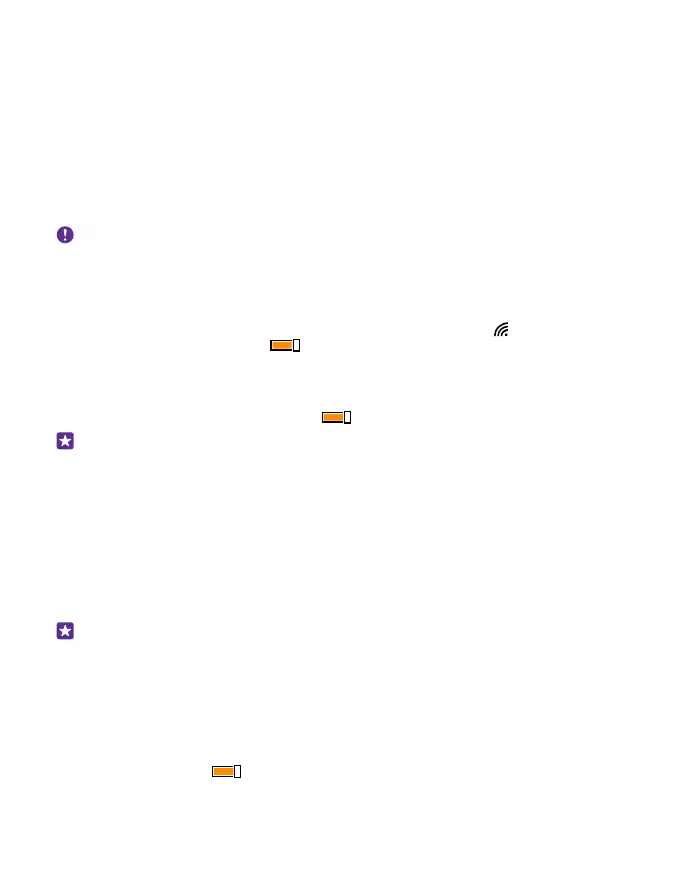Internet
Learn how to create wireless connections and browse the web while keeping your data costs
down.
Define internet connections
If your network service provider charges you on a pay-as-you-use basis, you may want to
change the WiFi and mobile data settings to reduce your data costs. You can use different
settings for roaming and at home.
Important: Use encryption to increase the security of your WiFi connection. Using
encryption reduces the risk of others accessing your data.
Using a WiFi connection is generally faster and less expensive than using a mobile data
connection. If both WiFi and mobile data connections are available, your phone uses the WiFi
connection.
1. On the start screen, swipe down from the top of the screen, and tap .
2. Switch WiFi networking to On .
3. Select the connection you want to use.
Use a mobile data connection
On the start screen, swipe down from the top of the screen, tap ALL SETTINGS > mobile
+SIM, and switch Data connection to On .
Tip: Want to switch mobile data on and off easily? Add a shortcut to the action centre.
On the start screen, swipe down from the top of the screen, and tap ALL SETTINGS >
notifications+actions. Tap one of the shortcuts, and tap mobile data.
Use a mobile data connection when roaming
On the start screen, swipe down from the top of the screen, tap ALL SETTINGS > mobile
+SIM, and switch Data roaming options to roam.
Connecting to the internet when roaming, especially when abroad, can raise data costs
substantially.
Data roaming means using your phone to receive data over networks that your network
service provider doesn't own or operate.
Tip: You can also follow your data usage with the Data Sense app.
Connect your computer to the web
It’s simple to use the internet on your laptop on the go. Turn your phone into a WiFi hotspot,
and use your mobile data connection to access the internet with your laptop or other device.
1. On the start screen, swipe down from the top of the screen, and tap ALL SETTINGS >
Internet sharing.
2. Switch Sharing to On .
3. To change the name of your connection, tap setup > Broadcast name, and write a name.
© 2015 Microsoft Mobile. All rights reserved.
91
