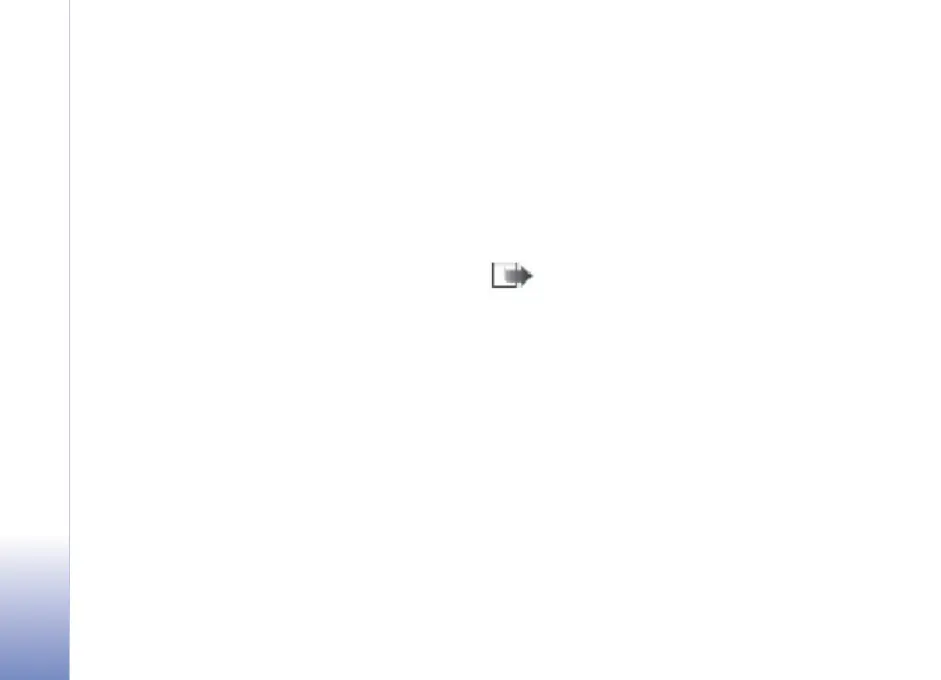12
Hard drive Troubleshooting FAQ
Copyright © 2006 Nokia. All rights reserved.
Question
How do I format the hard drive on my Nokia N91?
Answer
To format the hard drive, press the Menu key, and select
Tools > Hard drive > Options > Quick format or Full format.
Full format scans the drive for errors before formatting.
Quick format deletes all the information from the disk
without scanning the disk first. Use Quick format for a
previously formatted disk and if you are sure the disk is not
damaged.
When the hard drive is formatted, all data on the drive is
permanently lost. Back up any data you want to keep before
formatting the hard drive.
There are three different ways to back up your device’s hard
drive data
Hard drive data: Using a compatible PC and File Manager
(Select Mass Storage mode and drag and drop your device
hard drive contents to your PC hard drive)
Hard drive data: Using Apple Macintosh (Select Mass
Storage mode and drag and drop your device hard drive
contents to, for example, your Mac desktop)
Music on hard drive: If you want to back up only your
music, you may also use Windows Media Player and
synchronize the music
•
•
•
If your device needs to be repaired or replaced, a back up
copy is required to restore data protected by digital rights
management technologies (DRM). Digital rights management
technologies may prevent some back up data from being
restored. Contact your service provider for more information
about the DRM used for your content.
Formatting the hard drive increases the demand on battery
power and it is advisable not to use your device for anything
else. Connect your device to a charger and keep the charger
connected while your device formats the hard drive.
Note: To help maintain the optimal performance of
your Nokia device, only format your hard drive using
the device’s own disk format option. Never partition
the hard drive. If you format the hard drive of your
Nokia device using a computer, do not use any other
format than FAT 32 to format the drive.
Do not disconnect your Nokia device from your computer
without stopping the device first or the hard drive may be
damaged. You can stop the device by clicking the Safely
remove hardware icon in your task tray.
