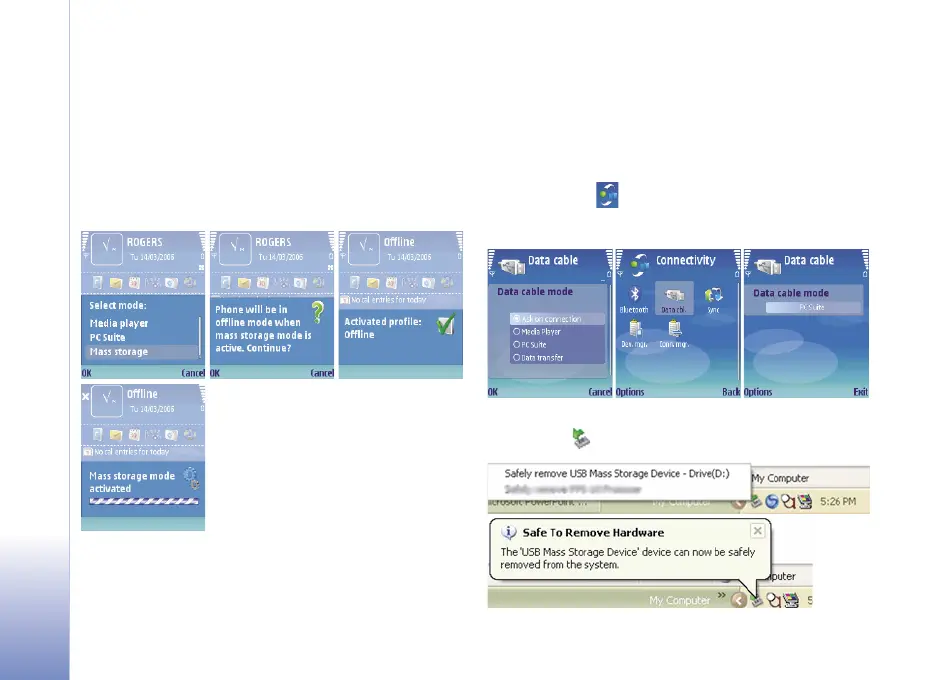6
Hard drive troubleshooting using your compatible PC
Copyright © 2006 Nokia. All rights reserved.
Hard drive troubleshooting using your
compatible PC
Connect your Nokia N91 to your compatible PC using
a DKE-2 USB cable. Once a connection is made the
following screens will be displayed on the Nokia N91.
If the Select Mode menu does not appear when the cable
is connected to your compatible PC, go to Connectivity
and select the appropriate connectivity method.
To access Connectivity options with your Nokia device
go to Menu ( ) > Connect. > Data cbl.
Select Options > Change and select Ask on connection
as shown below.
Before disconnecting the device from your PC be sure to
eject it using (Safely Remove Hardware) as shown below.
1
2
