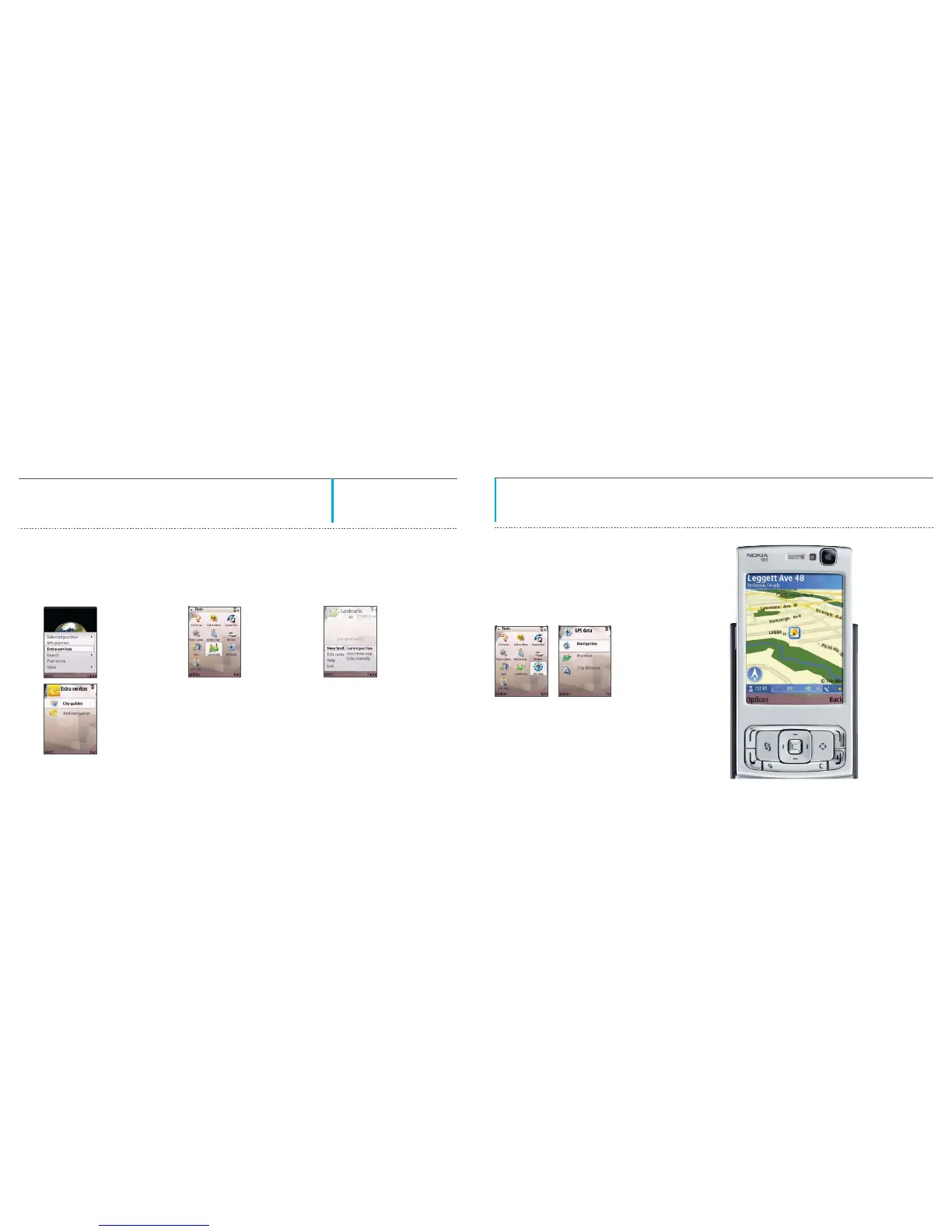03
GPS
Select Options >
Extra services...
Extra Service Maps
To purchase and download city guides to your device
or to purchase a navigation service to use in Maps 1.0:
QUICK TIP!
Tozoominoroutonthemap,press*or#.To
switch between the 2-D and 3-D views, press 0.
QUICK TIP!
If you’re having trouble
establishing a GPS connection,
try these helpful hints:
Landmarks
With Landmarks, you can save the position information of specific locations to your device, sort saved locations
into different categories, such as Businesses and Entertainment and add other information, such as addresses.
Useyoursavedlandmarksincompatibleapplications,suchasGPS Data and Maps 1.0:
From the main screen select
Tools > Landmarks.
To create a new landmark, se-
lect Options > New landmark.
The Landmarks tool also allows you to view the landmark on the map and create a route to the location.
GPS Data
GPS data is designed to give you:
• Routeinformationtoguideyoutoaselecteddestination
• Positioninformationaboutyourcurrentlocation
• Travelinformation(i.e.,distancetothedestination,traveltime).
From the Main menu select Tools > GPS data.
To use GPS data, the GPS receiver of your device must receive
position information from GPS satellites. To check if your device
is receiving satellite signals select, Tools > GPS data > Position >
Options > Satellite status.
p15 p16
... then, City guides
or Add navigation
• Gooutdoorstoreceiveabettersignal.
If you are outdoors, move to a more open space.
• Makesurethekeypadslideisopen.
• CheckthatyourhanddoesnotcovertheGPSreceiverat
the bottom of the device.
• Rememberthatbadweathercanaffectsignalstrength.
