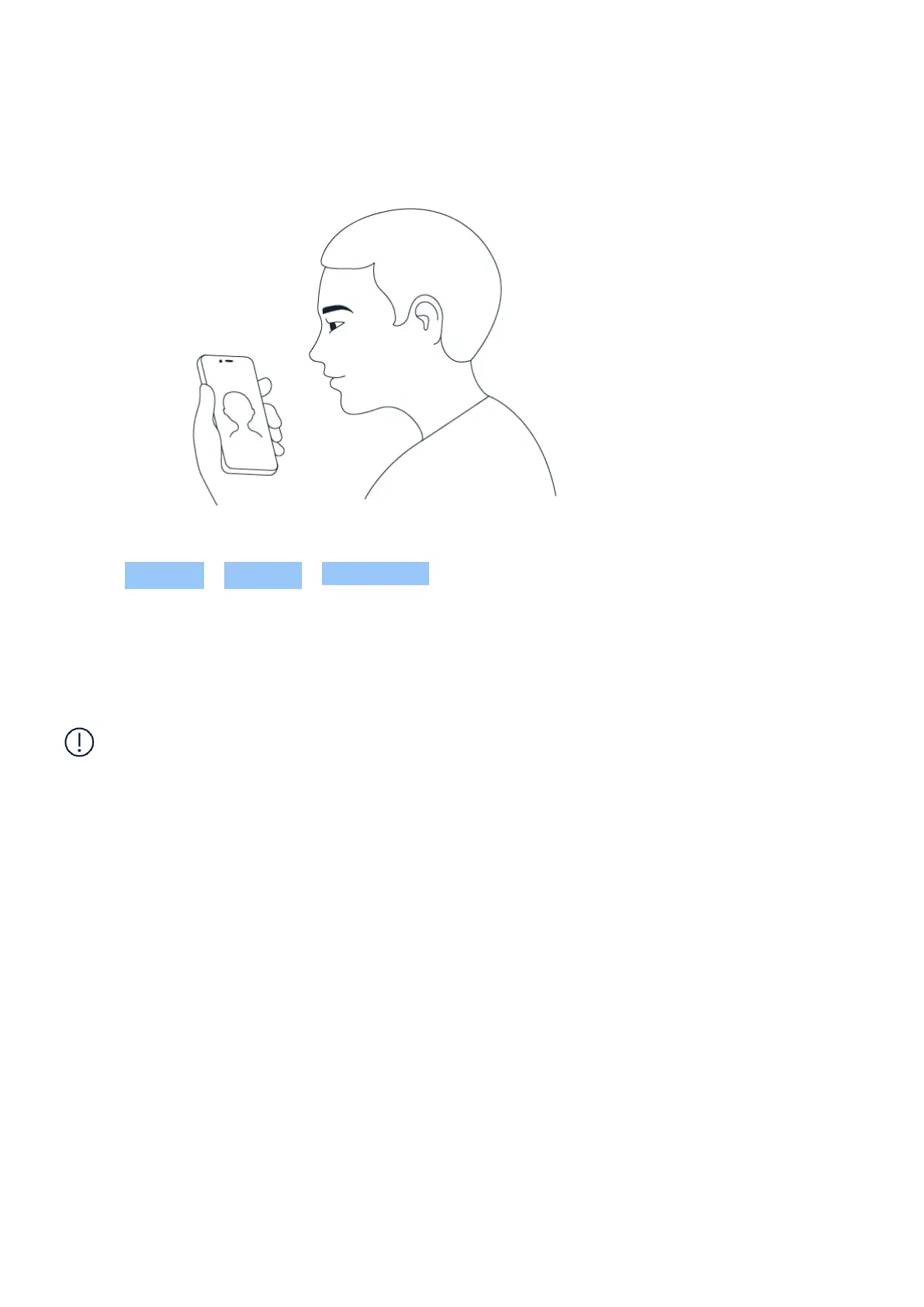Nokia G100 User Guide
PROTECT YOUR PHONE WITH YOUR FACE
Set up face authentication
1. Tap Settings > Security > Face unlock .
2. Select which backup unlocking method you want to use for the lock screen and follow the
instructions shown on your phone.
Keep your eyes open and make sure your face is fully visible and not covered by any object,
such as a hat or sunglasses.
Note: Using your face to unlock your phone is less secure than using a fingerprint, pattern or
password. Your phone may be unlocked by someone or something with similar appearance.
Face unlock may not work properly in backlight or too dark or bright environment.
Unlock your phone with your face
To unlock your phone, just turn your screen on and look at the camera.
If there is a facial recognition error, and you cannot use alternative sign-in methods to recover
or reset the phone in any way, your phone will require service. Additional charges may apply
and all the personal data on your phone may be deleted. For more info, contact the nearest
authorised service facility for your phone, or your phone dealer.
FIND YOUR LOST PHONE
Locate or lock your phone
If you lose your phone, you may be able to find, lock or erase it remotely if you have signed
in to a Google Account. Find My Device is on by default for phones associated with a Google
Account.
© 2022 HMD Global Oy. All rights reserved. 14
