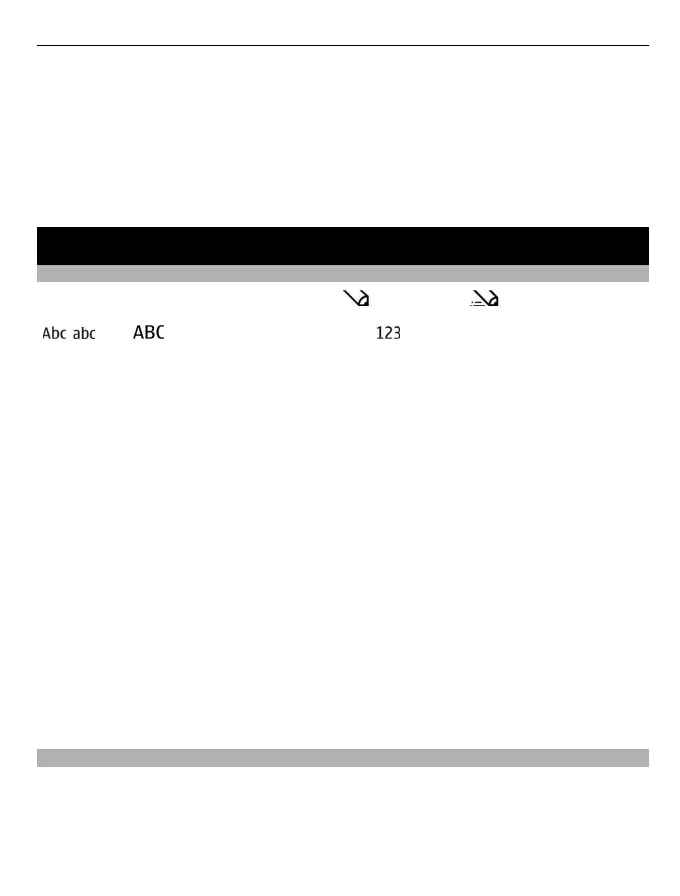Select Menu > Contacts and Names.
1 Select the contacts list entry that contains your information.
2 Select Options > More > Business card and the sending type.
Save a received business card
Select Show > Save.
Write text
Switch between text input modes
When writing text, you can use traditional
or predictive text input.
, , and indicate the character cases. indicates that number mode is
activated.
Activate or deactivate predictive text input mode
Select Options > Prediction > Prediction on or Prediction off. Not all languages are
supported by predictive text input.
Switch between character cases
Press #.
Activate number mode
Press and hold #, and select Number mode. To return to letter mode, press and hold
#.
Tip: To quickly enter an individual number, press and hold the number key.
Set the writing language
Select Options > Writing language.
Tip: To activate number mode, activate or deactivate predictive text input mode, or
set the writing language, you can also press and hold #, and select the appropriate
option.
Write using traditional text input
1 Press a number key (2-9) repeatedly, until the desired character is displayed.
2 Insert the next character. If it is located on the same key, wait until the cursor is
displayed, or move the cursor.
The available characters depend on the selected writing language.
Write text 15
