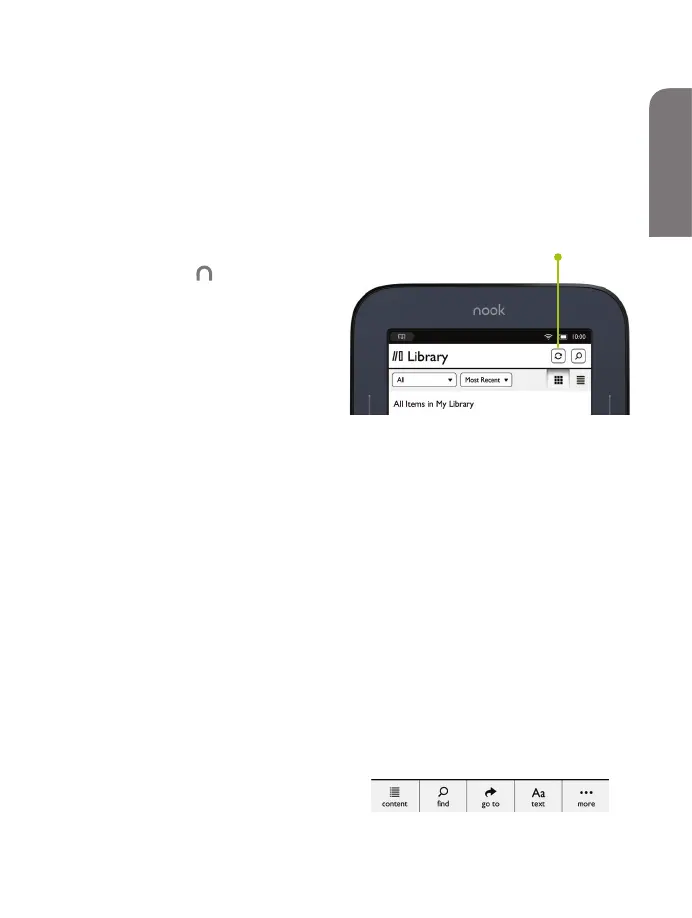Start reading
Find a book
You’ll find your books, magazines,
and newspapers in your Library.
To get to your library, press the
NOOK Button to display the
Quick Nav Bar. Then tap the
library icon. Your library contains
all your content, which you can
sort and view the way you want.
Open a book
To open a book, tap on its cover.
Turn pages
To turn the page of a book forward or back:
• Tap the right or left edge of the screen.
• Swipe from right to left or left to right.
• Press the Page Turn Buttons on either side of the display.
Change text size and more
When in a book, tap the centre of the screen or the up
arrow at the bottom of the screen to bring up the Reading
Tools. To adjust the text size, tap the text icon and select
your text size, font style and other options. You can also:
• Browse the table of contents and view your notes
and bookmarks.
• Search for words or phrases.
• Go to a specific page number.
Sync button
11
English
English
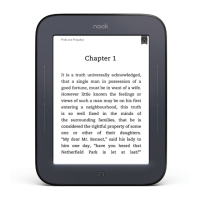