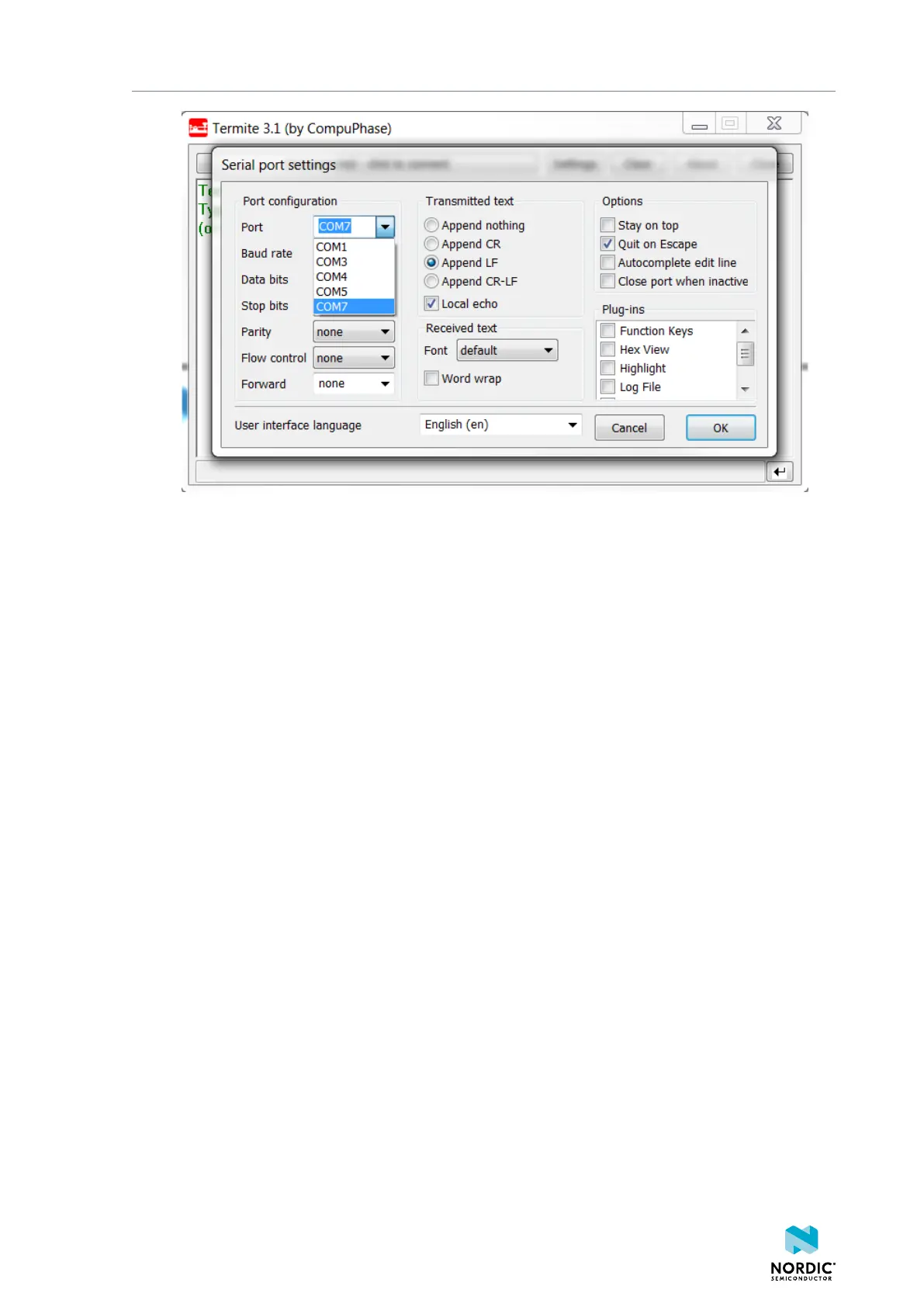Communicating with the board
4. Select the correct COM port to connect to the board.
To find the correct port, follow these steps:
a) Go to the start menu in Windows and type devmgmt.msc to open the Device Manager.
b) Scroll down and expand Ports (COM & LPT).
c) Find the port named JLink CDC UART Port and note down the number in parentheses.
d) If you have more than one J-Link UART port, unplug the one that you want to use, plug it back in,
and observe which one appeared last.
5. Configure the baud rate and the flow control. Use the default values for the rest of the settings (8 data
bits, 1 stop bit, no parity).
By default, the SDK uses a baud rate of 115200 and RTS/CTS flow control.
6. Make sure that Append LF is selected.
This option appends a newline character to any text that is sent.
7. Configure the terminal to send an RTS (Ready To Send) signal to the development board:
a) Go to Settings > Plug Ins.
b) Enable Status LEDs and click OK.
c) Click on the dark green rectangle above RTS to set this signal high.
The text Start... is displayed in Termite.
Alternatively, you can turn off hardware flow control in your application.
1159720_163 v1.1
29
