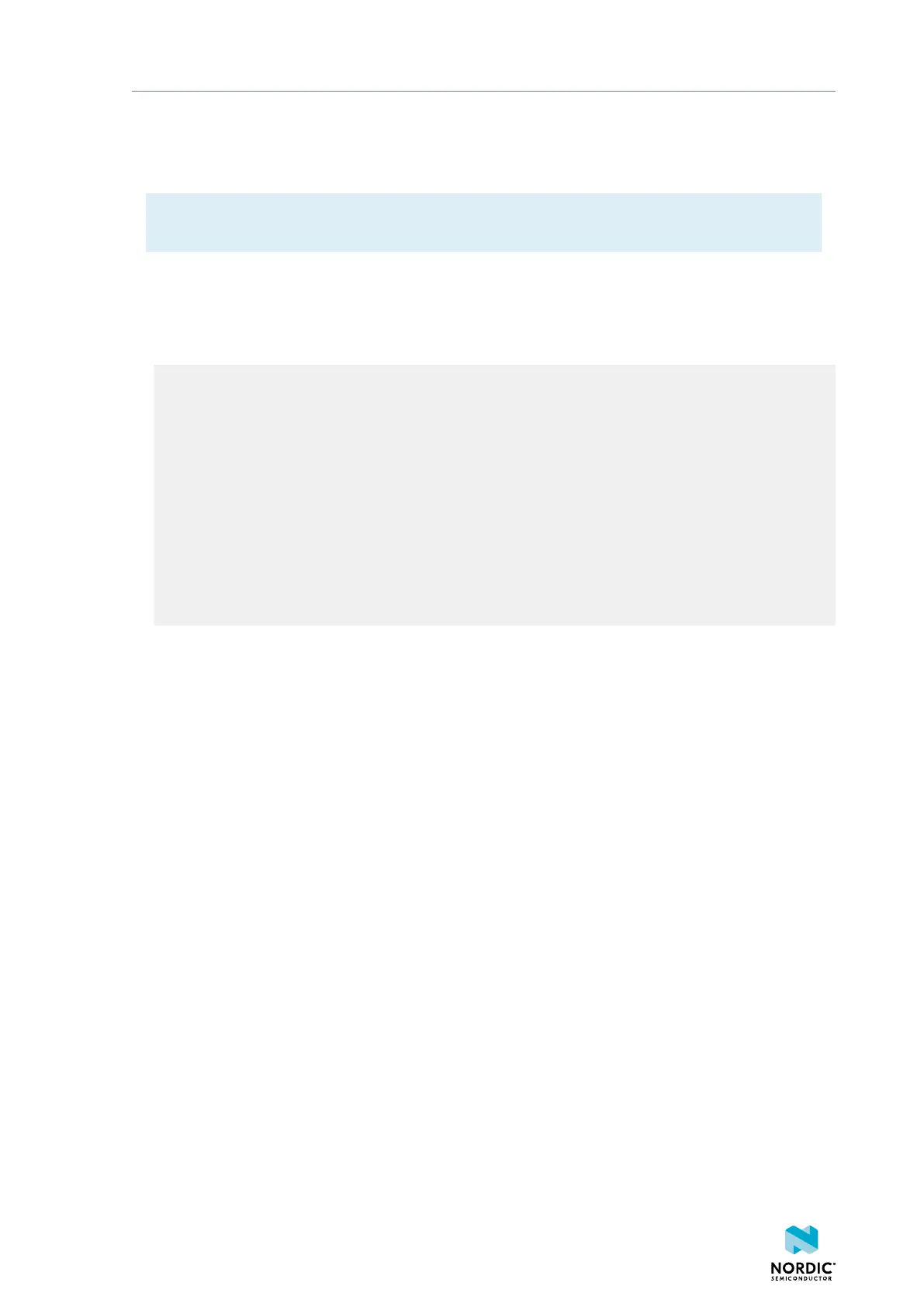Communicating with the board
9.1.2 Connecting via RTT on Linux
To communicate via RTT, connect your development board via USB and use SEGGER's J-Link RTT to
establish a connection.
Note: SES natively supports RTT. If enabled, the monitor shows up when you start debugging.
Alternatively, you can use SEGGER's J-Link RTT Viewer as described below.
SEGGER's J-Link RTT is part of the J-Link Software and Documentation Pack, which is available from
SEGGER downloads.
To use J-Link RTT on Linux, complete the following steps:
1. Enter JLinkExe -if SWD to set up the connection:
you@yourcomputer:~$ JLinkExe -if SWD
SEGGER J-Link Commander V5.10u (Compiled Mar 17 2016 19:06:22)
DLL version V5.10u, compiled Mar 17 2016 19:06:19
Connecting to J-Link via USB...O.K.
Firmware: J-Link OB-SAM3U128-V2-NordicSemi compiled Mar 15 2016 18:03:17
Hardware version: V1.00
VTref = 3.300V
Type "connect" to establish a target connection, '?' for help
J-Link>
2. Enter connect at the prompt to establish the connection.
JLinkExe will ask for additional information. You can accept the default values.
3. From another terminal, start JLinkRTTClient.
RTT output is visible in the terminal that runs JLinkRTTClient.
9.2 Connecting via CDC-UART
To connect via CDC-UART, start a terminal emulator and connect to the used COM port.
There is a wide variety of terminal emulators that you can use, for example, minicom or screen (both
terminal-based, available for Linux), Termite (GUI-based, Windows only), or PuTTY (GUI-based, available
for multiple operating systems).
When configuring the connection, use the following UART settings:
• Baud rate: 115.200
• 8 data bits
• 1 stop bit
• No parity
• HW flow control: RTS/CTS
The following instructions show how to configure Termite correctly. Other terminal emulators can be set
up in a similar way.
1. Download and install the latest version of Termite.
2. Connect the development board to your computer.
3. Open Termite and click Settings.
Depending on what devices you have connected to your computer, you might have several choices, as
shown in the following figure:
1159720_163 v1.1
28
