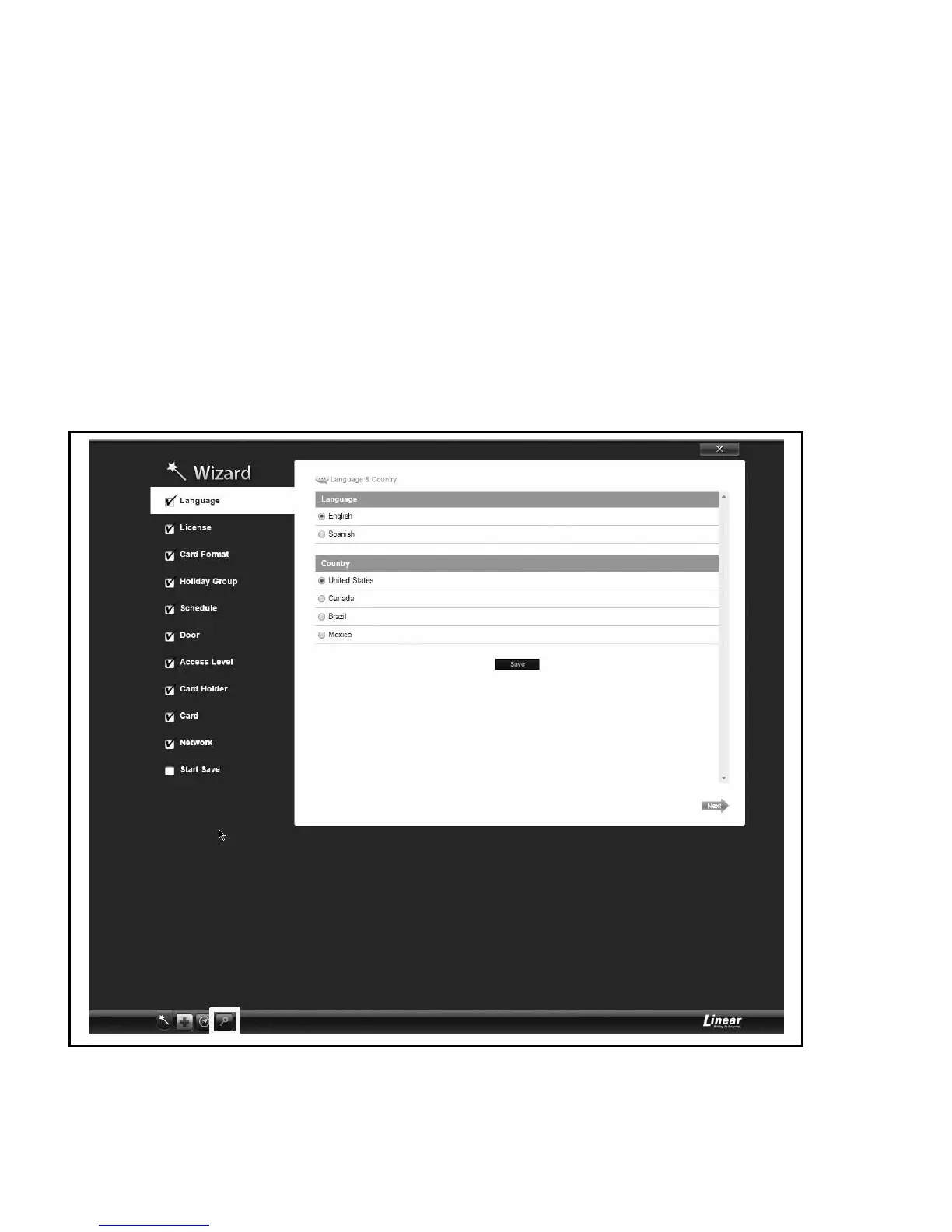4
Controller to Client Conversion (continued)
6. Locate the license client key sheet document contained in the manual and hardware packet.
The system now will provide a new license key. When this key is applied to license the panel will convert from a server role to a client role
7. Copy this key so it can be pasted into the license screen.
8. Enter information into the correct elds.
9. Click next.
10. Apply power to TE Display unit.
11. Log into the controller and verify what version system software is running.
12. Log into your system and verify software revisions are identical.
If they are not, proceed to the upgrade tab within the software. You may need to perform this on all units to be networked together. Default IP address:
192.168.0.250. admin/admin
13. Click on the Green Key on the bottom of the page to validate software version and change the license key.
