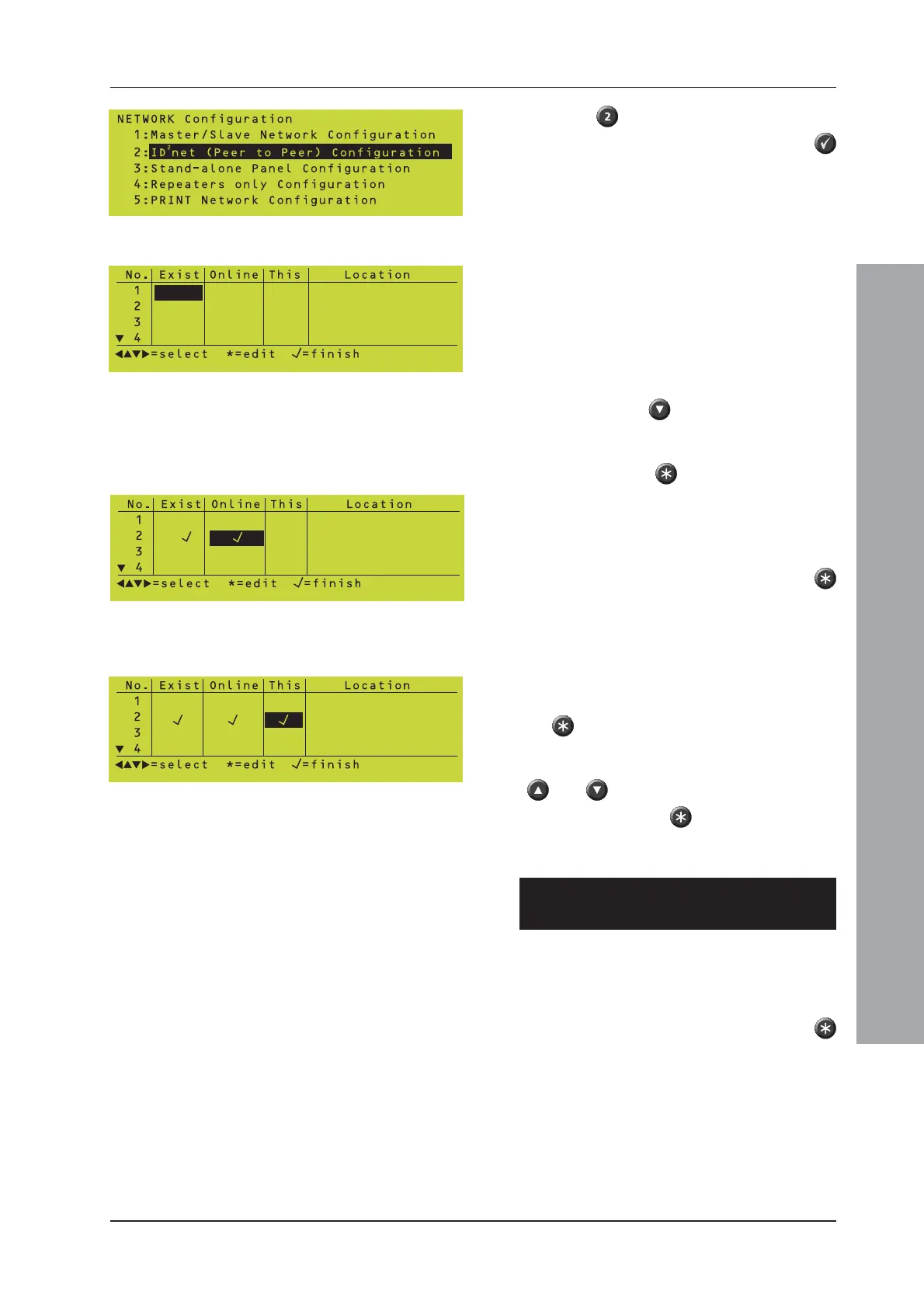ID
2
net Installation & Commissioning Manual
9 997-448-000-2, Issue 2
July 2004
Network Configuration
Press the pushbutton (or scroll down until
item 2 is highlighted and press the
pushbutton) to select the ID
2
net (Peer to Peer)
Configuration option.
Selection of the ID
2
net Peer to Peer
Configuration option displays the following
tabular-form screen:
The following procedure has to be carried out
at every node on the network. To enter details
for any node, proceed as follows:
Navigate using the pushbutton until you have
reached the node which is to be first on the
network. With the cursor placed in the Exist
column, press the pushbutton to add this
panel to the list of panels on the network.
Note: Ticks will be entered into the Exist and
Online columns.
If you add a panel in error, press the
pushbutton a second time to remove it. Repeat
this procedure for every panel on the network
until all have been defined.
When you reach the node number you wish to
assign to the panel you are currently working at,
move the cursor to the This column and press
the pushbutton. This selection must only
be done once for each panel. If you have made
an error, move the cursor up or down, using the
and pushbuttons, to the correct node
address and press the pushbutton; this action
will automatically clear the tick from the incorrect
position and place it at the new node selection.
Each panel on the network MUST have a
different node number.
If you want to define a panel as existing but not
yet connected to the network and to suppress
the fault messages that would normally be
generated for a missing panel, move the cursor
to the Online column and press the
pushbutton to clear the tick from that column.
It should be noted, however, that clearing the
tick from the Online column does not
suppress alarm or fault messages coming
from that panel, only the fault message due to
the panel being missing from the network. If
alarms or faults from the panel are to be
completely suppressed, make sure the tick is
also cleared from the Exist column.