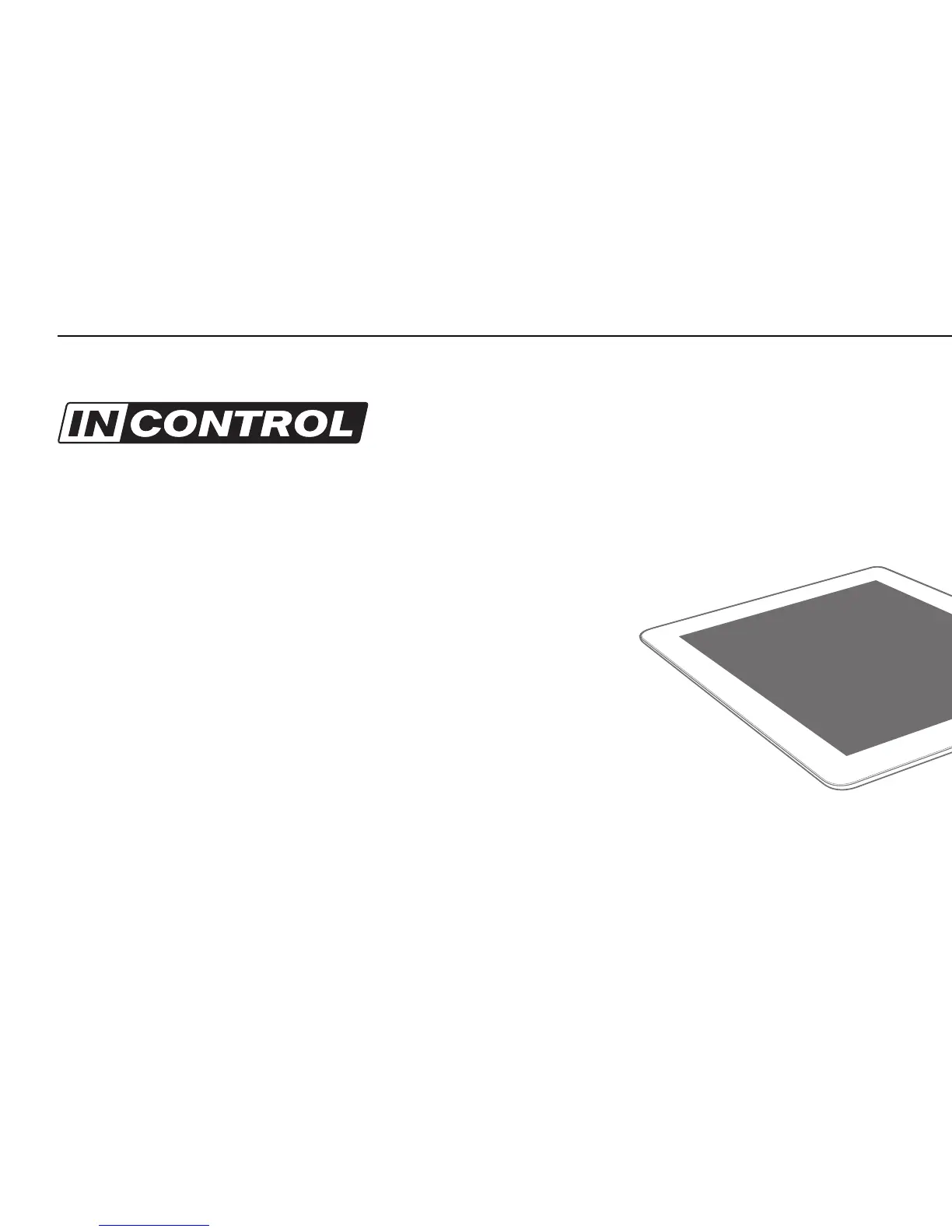6. InControl of Your Music Software
When you have correctly configured Live you will notice that the InControl light will come on. Launchkey Mini’s unique ‘InControl’ mode is designed to
work seamlessly with Live to control the parameters that are most important to your workflow.
Alternatively, if you wish your Launchkey Mini to operate as a standard MIDI keyboard, simply press and release the ‘InControl button’ to turn off ‘InControl’
and switch the knobs and pads back to basic MIDI mode. This is really useful in Live for MIDI learn.
Note: In most DAWs, ‘pot pickup’ is enabled by default. This means that
knobs on the screen will move only when the physical control being moved
has travelled past the position shown on the screen. This helps to avoid
sudden jumps in parameters.
For further information on how to set up Launchkey Mini in your DAW,
see the downloadable User Guide.
Get Started
