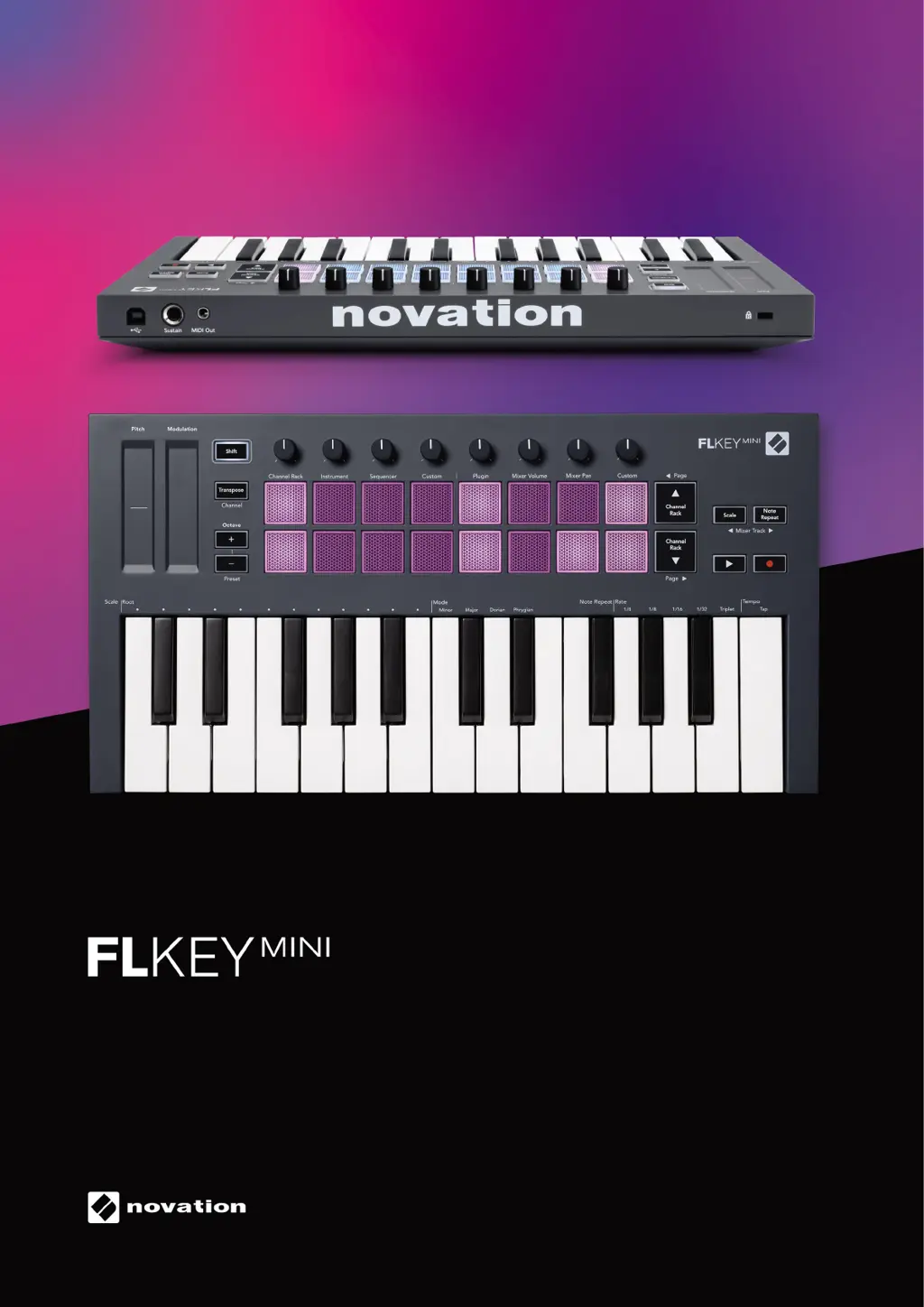What to do if electrostatic discharge affects my Novation Electronic Keyboard?
- AAmber SmithJul 29, 2025
If your Novation Electronic Keyboard experiences issues due to a strong electrostatic discharge (ESD), try resetting the unit. Disconnect the USB cable and then reconnect it. This should restore normal operation.