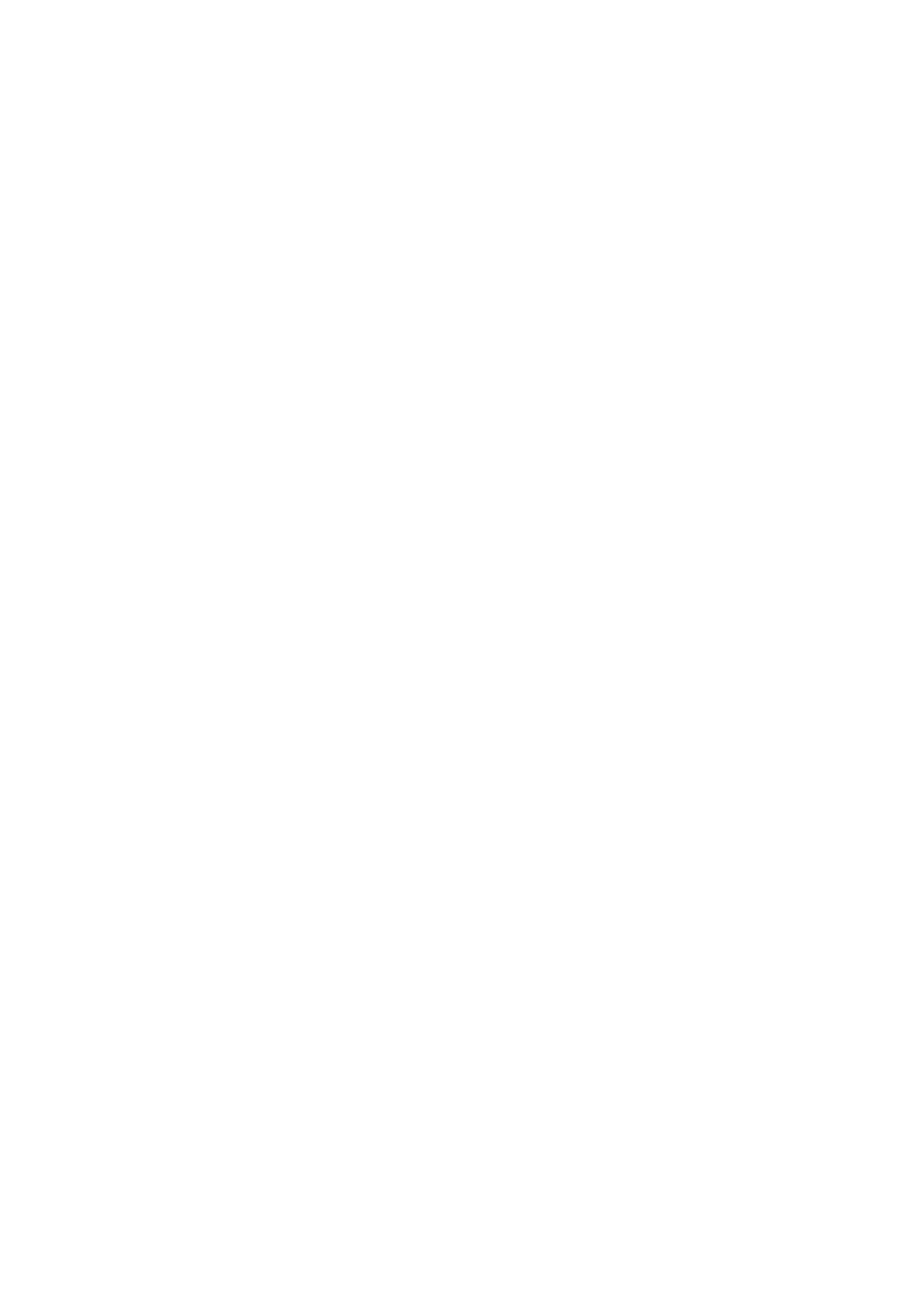16
FPC
In Instrument mode, when you add the FPC plugin to a Channel Rack track, you can control the FPC
drum pads from FLkey. When you select a channel with the FPC plugin:
• The leftmost 4 x 2 pads control the bottom half of FPC pads.
• The rightmost 4 x 2 pads control the top half of FPC pads.
FPC is special in this: As its pads have distinct colours, the pads from the FLkey respect those colours
instead of the channel colour.
Hold or double press Shift + Channel Rack ▲ or Channel Rack ▼ to switch between Bank A and Bank
B in FPC.
Slicex
In Instrument mode, when you add the Slicex plugin to the Channel Rack, you can playback slices
using the FLkey’s pads.
You can press the page left (Shift + Channel Rack up) or page right (Shift + Channel Rack down) to
bank to the next 16 slices and trigger them with the FLkey’s pads.
Fruity Slicer
You can playback slices using the FLkey pads while in instrument mode when you select a Channel
Rack channel with this plugin.
Press the page left (Shift + Channel Rack up) or page right (Shift + Channel Rack down) to get to the
next 16 slices to be able to trigger them with the FLkey pads.
Default Instrument
This layout is available for a Channel Rack track with any other plugin without custom support.
By default, the pads show a chromatic keyboard layout with note C5 (MIDI note 84) on the bottom left
pad. You can change this using the FLkey’s Scale mode.
Pressing the page left button increases the octave, the page right button decreases the octave one
octave per row. The brighter bottom right pad is always the default pitch root note (C by default).
With Scale mode enabled, the pad layout matches the scale you select starting with the root note on
the bottom left pad.
