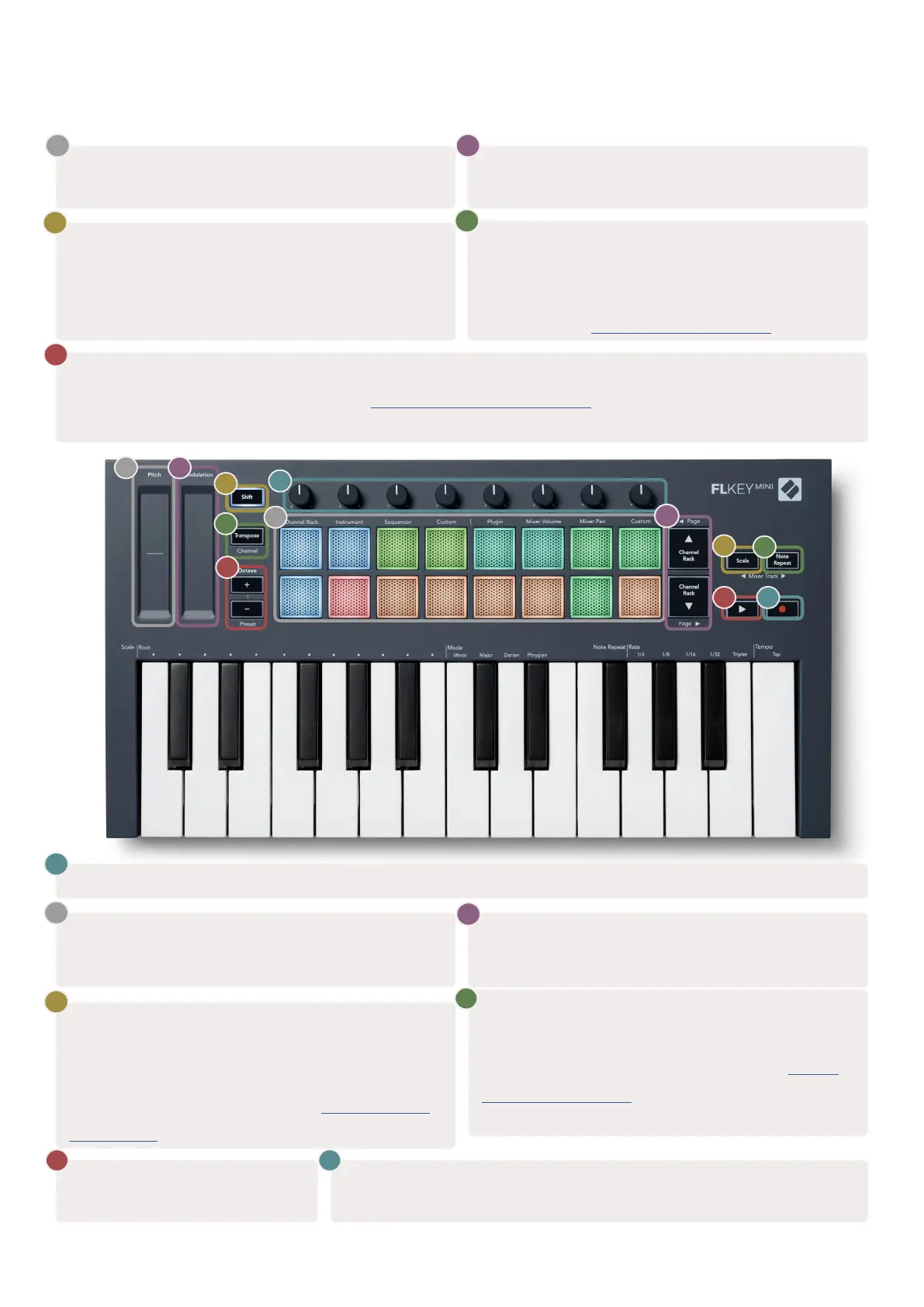8
2
4
1
3
5
7
10
11
12
9
8
6
Hardware Overview
Pitch - Touch strip bends the pitch of the note
you play.
1
Modulation - Touch strip you can map to
parameters in FL Studio.
2
Shift Button - Enables access to secondary Shift
functions. These functions are in grey text on the
front panel.
3
Transpose - This lets you transpose your keyboard
plus or minus 11 semitones. Press Shift and
Transpose to select MIDI Channel output for the
keyboard. See “Transpose” on page 27.
4
Octave - + Buttons - Transposes the keyboard across ten octaves (C-2 to C7). Pressing both buttons sets
the transposition amount back to 0. See “Octave Buttons” on page 28. Shift + Octave navigates FL
Studio’s presets.
5
Pots - Control parameters using four available modes: Plugin, Mixer Volume, Mixer Pan and Custom.
6
Pads – Access and control over Channel Rack,
Instrument, Sequencer and Custom modes.
7
Scale Button - Turns on and off FLkey’s Scale
Mode. Choose the scale and root note using the
Scale button and the corresponding key below
the text above the keyboard. See “Scale Mode”
on page 29.
9
Note Repeat Button – Enables the pads to
send continuous notes at various rates specified
using Note Repeat on the keyboard. See “Note
Repeat” on page 25.
10
▲▼- Navigates up and down through the Channel
Rack.
8
► Play button – Starts and
stops FL Studio playback.
11
● Record button – Enables record arm in FL Studio, press the
Record button then the Play button to begin recording.
12
