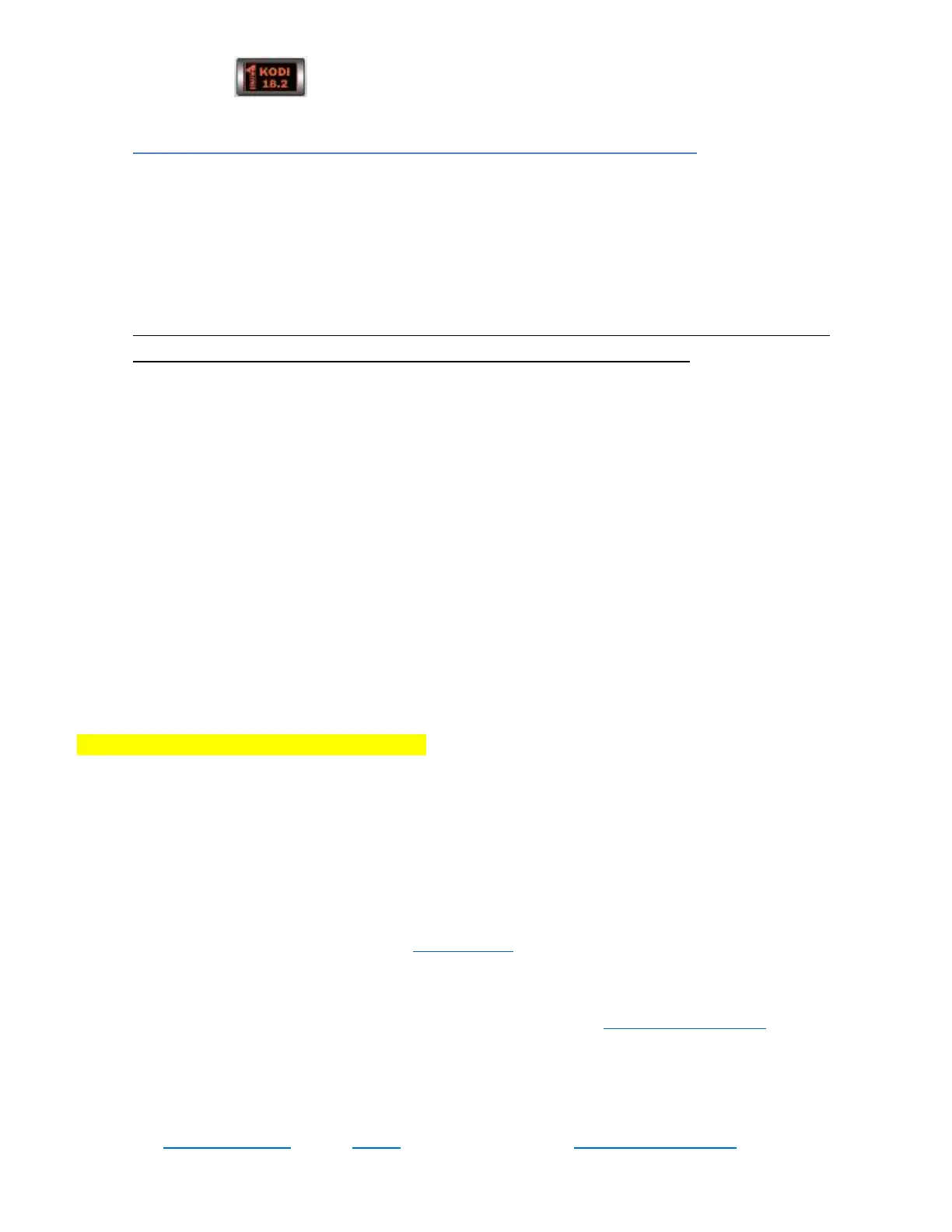2 | Page www.LMIR.us Click Here to Get Back to the Table Of Contents
Click the #1 Icon to Launch the “Day 1: Freedom Build and Continue Reading.
2 Very IMPORTANT Rules for Using Kodi and Streaming Properly.
1. Wait for Your Kodi Builds to Load. It Usually Only Takes 1-Minute for Your Day: 1 Freedom
and Kodi Build to Load (Most Other Kodi Builds Take 3-5 Minutes), but It Just Depends on
How Long It Has Been Since You Used It Last. It Has to Process All the Addon Updates that
Have Rolled Through Since Then. Please Do Not Click Anything Until It Finishes Loading. You
Will See the Weather Icon and Temperature Pop-Up. And Then Your Build will Process any
Addon Updates Available.
2. Remember to Exit Out of Your Apps and Your Kodi Builds Properly (Do Not Click the Home
Button and Leave Your Apps and Kodi Builds Running in the Background.) In Your Kodi
Builds You Simply Hold Down the Back Button on Your Remote Control While You Are on
any of the Main Screens in Your Build (like Movies, TV Shows, Sports, Etc.). Then Click “Exit”.
Please Wait Up to 1-Minute for Kodi to Close Out. This is When Kodi Saves Everything. In
Your Apps, You Just Click the Back Button Until It Asks You if You Want to Exit and Then You
Click Exit or it Simply Just Closes Out After Pressing the Back Button 2-3 Times.
If You Cannot Open One of Your Apps or Kodi Builds or It Takes More than 2 Minutes for
Your Kodi Builds to Close Out, Double Click Your Home Button. Scroll Left and Find Your
Kodi or Day 1: Freedom Build, Scroll Down and Click Dismiss. Click the App Again and See If
It Opens. If You Continue to Have Issues, Click Your Home Button and Click the Main
Settings for Your Device (in the Bottom Left or Top Right Corner)> Click “Apps”> Click
“Kodi18” (for the 1 Icon), Click “Kodi” or Any App You Need to Open> Click “Clear Cache”.
Please Do Not Ever Click “Clear Data”. This Will Delete Your Build. Click “Open”.
**How to Get the Most Reliable Free HD Streams? Try Your Apps. We Optimize “Morph TV” and “Cinema”
for 1-Click Autoplay. Is Everything Going to Always Work? No, but It’s Much Easier Especially When You Are
Just Getting Started. If Autoplay Doesn’t Work, Just Click the Back Button on Your Remote and Click Link #2
or 3. You Can Also, Try Another Movie or Show. You Have a World of Different Apps and Addons to Choose
from and Everything is as Easy as It Can Possibly Be. For the Most User-Friendly Setup See “Real-Debrid” and
PlayersKlub on Pg. 3 of Our Complete Streaming Guide. You Can Get Both For $11/ Month.
How to Download Your Complete Digital Start Guide and More
Very Important! Head Over to Our Website, www.Lmir.us on Your Phone or Computer (the Bigger the
Screen, the Better). Click “24/7 Support” at the Very Top or Bottom of the Page. Scroll Down and Click on
the NVIDIA Logo to Download and Open Our Complete Streaming Guide. Click on Anything You See on Pg.
3 to Go to the Information You Need. Also, Click the Shortcut to Our “Top 10 Addons/ Apps” for Everything
We’ve Found Recently to Help You and Important News About Your Apps and Addons.
