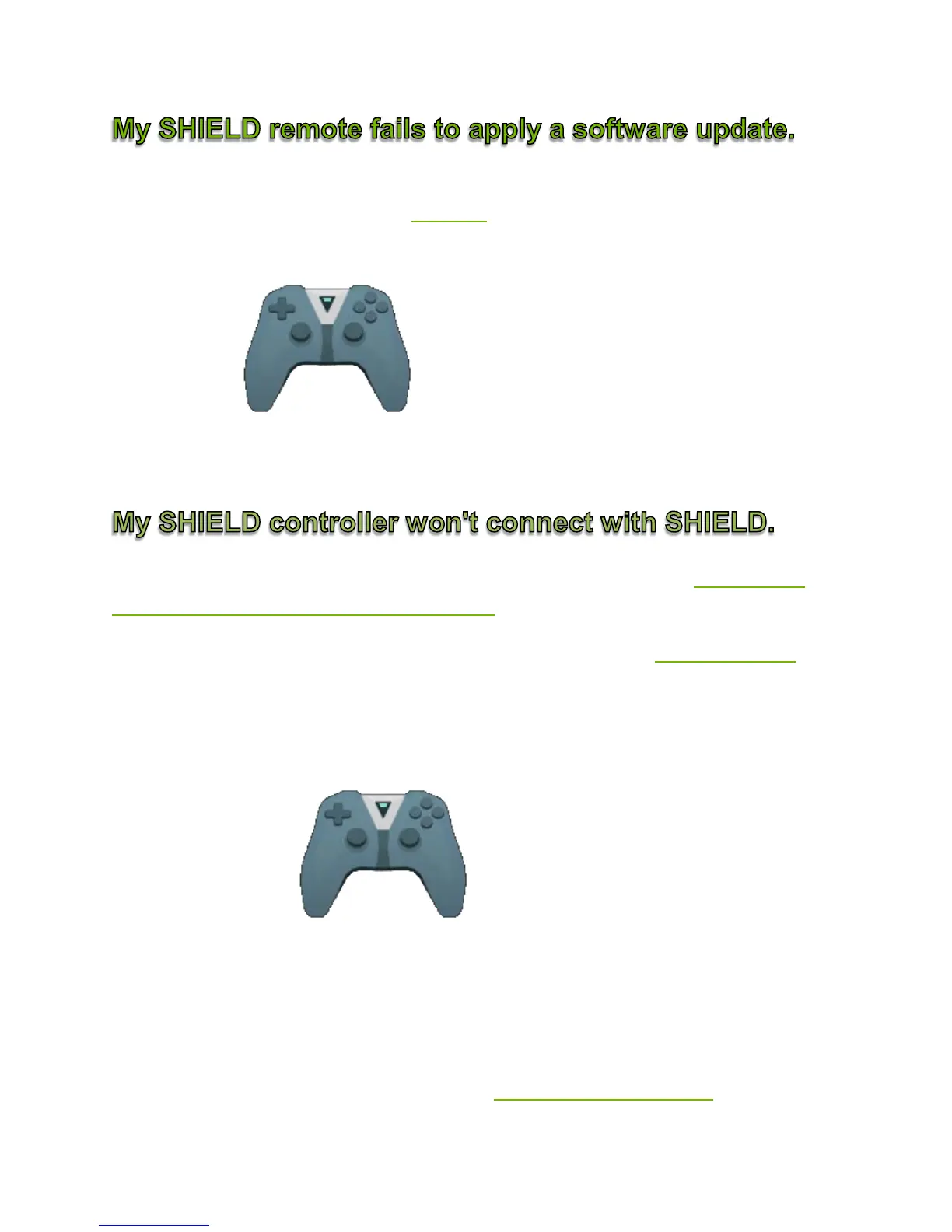If your SHIELD Remote fails to apply a software update, your SHIELD
Remote battery may need to be
charged. Charge your SHIELD Remote until
the battery is sufficiently charged. To check to see if your SHIELD Remote is
sufficiently charged, from the SHIELD TV Home screen, select
SHIELD
accessories
and look for "SHIELD remote" in the list. If it
has the message "Battery: Good" underneath it, then your SHIELD Remote is
sufficiently charged to receive a software update.
If your SHIELD
Controller won't connect with your SHIELD TV, follow these
instructions to connect SHIELD controller.
If SHIELD
Controller is charged and still does not connect, restart SHIELD and
repeat the instructions.
If SHIELD
Controller still does not connect, follow these steps:
1. On the SHIELD TV Home screen, select
SHIELD
accessories
.
2. Select "Forget all accessories" > "OK."
3. Repeat the instructions to connect SHIELD
Controller and your
other accessories..
If these steps don't fix the issues, please
contact NVIDIA support.
