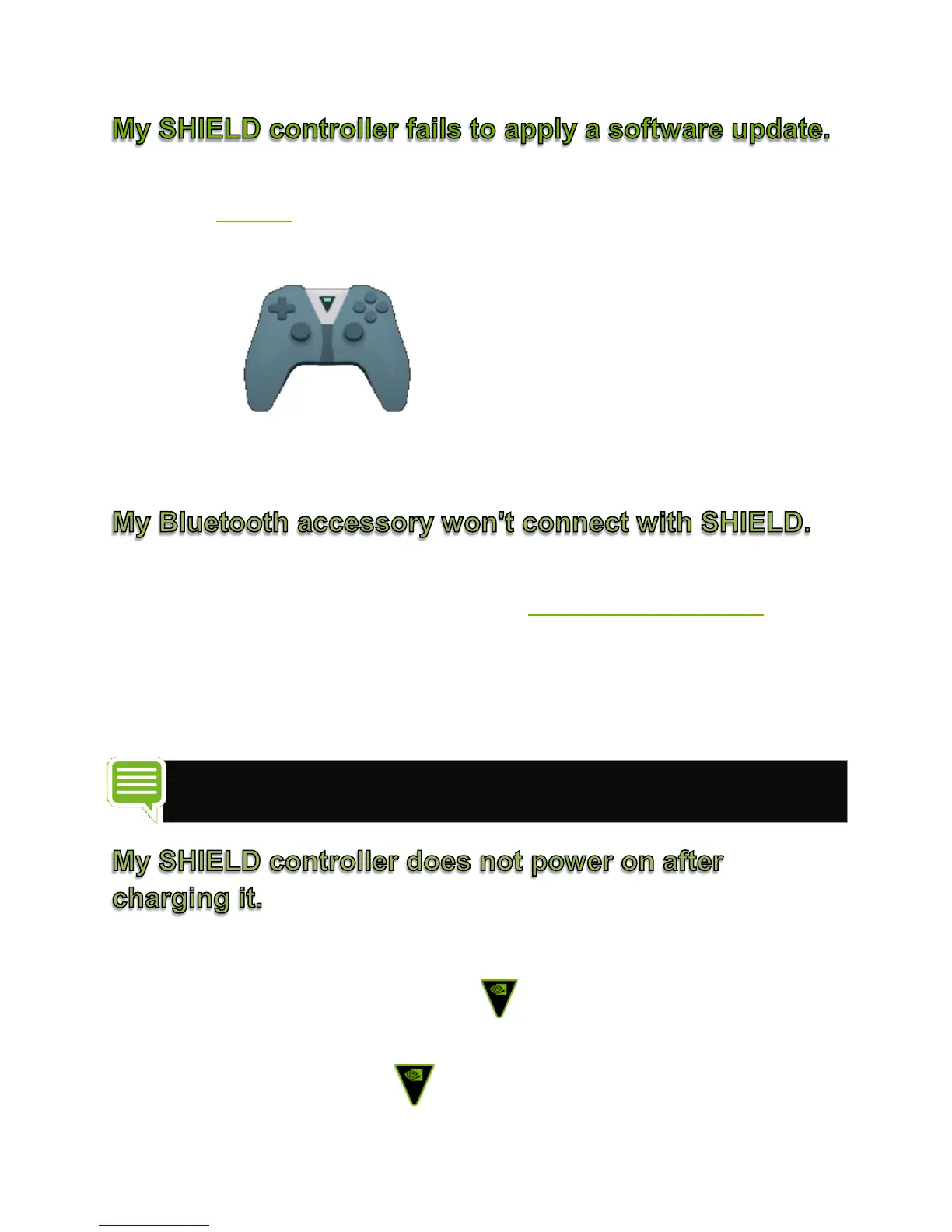If your controller fails to apply a software update, your controller battery may
need to be
charged. Charge your controller until the battery is sufficiently
charged. To check to see if your controller is sufficiently charged, from the
SHIELD TV Home screen, select
SHIELD
accessories
and look for "SHIELD
Controller" in the list. If
it has the message "Battery: Good" underneath it, then your controller is
sufficiently charged to receive a software update.
If your Bluetooth accessory won't connect with your SHIELD TV, try the
troubleshooting steps below. Try to connect
your Bluetooth accessory after
each step.
1. Turn your Bluetooth device off, then turn it back on.
2. Restart your SHIELD TV.
NOTE Connecting file transfer Bluetooth devices such as smartphones, tablets
and laptops to SHIELD is not supported.
If your controller is not turning on after charging it, follow these steps:
1. Press and hold the NVIDIA
button for 20 seconds and
release.
2. Press the NVIDIA
button.
