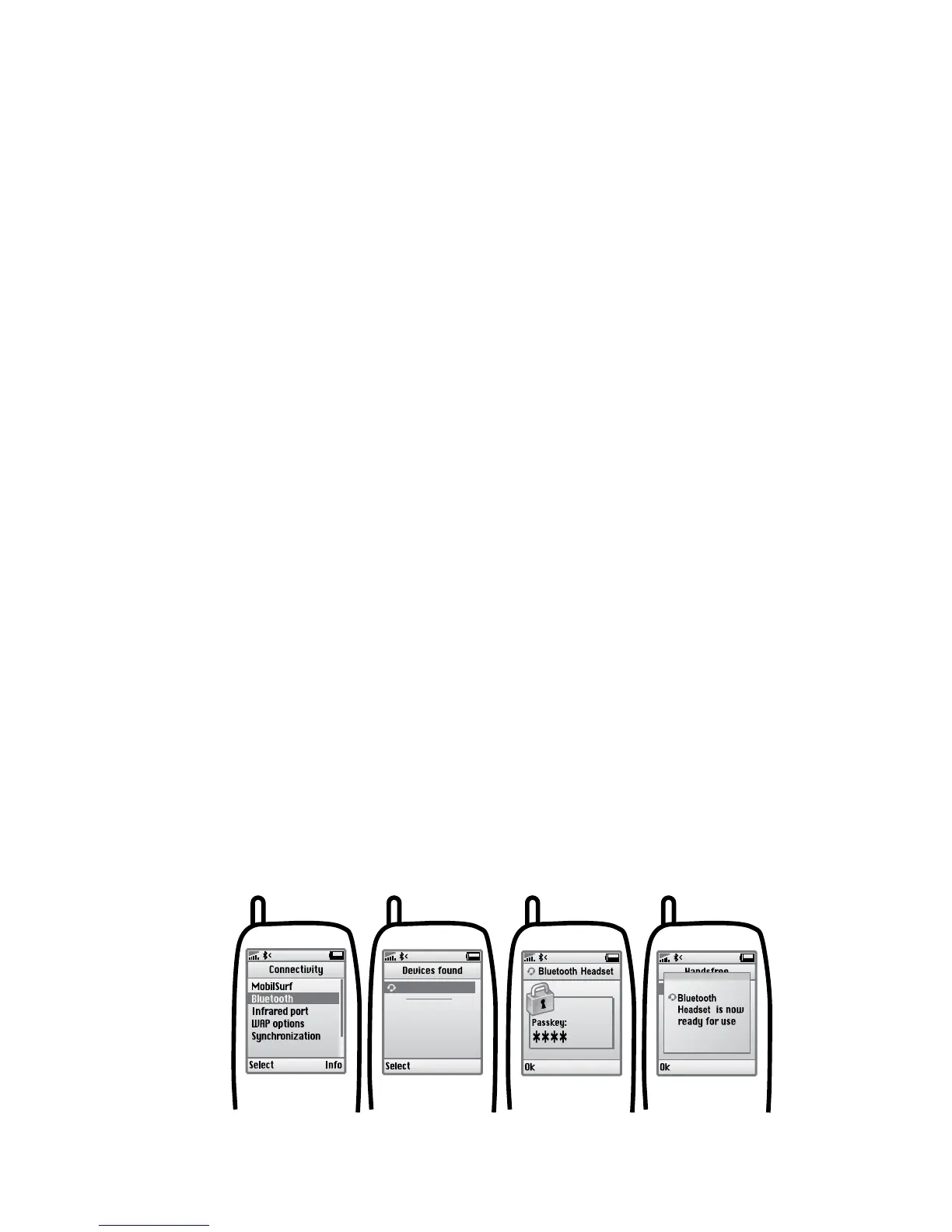5
g 3
7. Turning your headset on and o
• Press the answer/end button until you see a burst of ashes on the
indicator light (LED) to turn on your headset.
•
Press and hold the answer/end button until you see a burst of ashes
on the indicator light (LED) to turn the headset o.
Please note that the LED indicator light turns o after 1 minute to save
battery power. The headset is still active, and a light will ash again after you
tap on the Answer/End button or if there is any call activity. To check if the
headset is on, tap the answer/end button once – the LED indicator light will
ash, if the headset is on.
8. Pairing it with your phone
Headsets are connected to phones using a procedure called ‘pairing’. By
following a few simple steps, a phone can be paired with a headset in a
matter of minutes. ( See g 3)
1. Put the headset in pairing mode
• When you turn on your O2 blue for the rst time, the headset will
automatically start up in pairing mode. When the headset is in pairing
mode the LED is constantly lit.
2. Set your Bluetooth phone to ‘discover’ your O2 blue
• Follow your phone’s instruction guide. First make sure Bluetooth is
activated on your mobile phone. Then set your phone to discover the
headset. This usually involves going to a ‘setup,’ ‘connect’ or ‘Bluetooth’
menu on your phone and selecting the option to ‘discover’ or ‘add’ a
Bluetooth device.*
3. Your phone will nd your O2 blue
• Your phone will nd the headset under name “o2 blue”. Your phone then
asks if you want to pair with the headset. Accept by pressing ‘Yes’ or ‘OK’
on the phone and conrm with the passkey or PIN = 0000 (4 zeros).
Your phone will conrm when pairing is complete.
O2 blue
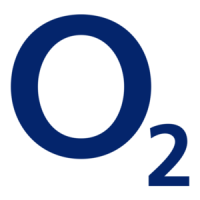