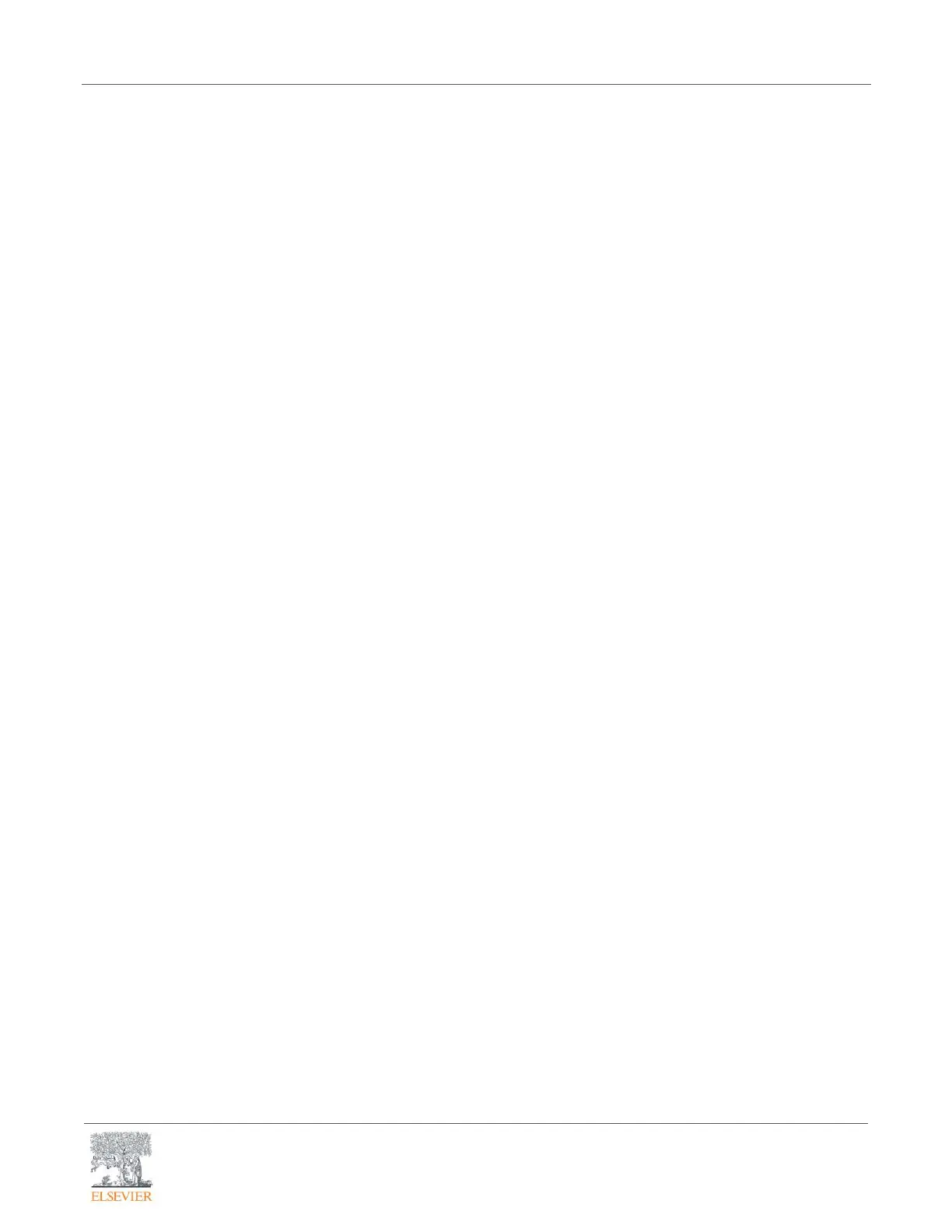Simulation Learning System with Virtual Reality (SLS VR): Using VR Hardware
Evolve Training and Implementation
Page 3
For many actions, such as swiping tablet pages, checking pulses, and examining the abdomen, you can
use your hands normally. Other functions require specific button pushes:
• Trigger (#6 in the diagram) – Squeeze to pick up tools or grab an object (medication bottle,
tablet).
• X/Y (left) and A/B (right) Buttons – Press to point, draw medication from vial, depress syringe
plunger when holding syringe.
• Menu Button (left controller - #2 in the diagram) – Press to access the SimX pop-up menu
window.
• Oculus Button (right controller - #3 in the diagram) – Short-press to pause the simulation or
exit the SimX app, long press (3 seconds) to recenter the virtual environment to the current
headset position.
• Thumbsticks (#1 in the diagram) – Use the thumbstick to draw or push medication back in a
medication vial.
• If you press the Menu or Oculus buttons in error while in the simulation, simply pressing the
button again will exit.
• Press the Oculus button on the right controller to show the main Oculus menu if it is hidden.
Oculus Quest Support
For detailed guidance on the Oculus Quest hardware, please talk to your instructor or review the
Oculus Support Center at
support.oculus.com/quest ↗.
Oculus Quest is © copyright Facebook Technologies. All rights reserved.
SimX is © copyright SimX. All rights reserved.
END OF GUIDE