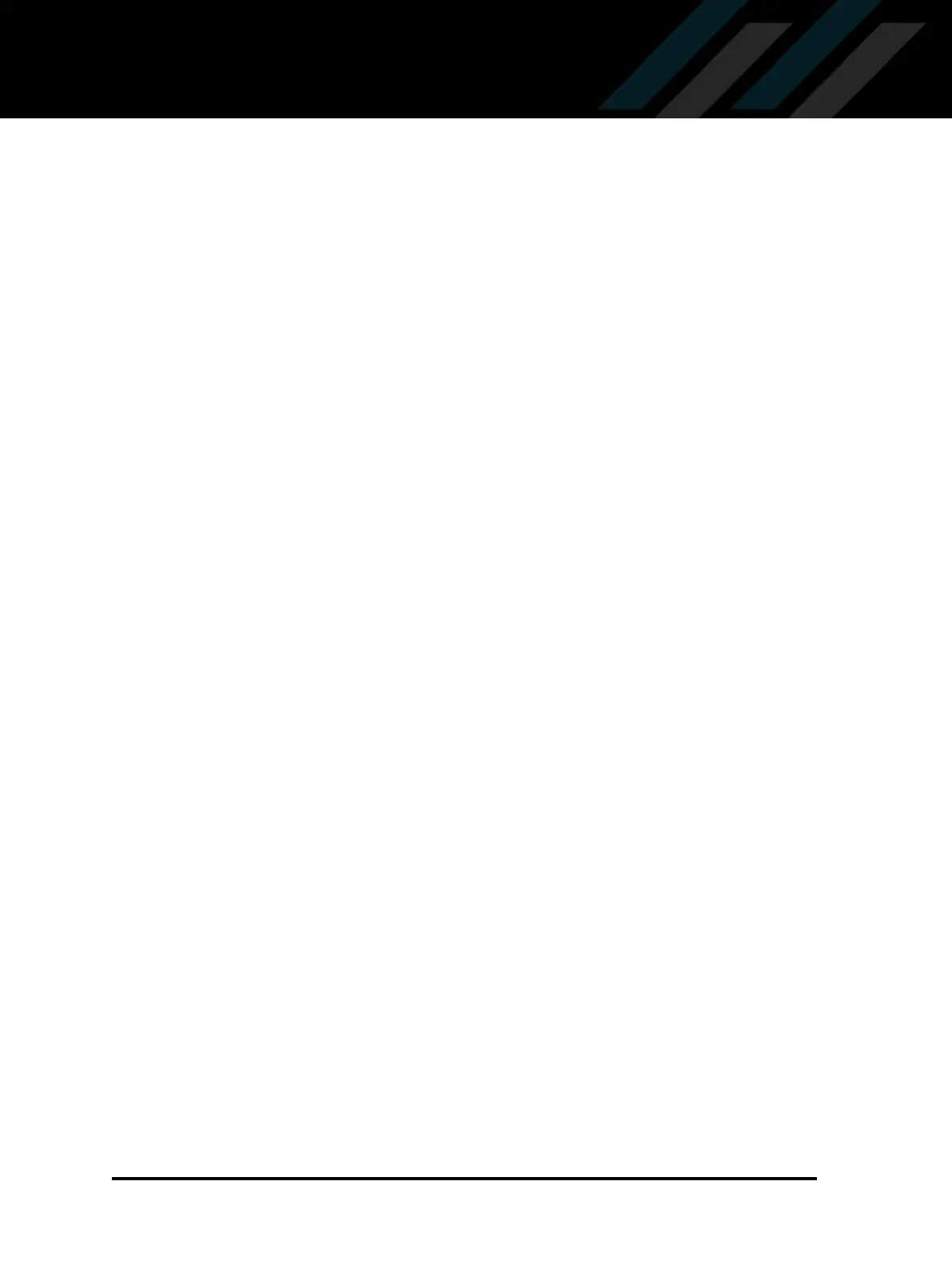ISF-UserGuide-RV350, Revision 3 7
Prolonging the Life of Your RevoDrive 350
To prolong the life of your RevoDrive 350, you can:
Provide adequate cooling
Disable defragmentation
Provide adequate cooling
To extend the life of your RevoDrive 350, we recommend that your computer system is cooled at 300
Linear Feet Per Minute (LFPM), at an ambient temperature of no more than 55° Celsius.
Disable defragmentation
Defragmentation of hard disks can make their operation more efficient, by writing related data to
contiguous spaces on the disk and reducing the distance the disk head has to travel when reading or
writing data. However flash-based SSDs do not gain performance improvements from
defragmentation, as the increased number of writes shortens the lifespan of the RevoDrive 350.
To check whether defragmentation is set, and to disable the Disk Defragmentation Scheduler
(example instructions for Windows 7):
1 Click the Windows Start button in the taskbar and type Disk Defragmenter in the search field.
2 In the list of search results shown, click Disk Defragmenter. The Disk Defragmenter window is
shown.
3 To check whether defragmentation is scheduled, click Configure Schedule. A window is shown
with any details of the schedule.
4 Uncheck (delete the tick from) Run on a schedule then click OK. The Disk Defragmenter
window shows that the defragmentation schedule is off.
