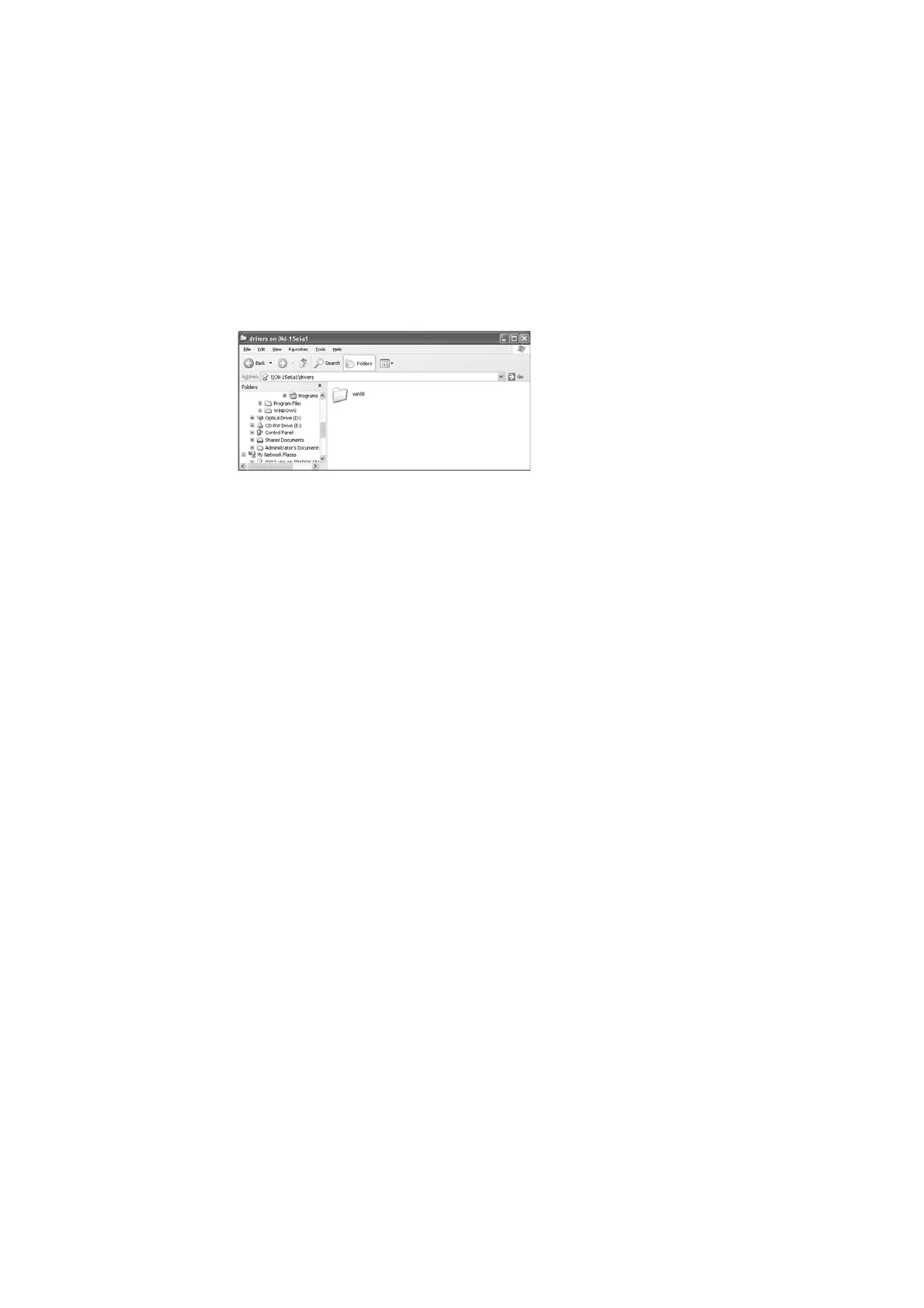4.3 Auto Driver Downloading 21
2. By referring to “4.2 Setting/Changing SMB Using the [Config.txt] File” (P. 17), open
the [config.txt] file inside the [admintool] folder, and then check that [Auto Driver
Download] is set to [Enabled] (default: [Enabled]).
3. Close the [config.txt] file and then open the [drivers] folder.
4. Create a folder for each OS in the drivers folder. For example, create the [Win98]
folder in the drivers folder.
Note
• You can specify a folder name with a maximum of eight alphanumeric characters.
• You can create a maximum of two levels of folders.
5. Insert the CD-ROM bundled with this printer into the CD-ROM drive.
6. Copy all the files for the printer driver from the appropriate folder in the CD-ROM to
the folder you have just created (here, [win98]).
7. Close the [drivers] folder.
8. Switch off the power to the printer, then switch it on again.
9. Open [My Network Places] from the Windows computer, followed by [Workgroup]
(default: [Workgroup]) and then the printer.
You notice that a printer icon of the printer driver has been added.
You are now ready for auto driver downloading.
