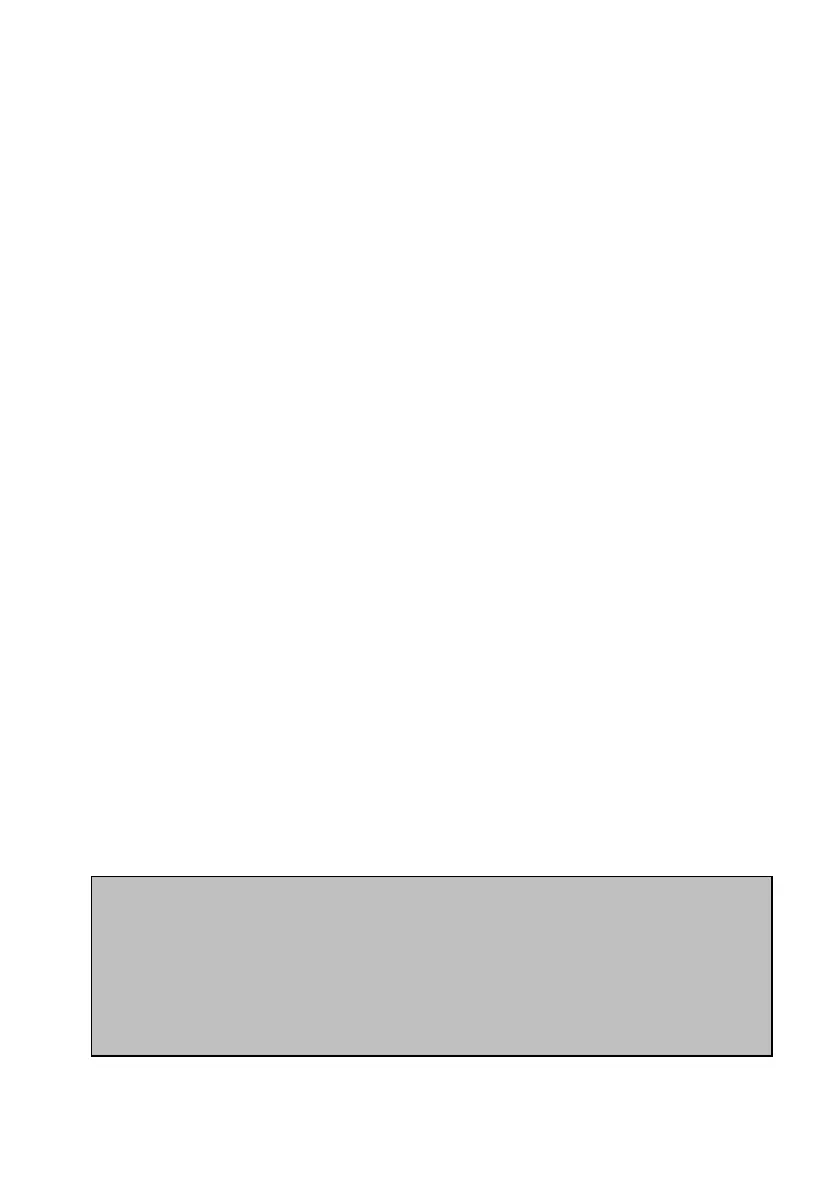78
of large files to thumbnails for e-mailing purposes and the
application of Shadow Adjustment Technology to brighten
under-exposed images. The original image is never changed but
a new file is created with the edited data in addition to the
original.
Press the MENU button and then the DOWN arrow pad key to
highlight the playback menu (It is the central one on the list).
Press the RIGHT arrow key and then the DOWN arrow key to
highlight the EDIT option. Press OK.
The camera will now display the last image taken. You can scroll
LEFT or RIGHT with the arrow pad keys to call up the image
you wish to edit. Once the desired image is displayed, press OK.
The display will now have two options available, the first is the
scaling option and the second the Shadow Adjust option. Select
the desired option with the UP/DOWN arrow pad keys and
press OK.
If you chose the scaling option, you will be presented with three
optional sizes for the new file to be created. Make your selection
and press OK.
If you chose SHADOW ADJUST then the camera will perform
the adjustment and display the edited result on the screen in
addition to a YES/NO display. Make your selection and press
OK.
POWER USER TIP: When using the EDIT option, after deciding on an
edit adjustment, you can use the UP/DOWN arrow pad keys to
alternatively highlight the YES or NO options. As you do this, the
display will flip between the un-edited original image and the new
edited version. This makes it easier to see the changes made and to
make a decision as to whether it is worth accepting the new version or
not.
