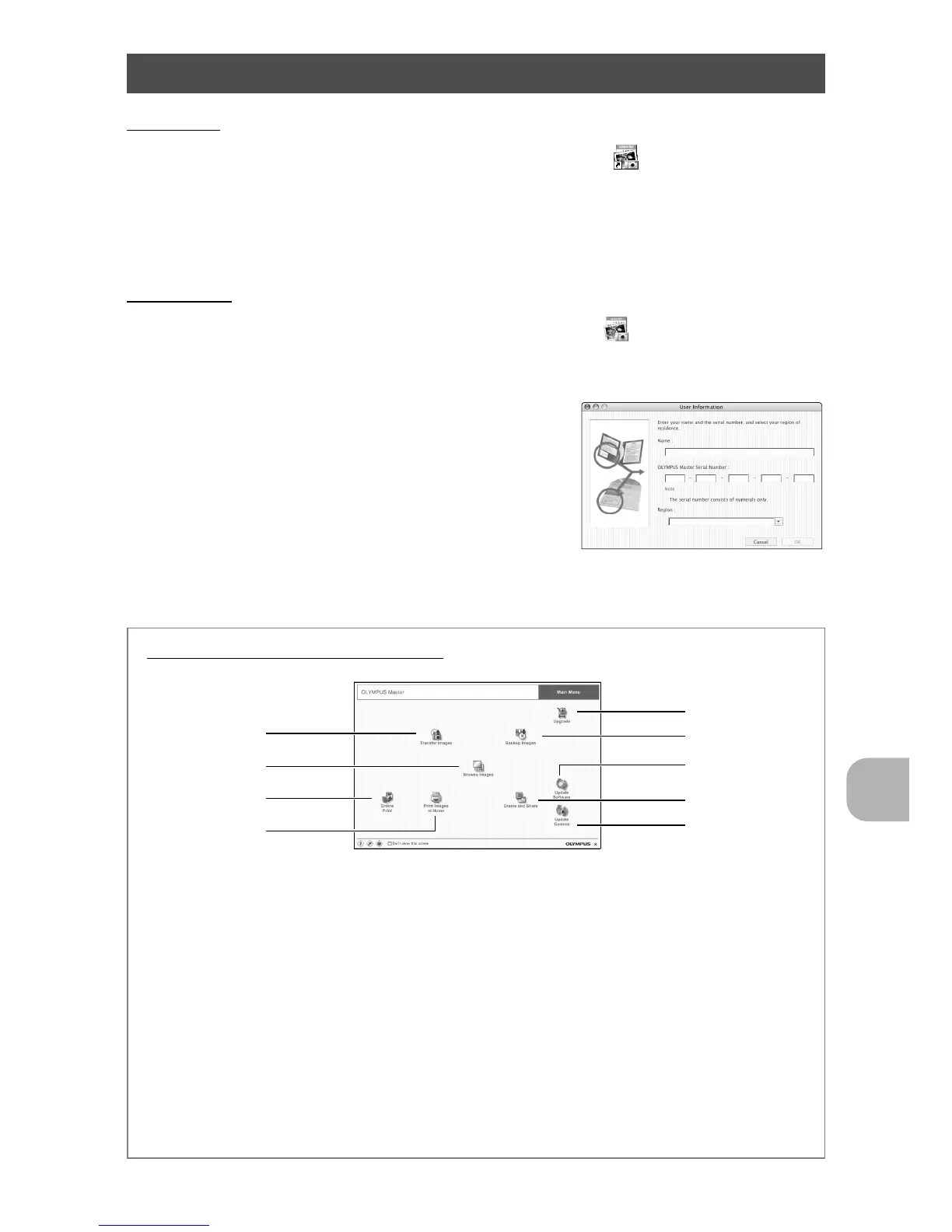Using OLYMPUS Master
EN
43
Windows
1 Double-click the “OLYMPUS Master” icon on the desktop.
• The main menu is displayed.
• When OLYMPUS Master is started up for the first time after installation, the
“Registration” dialog box is displayed before the main menu. Follow the
prompts and fill in the registration form.
Macintosh
1 Double-click the “OLYMPUS Master” icon in the “OLYMPUS
Master” folder.
• The main menu is displayed.
• When OLYMPUS Master is started up for
the first time, the “User Information” dialog
box is displayed before the main menu.
Enter your “Name” and “OLYMPUS Master
Serial Number”, and select your region.
Refer to the sticker on the CD-ROM
package for the serial number.
• After the “User Information” dialog box, the
“Registration” dialog box is displayed. Follow the prompts and fill in the
registration form.
Start up the OLYMPUS Master software
1
9
2
3
6
8
4
1“Transfer Images” button
Downloads images from the camera or
other media.
2“Browse Images” button
The “Browse” window is displayed.
3“Online Print” button
The online print window is displayed.
4“Print Images at Home” button
The print menu is displayed.
5“Update Camera” button
You can upgrade the camera firmware
to the latest version and add display
languages.
6“Create and Share” button
Displays the editing menu.
7“Update Software” button
You can update the OLYMPUS Master
software to the latest version.
8“Backup Images” button
Creates backup images.
9“Upgrade” button
Displays window for optional upgrade
to OLYMPUS Master Plus.
OLYMPUS Master main menu
5
7