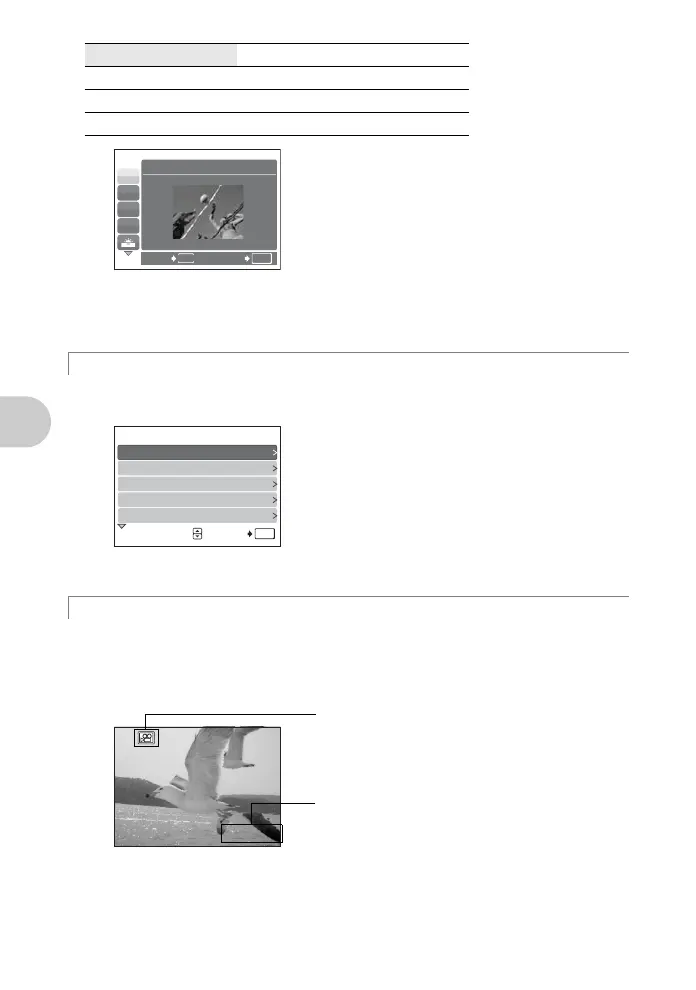Button operations
12 EN
You can set the targeted items by following the shooting guide displayed on the
screen.
Audio is recorded with the movie.
• During audio recording, only the digital zoom can be used. To record the movie with
the optical zoom, set [MOVIE W/ SOUND] to [OFF].
g“MOVIE W/ SOUND Recording movies with or without sound” (P.20)
j SPORT / N INDOOR / b CANDLE
/ R SELF PORTRAIT / S SUNSET / c FIREWORKS
/ V BEHIND GLASS / V CUISINE / d DOCUMENTS
/ i AUCTION
g Follow the shooting guide to take better pictures
n Recording movies
R
N
W
1
MENU
BACK
OK
SET
SPORT
j
• The scene mode selection screen displays
sample images as well as a description of the
shooting situation for which it is designed.
• To switch scenes after selecting a scene,
press m and select [f] from the top
menu. The selection screen is displayed.
• By switching to another scene, most settings
will be returned to the default settings of each
scene.
OK
SET
SHOOTING GUIDE 1/3
4
Adjusting area in focus.
3 Blurring background.
2 Shooting into backlight.
1 Brightening subject.
5 Shooting subject in motion.
•Press MENU to display the shooting guide
again.
• To change the setting without using the
shooting guide, set a different shooting mode.
• The content set using the shooting guide will
return to the default setting by pressing MENU
or changing the mode using the mode dial.
This icon lights red during movie recording.
00:36
00:36
The remaining recording time is displayed.
When the remaining recording time reaches 0,
recording will stop automatically.