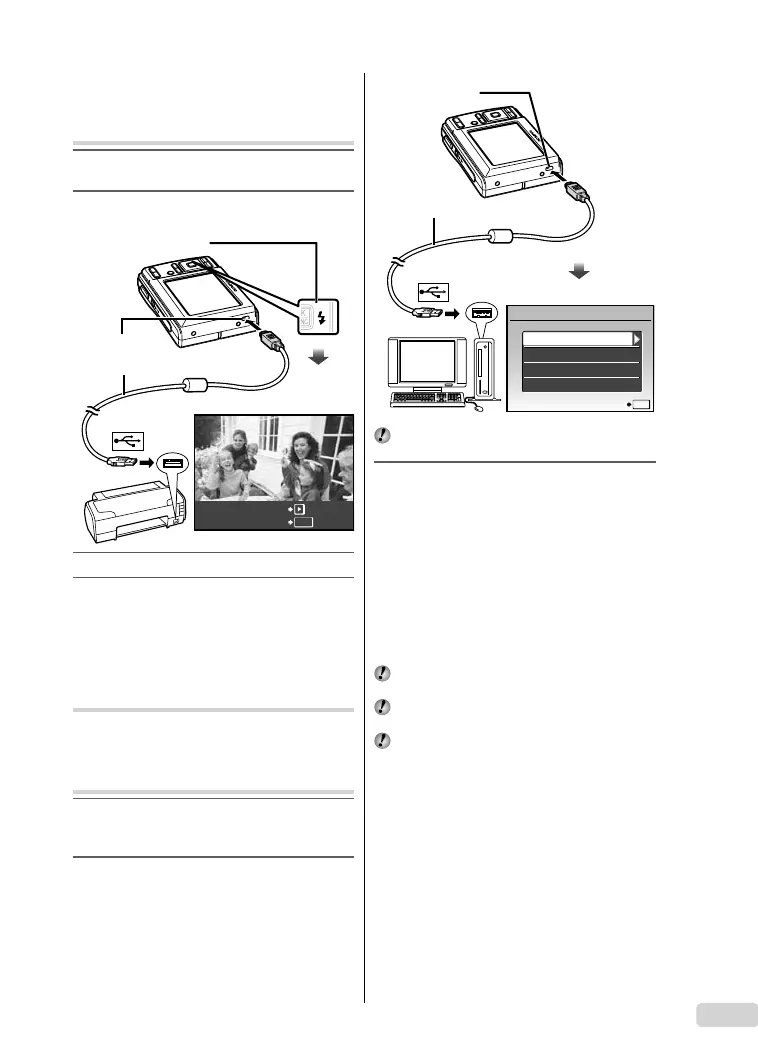5
EN
Printing
Printing images at the printer’s
standard settings [ EASY PRINT]
1
Display the image to be printed on the
monitor.
2
Turn on the printer, and then connect the
printer and camera.
USB cable (supplied)
Multi-connector
OK
PC/CUSTOM PRINT
EASY PRINT START
n button
3
Press the n button to start printing.
4
To print another image, use mn to select
an image, and press the B button.
Using OLYMPUS Master 2
System requirements and
installation of OLYMPUS Master 2
Install the OLYMPUS Master 2 software by referring
to the included installation guide.
Connecting the camera to a
computer
1
Make sure the camera is turned off.
The monitor is off.
The lens is retracted.
2
Connect the camera to a computer.
The camera automatically turns on.
●
●
●
EASY PRINT
USB
SET
OK
EXIT
CUSTOM PRINT
PC
USB cable (supplied)
Multi-connector
Locate the position of the USB port by referring to
your computer’s instructions manual.
3
Use kl to select [PC], and press the
B button.
The computer automatically detects the camera as
a new device on the fi rst connection.
Windows
After the computer detects the camera, a message
indicating setup completion appears. Confi rm
the message and click “OK”. The camera is
recognized as a removable disk.
Macintosh
If iPhoto has started, exit iPhoto and start
OLYMPUS Master 2.
While the camera is connected to the computer,
shooting functions are disabled.
Connecting the camera to a computer via a USB hub
may cause unstable operation.
When [MTP] is set for the submenu that appears
by pressing n after selecting [PC] in Step 3,
images cannot be transferred to a computer using
OLYMPUS Master 2.
●
01Basicd4398-87en.indd501Basicd4398-87en.indd5 2008/11/1311:08:532008/11/1311:08:53
