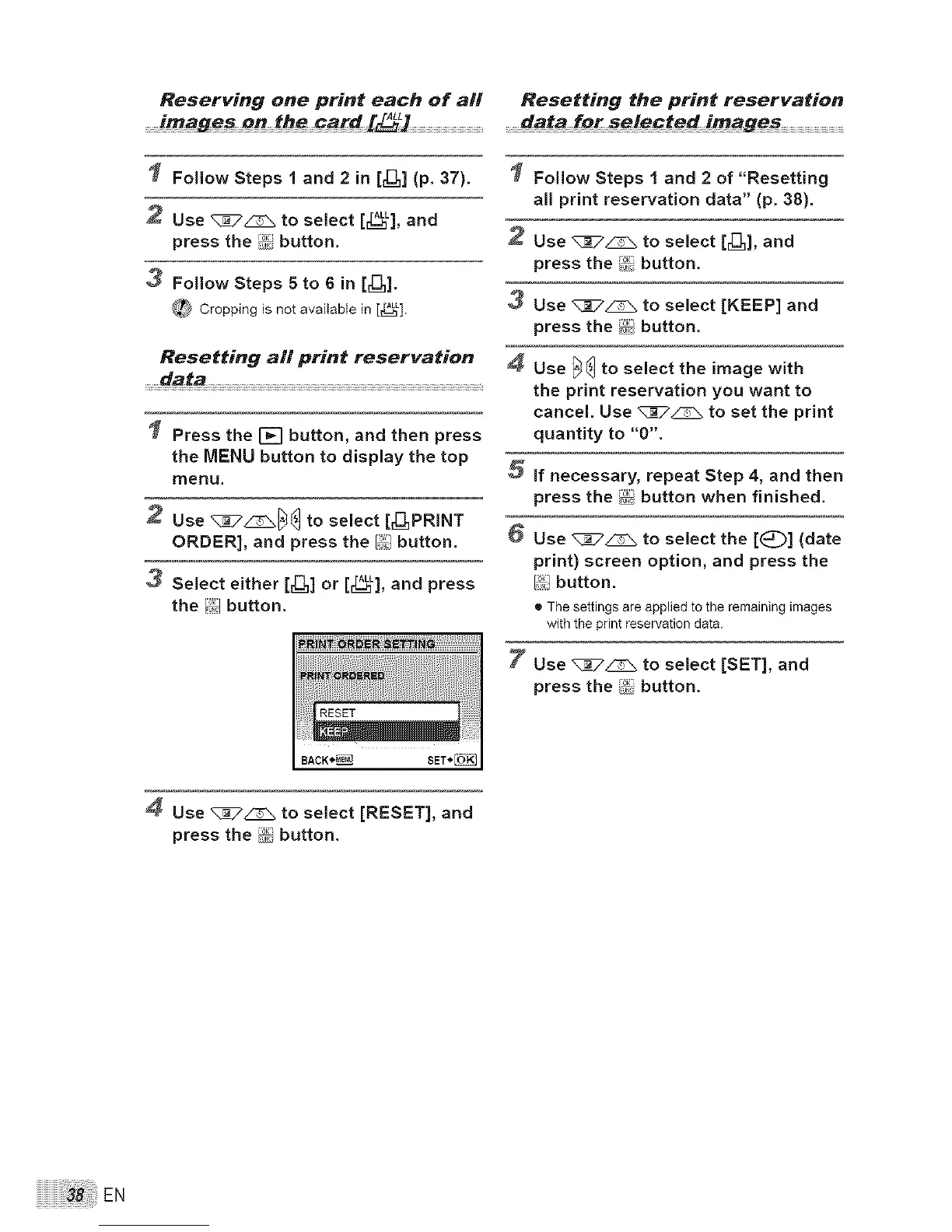Reserving one print each of all
Follow Steps I and 2 in [r[_] (p. 37).
2 Use q:_:7_ to select [_L], and
press the i._;button.
3 Follow Steps 5 to 6 in [_u].
_ Cropping is not available in [_[_L].
Resetting all print reservation
Press the [] button, and then press
the MENU button to display the top
menu,
2 use _:_ toselect[_PRINT
ORDER], and press the [_,]button.
Select either [_] or [_], and press
the [_,]button.
4 Use _7_ to select [RESET], and
press the _°_ibutton.
Resetting the print reservation
..........dataJo_ selecte _ imag_s ..........................,.........
Follow Steps I and 2 of "Resetting
all print reservation data" (p. 38).
Use _7_ to select [_]_], and
press the '_,. button,
3 Use %_7_ to select [KEEP] and
press the i,_[ button.
Use _ to select the image with
the print reservation you want to
cancel. Use _ to set the print
quantity to "0".
if necessary, repeat Step 4, and then
press the _[i button when finished.
Use _7_ to select the [(_] (date
print) screen option, and press the
[_.] button.
®Thesettingsare appliedto the remainingimages
withtheprint reservationdata.
7 Use _7_ to select [SET], and
press the _°::ibutton.