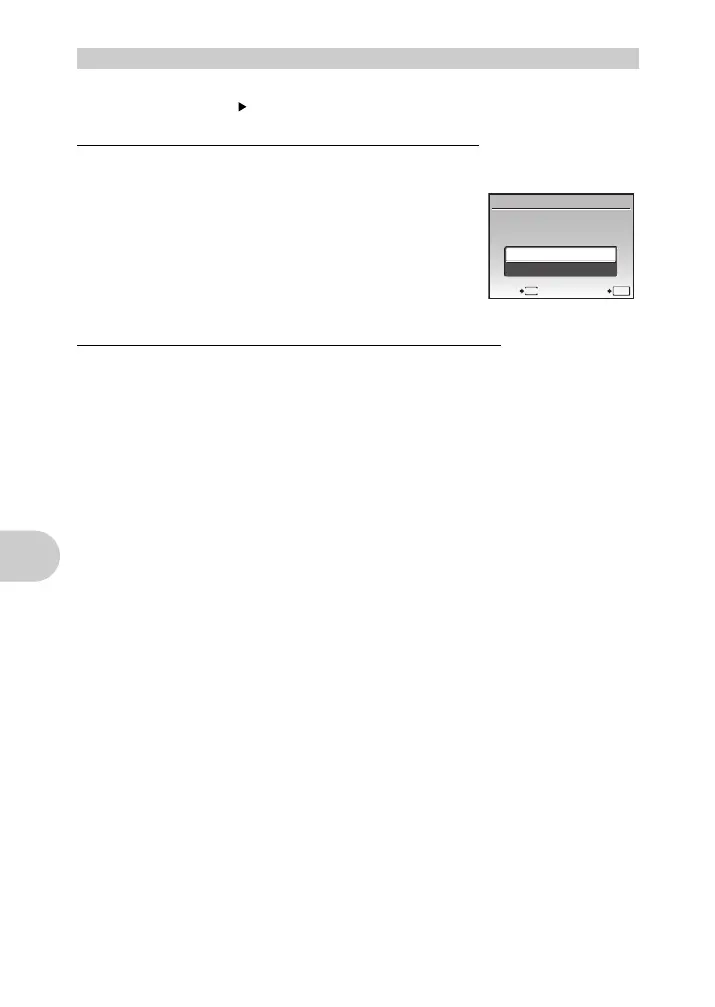Printing pictures
44 EN
You can reset the print reservation data for all pictures or only those selected.
1 Select top menu [PRINT ORDER], and press e.
To reset the print reservation data for all the pictures
2 Select [P] or [U], and press e.
3 Select [RESET], and press e.
To reset the print reservation data for a selected picture
2 Select [P], and press e.
3 Select [KEEP], and press e.
4 Press 43 to select the picture with the print reservations you want to
cancel, and press 2 to decrease the number of prints to 0.
• Repeat Step 4 to cancel print reservations for other pictures.
5 When you are finished canceling print reservations, press e.
6 Select the date and time setting, and press e.
• The setting is applied to the remaining pictures with print reservations.
7 Select [SET], and press e.
Resetting print reservation data
MENU
OK
SET
PRINT ORDER SETTING
PRINT ORDERED
RESET
KEEP
BACK
d4344_4356_e_0000.book Page 44 Monday, December 17, 2007 9:13 AM
