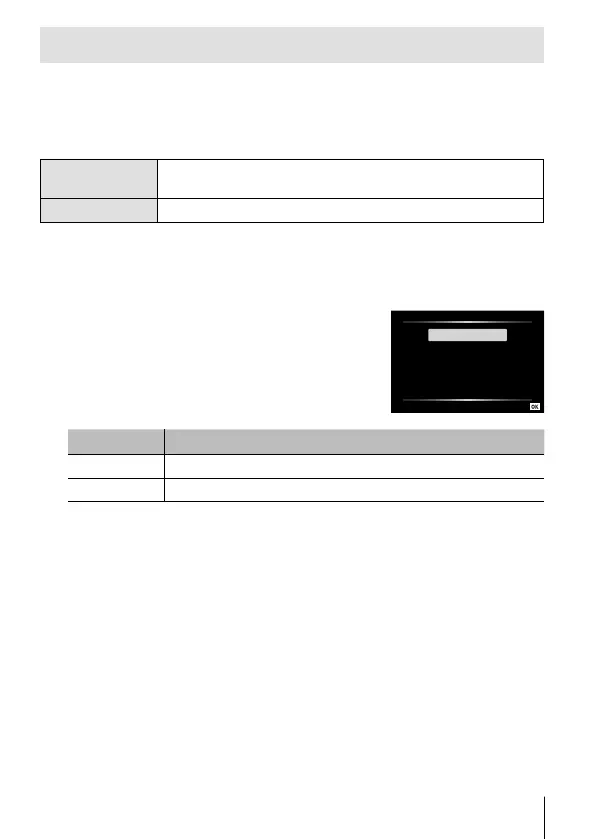89
EN
Copying pictures to a computer
Your camera supports the USB Mass Storage Class. You can transfer
images to a computer by connecting the camera to the computer with the
provided USB cable. The following operating systems are compatible with
the USB connection:
Windows
Windows Vista SP2/Windows 7 SP1/Windows 8/
Windows 8.1/Windows 10
Mac OS X v10.8-v10.11/macOS v10.12
1
Turn the camera off and connect it to the computer.
• The location of the USB port varies with the computer. For details, refer to
your computer’s manual.
2
A list of options will be displayed.
Highlight [Storage] or [MTP] and press
the A button.
USB
Storage
MTP
Print
Charge
Exit
Set
Submenu 1 Application
Storage Connect camera as a card reader.
MTP Treat the camera as a portable device.
3
The computer recognizes the camera as a new device.
• To use Windows Photo Gallery, select [MTP] in Step 2.
• Data transfer is not guaranteed in the following environments, even if your
computer is equipped with a USB port.
Computers with a USB port added by means of an extension card, etc.
Computers without a factory-installed OS and home-built computers
• Camera controls can not be used while the camera is connected to a
computer.
• If the computer does not detect the camera, disconnect the USB cable and
then reconnect it to the computer.
