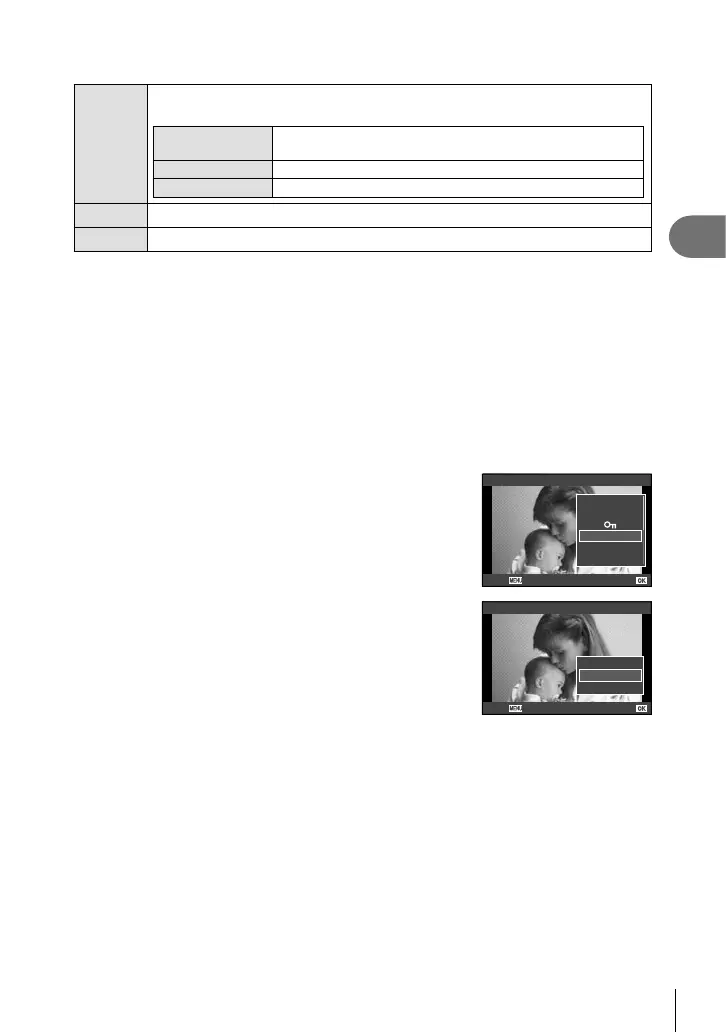27
EN
Basic photography
2
Performing operations on a movie frame (Movie Play)
Q
Pause or resume playback.
• You can perform the following operations while playback is paused.
HIor Sub dial
Previous/Next
Press and hold HI to continue the operation.
F
Display the first frame.
G
Display the last frame.
H/I
Advance or rewind a movie.
F/G
Adjust volume.
# Cautions
• We recommend using the supplied PC software to play movies on a computer. Before
launching the software for the first time, connect the camera to the computer.
Audio recording
Add an audio recording (up to 4 sec. long) to the current photograph.
1
Display the image to which you want to add an audio recording and
press Q.
• Audio recording is not available with protected images.
• Audio recording is also available in the playback menu.
2
Select [R] and press Q.
• To exit without adding a recording, select [No].
JPEG
L
R
Rotate
H Play
JPEG Edit
Back Set
3
Select [R Start] and press Q to begin
recording.
• To stop recording part-way through, press Q.
R
R
Start
No
Erase
Back Set
4
Press Q to end recording.
• Images with audio recordings are indicated by a H icon.
• To delete a recording, select [Erase] in Step 2.
