4-16
Display functions
Item Description Reference
Section
Display brightness Use Aux > Brightness > Display in Setting mode to set the display brightness. 6.11
Bar graph display mode Use Bar graph in Basic Setting mode to set the bar graph display mode. 7.9
Display type Assigns the display type on the data display setup screen. Chapter 8
Date format Same as the Date format in “Recording functions.” 7.19
Other functions
Item Description Reference
Section
Key lock • Target keys and password 7.10
Use Keylock in Basic Setting mode to set the keys to be key-locked and the
password.
• Enable the key lock 3.13
Use FUNC key > Keylock in Operation mode to turn key lock ON/OFF.
Language Use Language in Basic Setting mode to set the display and recording language. 7.14
Internal light brightness Use Aux > Brightness > Light in Setting mode to set the internal light brightness. 6.11
Computation function (/M1 option)
Item Description Reference
Section
Computing equation and recording span
Use Math > Formula in Setting mode to set the computing equation and 9.2
recording span for each channel.
TLOG computation If TLOG computation is selected, use Math > Timer in Basic Setting mode to 9.12
set the timer operation
Use Math > TLOG > Timer No. in Setting mode to set the timer used on each 9.6
computation channel.
Unit Use Math > Unit in Setting mode to set the unit for each channel. 9.3
Constants Use Math > Constant in Setting mode to define constants to be used in the
computing equations. 9.4
Alarms Use Math > Alarm in Setting mode to set the alarm for each channel. 9.5
• Delay high limit alarm/delay low limit alarm
• Alarm type 7.15
Use Personalize > Add function > Alarm delay in Basic Mode and select
Use or Not (common with measurement channels).
If Use is selected, delay high limit alarm and delay low limit alarm become
selectable under Math > Alarm > Type in Setting mode. If Not is selected,
alarm delay cannot be selected.
• Alarm delay time 9.11
Use Math > Aux > Alm delay T in Setting mode to set the alarm delay time.
Record by setting recording zone for each channel
Use Math > Aux > Zone in Setting mode to set the recording zone for each channel. 9.7
Partial expanded recording Use Partial in Basic Setting mode and select Use or Not. 7.13
If Use is selected, set the display mode using Math > Aux > Partial in Setting mode. 9.8
If Not is selected, the Math > Aux > Partial item does not appear.
Change the recording color (dot model)
Use Color in Basic Setting mode to set the recording color of each computation 9.13
channel.
Recording pen assignment (pen model)
Assigns measurement/computation channels to the recording pens. 9.14
Turn trend recording ON/OFF (dot model)
Use Math > Aux > Print out > Trend in Setting mode to set whether to trend record 9.9
each computation channel.
4.4 Function Setup Guide
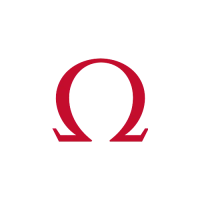
