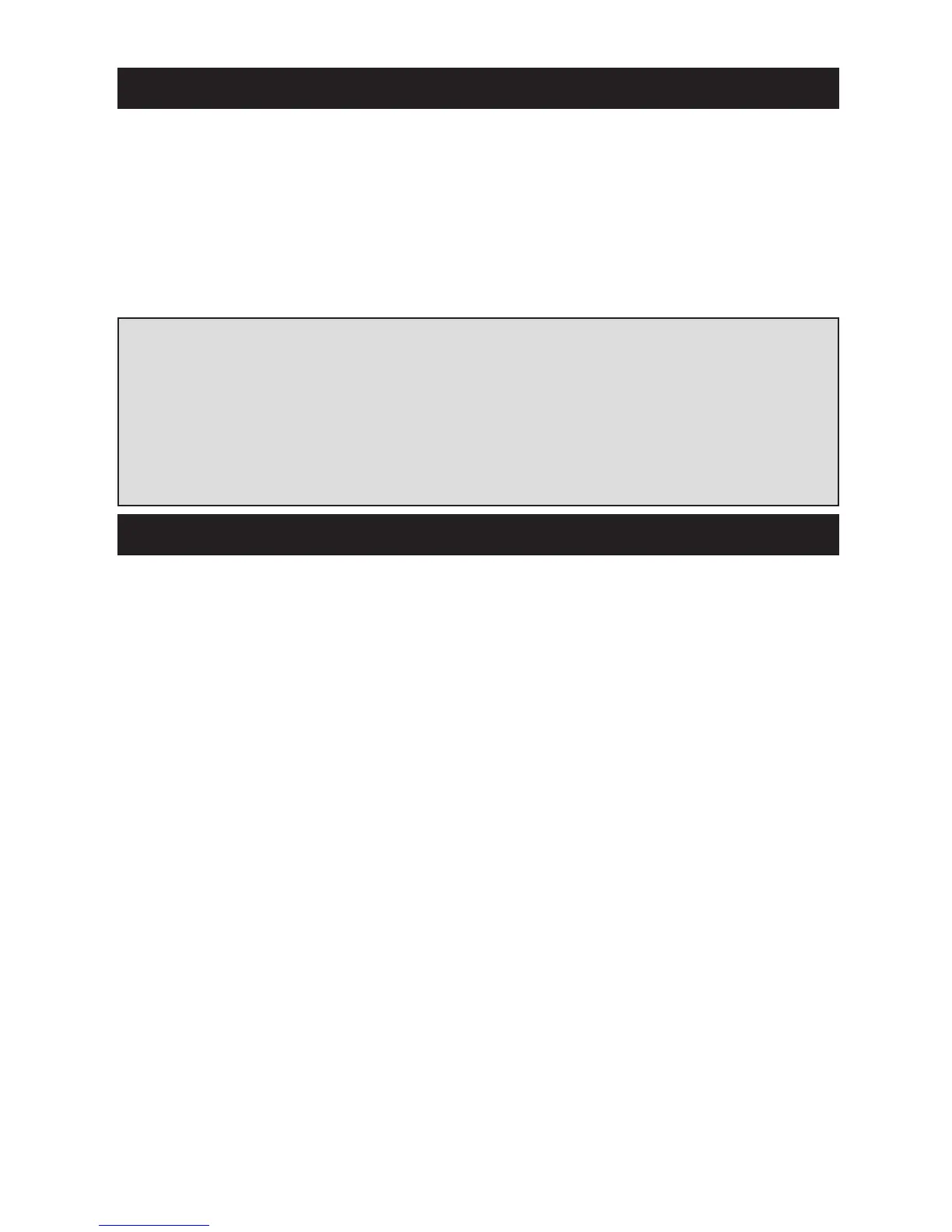WWW.ONEFORALL.COM 4
Installing The Batteries
The ZAPPER needs 2 new “AAA/LRO3” alkaline batteries.
1 Remove the battery cover from the back of the ZAPPER by pres-
sing down on the tab.
2 Match the batteries to the +/- marks inside the battery case, then
insert the batteries.
3 Press the battery cover back into place.
See picture of the ZAPPER remote on page 3.
1 MAGIC
The MAGIC key is used to set up your ZAPPER and to access special
features.
2 Power
The POWER key operates the same function it did on your
orginal remote control. The LED (Light Emitting Diode) flashes red
to show the remote is working.
3 Mute
The Mute key operates the same function it did on your orginal
remote control. It is also used to activate the Scan feature (see
page 9).
4 Volume +/-, Programme +/-
The Volume and Programme keys operate just as those on your
original remote control. These keys are also used to program the
ZAPPER for your devices and to control the Colour and Brightness
settings of your television (see page 9).
Important notes:
- In order to avoid having to reprogram your ZAPPER after you remove
the batteries, you will need to insert new batteries within 5 minutes.
Also, it is best that you do not use rechargeable batteries.
- On the inside of the battery compartment door you will find a
label on which to write your set-up code after your ZAPPER is set
up for your television. Please write down your code for easy,
future reference.
Features and Functions
