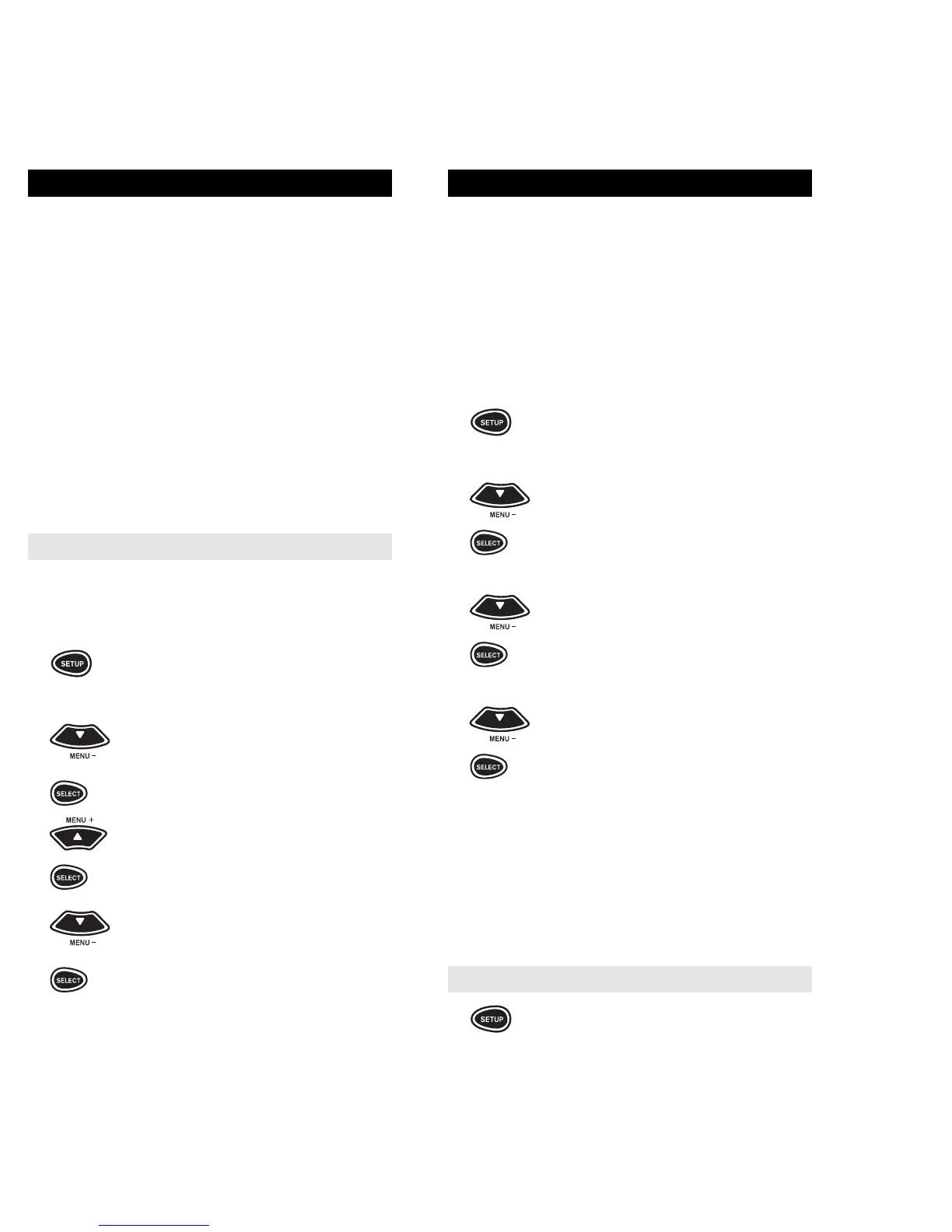41
40
VOLUME LOCK
With the a/v Producer, you can choose which home
entertainment component controls your volume.
When you originally set up the a/v Producer, each
individual component operates its own volume, pro-
vided the component has volume control. You can
change this setting so that one component controls
the volume, whether a/v Producer is in the TV, VCR,
or CBL/SAT mode. For example, to set-up the a/v
Producer to always control the volume through your
Amplifier in the TV, VCR, or CBL/SAT mode:
1 Press and hold SETUP until the dis-
play screen changes from [DEVICE
and the TIME] to [TIMED SEQ].
2x2Press the MENU – key twice, the
display will change to [CONFIG-
URE]. Press SELECT, the display
will change to [THEATR SEL].
3x2Press MENU – two more times, the
display will read [VOL LOCK].
Press SELECT, the display will
change to [UNLOCK].
4 Press MENU – one time to change
the display to [LOCK] then press
SELECT. Now press the key for the
component that will control your vol-
ume. For example, to control the vol-
ume through your amplifier, press
AMP. Press SELECT. The display
will return to [DEVICE and the TIME].
Now, when you use the volume keys on your
a/v Producer, the volume will be controlled by the
specified component.
To return volume control to a component:
1 Press and hold SETUP until the dis-
play screen changes from [DEVICE
and the TIME] to [TIMED SEQ].
(continued on next page)
HOW TO USE THE SLEEP KEY
The a/v Producer has a SLEEP key that either oper-
ates your component’s sleep timer or, if your compo-
nent does not have a sleep timer, it activates the a/v
Producer’s built-in sleep timer, after you activate
SLEEP LOCK (see below). To use the a/v
Producer’s SLEEP key, press SLEEP (i.e., SHIFT +
MUTE).
If your component does not have a sleep timer, the
a/v Producer will access its own built-in timer. To acti-
vate it, press SLEEP (i.e., SHIFT + MUTE). The dis-
play will change to [SLEEP 15]. To add time to the
sleep timer, press MENU –. Each press of MENU –
will add 15 minutes to the sleep timer, up to a total of
60 minutes. Once the desired time is displayed on
the LCD screen, press SELECT. The display screen
will change to [SLEEP and the TIME].
Sleep Lock
If you would like a/v Producer to use its built-in
sleep timer on all of your components, you can lock
the SLEEP mode, as follows:
1 Press and hold SETUP until the dis-
play screen changes from [DEVICE
and the TIME] to [TIMED SEQ].
2x2Press the MENU – key twice, the
display will change to [CONFIG-
URE]. Press SELECT, the display
will change to [THEATR SEL].
Press MENU + thrice, the display
x3 will read [SLEEP LOCK]. Press
SELECT, the display will change to
[DISABLE].
3 Press MENU – once to change the
display to [ENABLE], then press
SELECT. The display will return to
[DEVICE and the TIME]. Now,
whenever you press SLEEP (i.e.,
SHIFT + MUTE), a/v Producer will
use its own built-in sleep timer.
NOTE: When using the built-in sleep timer, pressing POWER will
cancel the sleep function.
