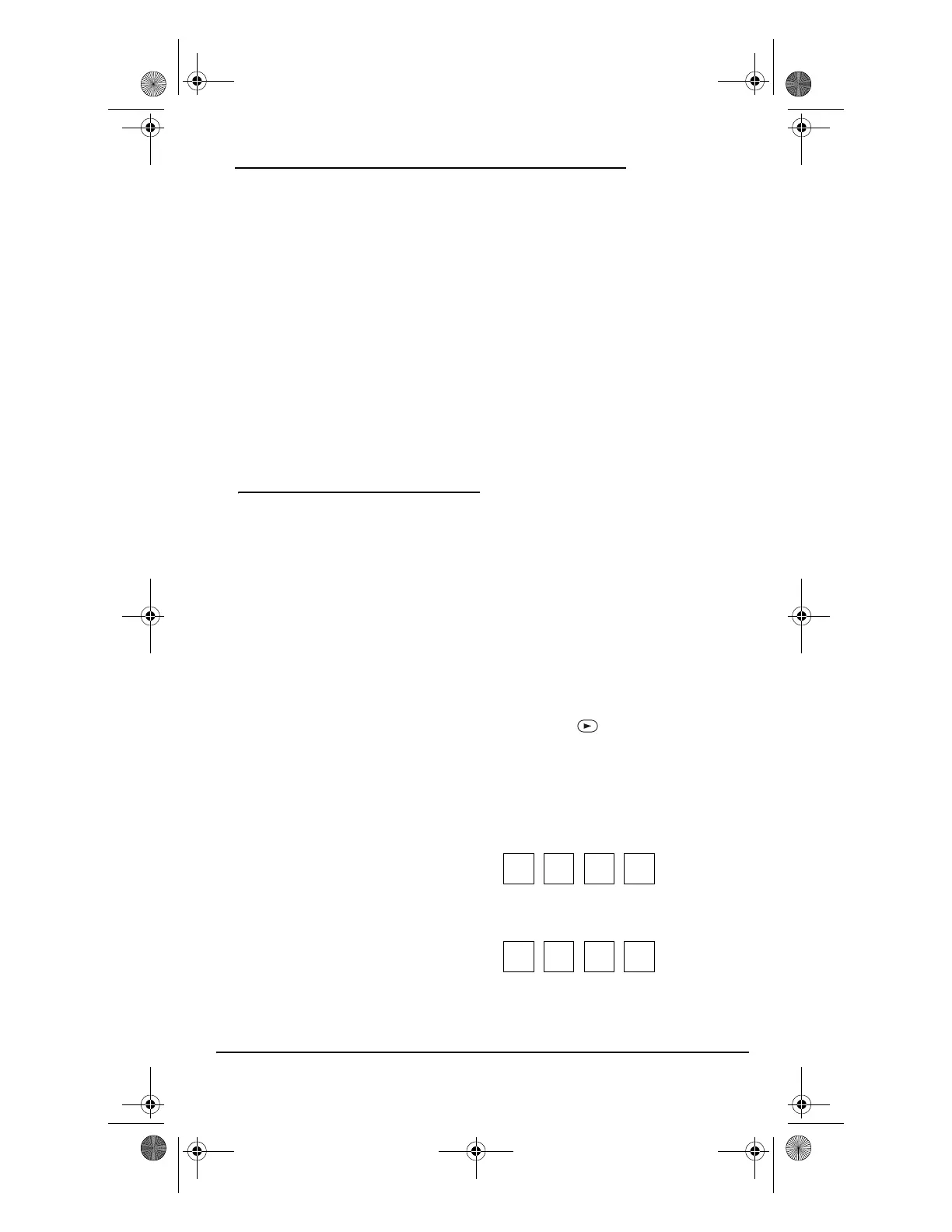OWNER’S MANUAL
Setting Up Your Components 7
4. Test the remote control by first
pressing POWER and then any mode
key (e.g., TV). If the batteries are
inserted correctly, the LED (red light)
will blink once.
NOTE: When batteries are low, the remote
control will blink 5 times after each key press.
The remote will stop operating when the
batteries need replacement. The permanent
memory retention ensures that your codes
are stored permanently even during battery
replacement.
SETTING UP YOUR
COMPONENTS
The One For All 10L Universal Remote
Control with Learning (URC-10820 B00) is
preprogrammed at the factory to operate a
Sony TV, DVD and VCR, an RCA DirecTV
Satellite box, a Motorola Cable Box, a Sony
Tivo PVR, a Pioneer Receiver and CD, a
Sony Receiver (in the AUX1 Mode), and a
Microsoft Media Center PC (in the AUX2
Mode). To control devices other than the
default brands, perform the following steps;
otherwise skip this section.
NOTE: For Combo Device control, see the next
section.
1. Turn on a device (e.g., TV, VCR or DVD
player) and, if applicable, insert media
(e.g., cassette or disc).
NOTE: Please read steps 2 through 4
completely before proceeding. Highlight or
write down the codes and device you wish to
program before starting step 2.
2. On the remote control, press a device
key once (i.e., TV, CBL, SAT, VCR, DVD,
CD, PVR, AUD, AUX1 or AUX2).
NOTE: Use the AUX1 key to program control of
an audio device such as an AMP, HTIB
(Home theater in a box), or a tuner. Use the
AUX2 key to program control of a Media
Center PC (with IR receiver). Alternately, use
the AUX1 or AUX2 key to program control of a
second device type (e.g., a second VCR; see
“Re-assigning Device Keys” on page 14).
3. Press and hold SET until the LED (red
light) blinks twice, then release SET.
4. Use the “Manufacturer’s Codes
(Códigos del Fabricante)” (starting on
page 43) to locate the type of device
and brand name and then enter the
first four-digit code for your device. If
performed correctly, the LED will
blink twice.
NOTE: If the LED did not blink twice, repeat
steps 2 through 4 and enter the same code
again.
5. Aim the remote control at the device
and press POWER once. The device
should turn off. If it does not, repeat
steps 2 through 5, trying each code for
your brand until you find one that
works. If it still doesn’t work, try
“Searching for Your Code” on page 9.
NOTE: If the device does not have a POWER
key, press the (PLAY) key.
6. Repeat steps 1 through 5 for each
device you want to control. For future
reference, write down each working
device code in the following boxes:
TV Code:
Brand Name:_____________________
VCR Code:
Brand Name:_____________________
OFA 10L with Learning Owners Manual.fm Page 7 Thursday, January 27, 2005 1:34 PM
