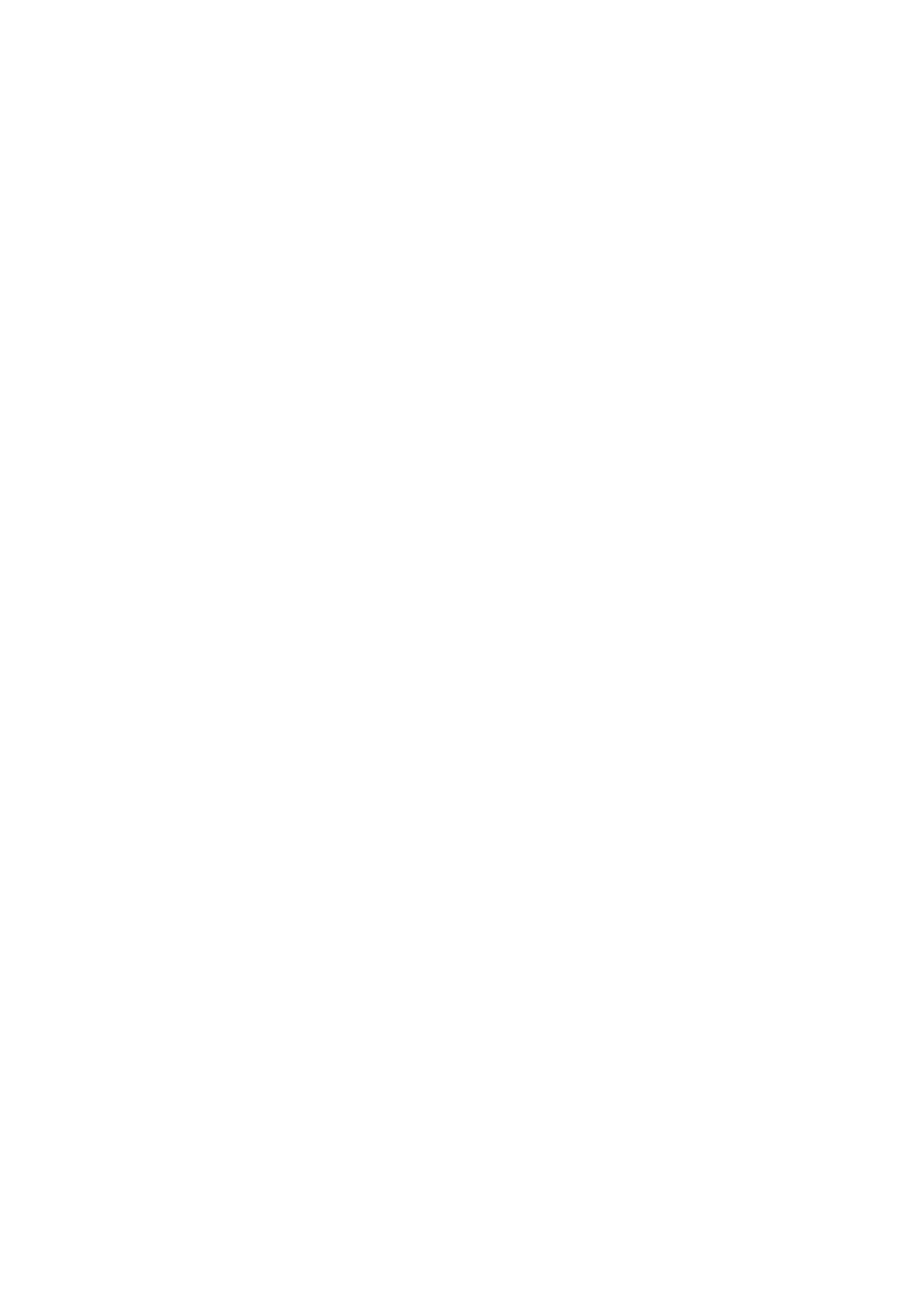5
Installation Instructions
First, connect USB Type-C cable to the microphone and the USB A port (or through an
appropriate adapter) to a computer or a mobile device. This microphone has plug’n’play
function, therefore no additional driver needs to be installed.
In your computer’s audio settings, be sure to choose OneOdio FM1 as a default audio
equipment. When the microphone is connected and is operating normally, the green
indicator light will be on.
To optimize recording, please make sure that the correct side of the microphone faces
the direction where sound is being produced.
By turning the knobs on both sides of the microphone, the microphone angle can be
adjusted.
To mute the microphone, gently press the mute button, and the green indicator will
turn red. By pressing the button again, normal operation will be resumed.
To monitor your audio recording, insert the headphone jack into the 3.5mm audio
monitor port of the microphone. To monitor your own voice, you can gently press the
monitor switch, and the green indicator light on said switch will turn on. You can then
monitor your voice immediately. If you press the key again, the microphone monitor will
be switched off. Regardless of whether the monitor is switched on or off, it will neither
interfere with your listening to other people speaking nor with audio or video played on
the computer.
To install the pop filter, unscrew the U-shaped bracket and round base. During
installation, the position of the pop filter can be adjusted so that it is fixed in the best
position. The pop filter is optional.
