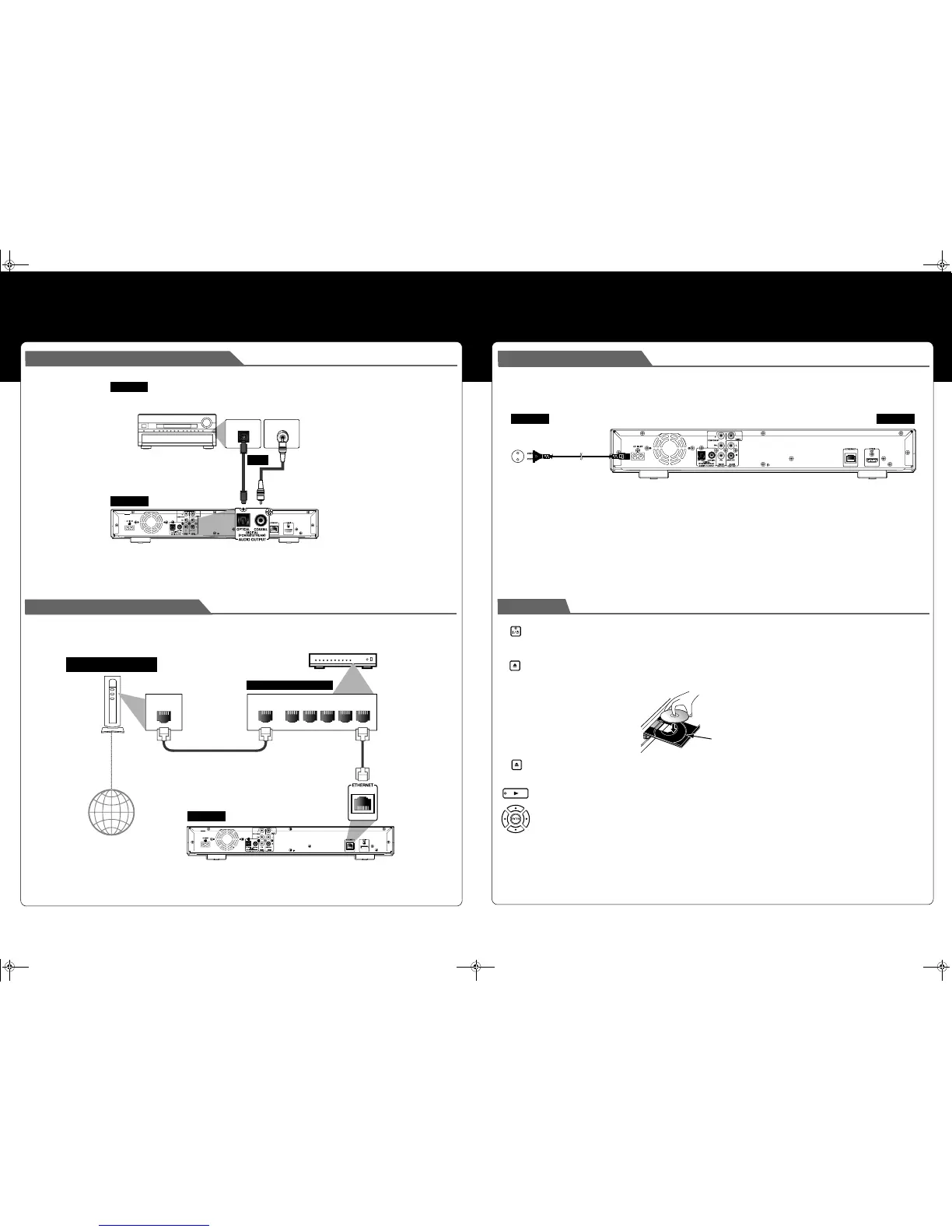EN EN
Connecting to a Digital Audio System
Network Connection with LAN
You can use a disc which offers BD-Live function by connecting the unit to the Internet.
(For BD-Live information, please refer to page 31 in the Instruction Manual.)
COAXIAL
DIGITAL AUDIO INPUT
OPTICAL
DIGITAL AUDIO INPUT
COAXIAL
DIGITAL AUDIO INPUT
OPTICAL
DIGITAL AUDIO INPUT
digital audio coaxial
input jack
digital audio optical cable
(not supplied)
AV receiver / amplifier
this unit
audio
AUDIO OUTPUT (DIGITAL OPTICAL/COAXIAL)
digital audio optical
input jack
digital audio coaxial cable
(not supplied)
or
LAN
NALNAW
12345
LAN cable
LAN cable
Telecommunications
equipment (modem, etc.)
Hub or broadband router
this unit
Internet
Connecting the AC Cord
After you made all necessary connections, connect the AC cord to the AC INLET. Then connect the AC cord to the AC outlet.
Insert the plugs securely. Incomplete connections will result in the generation of noise.
Playback
1 Press [ON / STANDBY I / Q].
2 Turn on the TV and select the appropriate input on the TV to which the unit is connected.
3 Press [OPEN/CLOSE A] to open disc tray.
4 Place the disc on the disc tray with its label side facing up.
5 Press [OPEN/CLOSE A] to close the disc tray.
It may take a while to load the disc.
• Some discs may start playback automatically.
6 Press [PLAY B] to start playback.
• For many of BD-video and DVD-video, a menu screen may appear.
• In this case, use [K / L / { / B] to select the desired item, then press [ENTER].
To pause playback:
Press [PAUSE k].
To return to normal playback:
Press [PLAY B].
To stop playback:
Press [STOP C].
To eject the disc:
Press [OPEN/CLOSE A] to open the disc tray, then remove the
disc before turning off the unit.
this unit
AC outlet
AC110-240V, 50/60Hz
AC cord
ON/STANDBY
OPEN/CLOSE
Align the disc to the disc
tray guide.
OPEN/CLOSE
E5L50ED_QSG.fm Page 2 Thursday, June 4, 2009 3:28 PM
