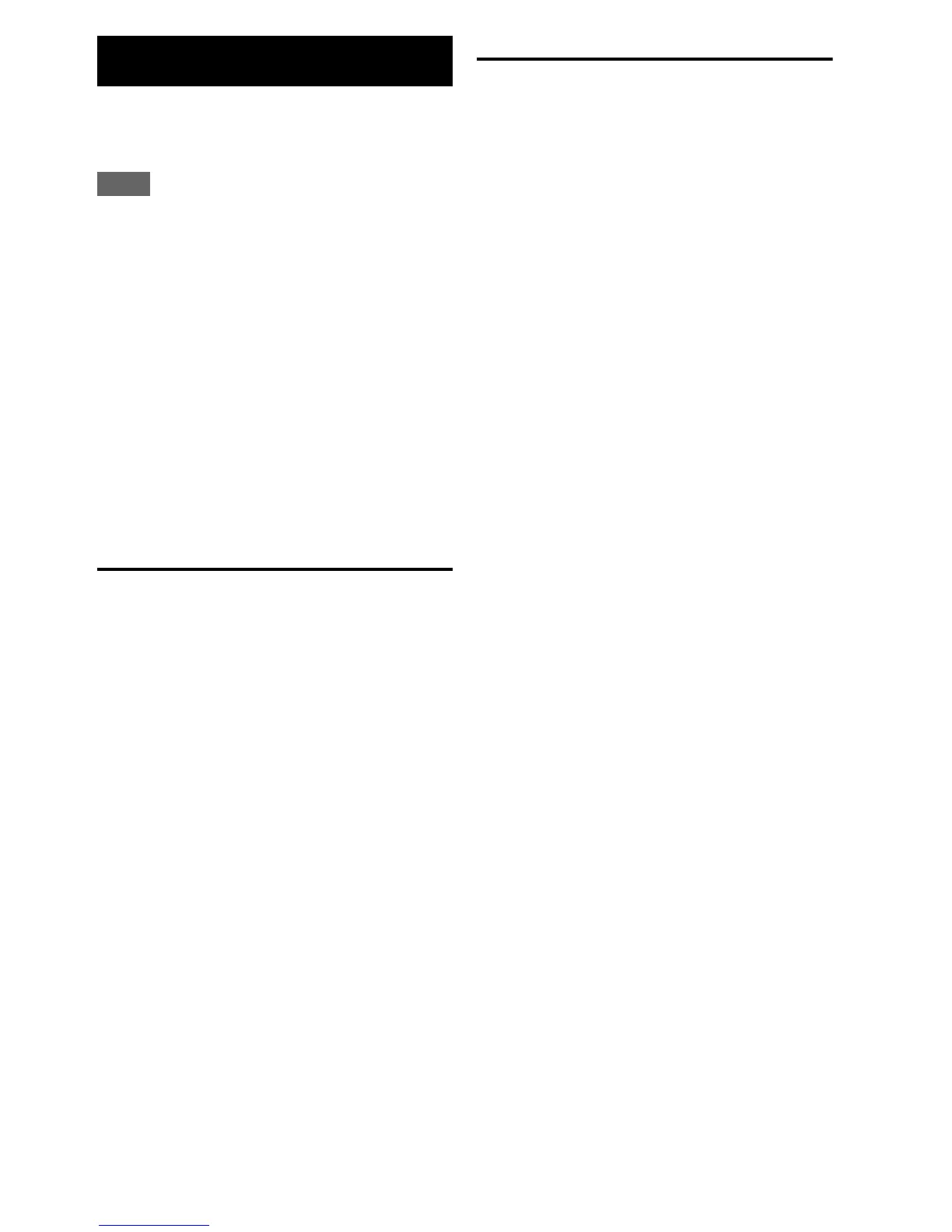2
En
The AV receiver allows you to update the
firmware using network connection on the rear
panel.
Note
• Make sure your AV receiver and TV are turned
on and an Ethernet cable is connected to the rear
panel of the AV receiver.
• Never unplug or turn off the AV receiver while it
is being updated.
• Never plug or unplug an HDMI or Ethernet cable
during the update process.
• Do not attempt to access the AV receiver from
your PC while it is being updated.
• Never unplug the power cord during the update
process.
• It takes maximum 60 minutes to complete the
firmware update.
• The AV receiver will retain all your settings after
the update is finished.
Before you start
• Set the “HDMI Control (RIHD)” setting to
“Off”.
• Turn off the controller device connected via
RS232C and via Ethernet network.
• Turn off Zone 2 and Zone 3.
• Stop playback of contents from Internet
Radio, iPod/iPhone, USB or servers, etc.
■ How to turn off HDMI Control(RIHD)
Update procedure
(Go to the next page for troubleshooting.)
Updating the Firmware via
Network
1
Press RECEIVER followed by SETUP
on the remote controller.
2
Select “Hardware Setup” and press
ENTER.
3
Select “HDMI” and press ENTER.
4
Set “HDMI Control(RIHD)” to “Off”.
1
Press RECEIVER followed by SETUP
on the remote controller.
The Setup menu will be displayed on the
TV screen. The procedures thereafter can
also be performed on the AV receiver by
using its SETUP, arrow and ENTER
buttons.
2
Select “Hardware Setup” and press
ENTER.
3
Select “Firmware Update” and press
ENTER.
Note that the “Firmware Update”
option will be grayed out for a short
while after the AV receiver is turned on.
Please wait until it becomes operable.
4
Select “Via NET” and press ENTER.
5
Select “Update” and press ENTER.
The update process will begin.
During the update process, the on-screen
display may disappear depending on the
updated program. When this occurs, you
can still view the update progress on the
front display of the AV receiver. The on-
screen display will reappear after the
update is complete, and upon turning the
AV receiver off and on again.
6
The message “Completed!” appears on
the front display of the AV receiver,
indicating that the update has been
completed.
7
Turn off the AV receiver using
8ON/STANDBY on the front panel.
Do not use 8RECEIVER on the remote
controller.
Once turned off, the AV receiver will
automatically turn on again.
Congratulations! You now have the latest
firmware installed on your Onkyo AV
receiver.
