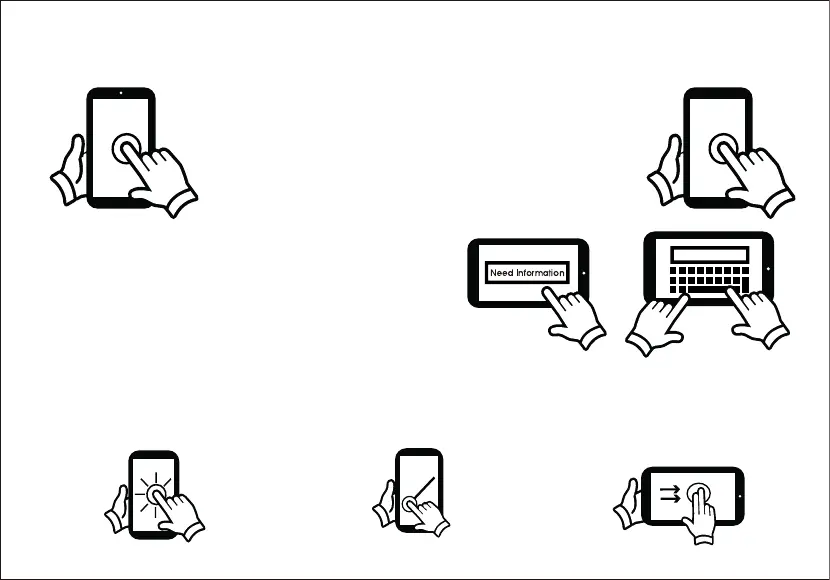10
Touching and Typing
To select an item on the screen, simply tapit once with your fingertip.
Some items may require you to "double-tap".
To type in to an text field(i.e, when inputting your name,
or a web address), tap the text field. The on-screen
keyboard will appear, and allow you to type the
information you wish to enter.
Touch and Hold:Keep your finger on an
on-screen item until it glows or activates
an alternate menu.
Drag: Move an App or object by
touching and holding the image,
then sliding it to the destination.
Slide: When there are extra
"screens “to the side, slide one
or more fingers from one side
to another.
