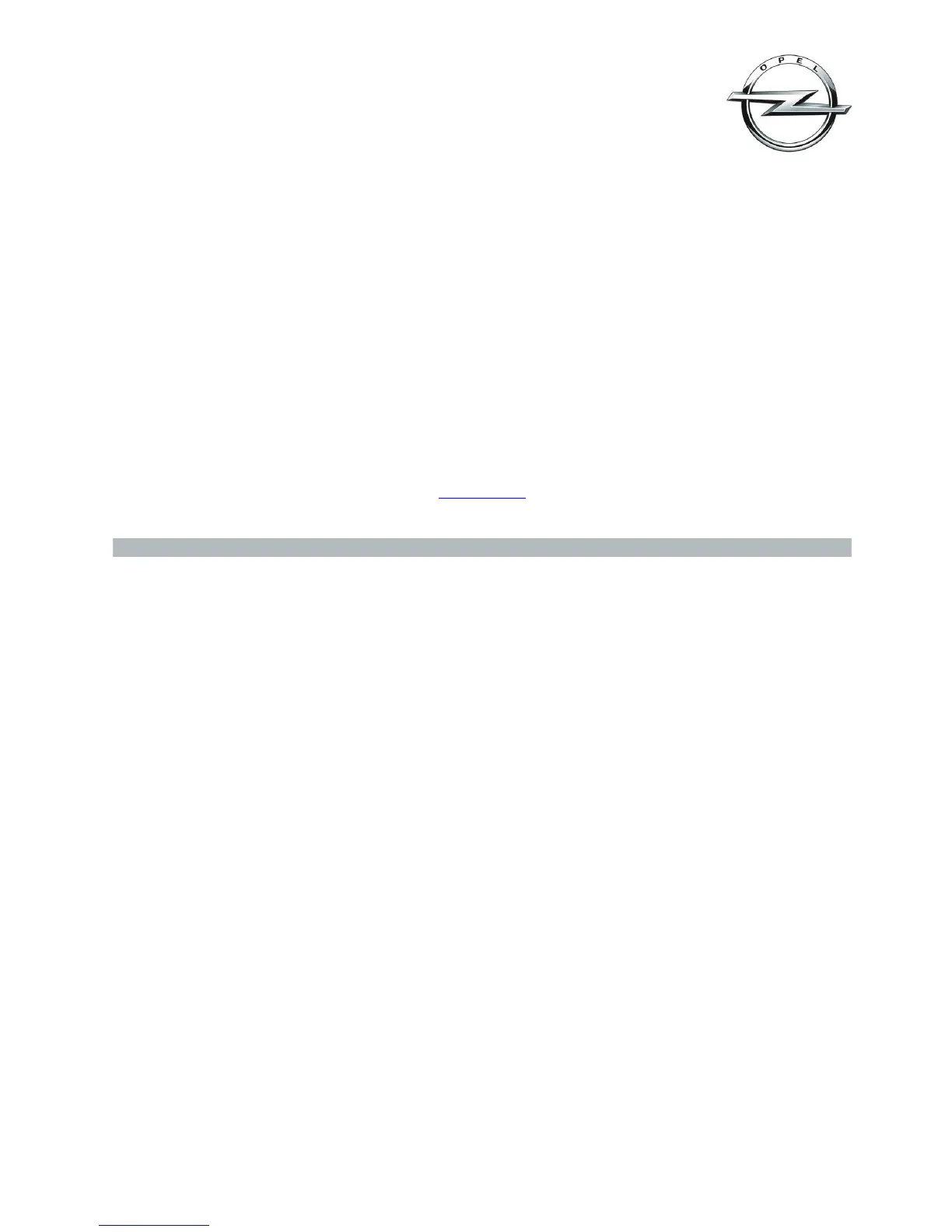Navi 900 IntelliLink, Touch R700 IntelliLink
Frequently Asked Questions
September 2016
This document is valid for Astra (produced as of Aug. 2016) and MOKKA X (produced as of Jul. 2016).
2
Q: How can I switch on/off the TP (Traffic Program)?
A: The TP can be switched on/off through the audio menu. On the main audio screen tap the “MENU” button on the
lower right.
Q: How can I adjust the tone settings?
A: You can adjust the tone settings in the audio menu. On the main audio screen tap the “MENU” button on the
lower right. If adjusted, the tone settings will be applied to all source modes. Hint: To quickly switch between tone
settings you may store them as favourites.
Q: Why can’t I select my connected USB device with the steering wheel controls or the control panel?
A: Please make sure that your connected USB device has a device name (e. g. “my USB flash drive“).
Back to index
2. Navigation (only Navi 900 IntelliLink)
Q: How can I enter a destination and start route guidance?
A: On the home screen, tap on ”NAV“ to access the navigation main screen that shows the map. Tap on
“DESTINATION” at the bottom of the screen and choose which kind of destination you want to enter, such as an
address, intersection or point of interest (e.g. gas station).
Q: Why can’t I start route guidance from an address on my smartphone when connected via Bluetooth
®
?
A: In some cases the infotainment system may not be able to read contact information. Please check whether your
contact’s address information is entered correctly. Hint: Try and limit the contact’s address information to
town/city, street name and house number, and delete the postcode.
Q: How can I cancel an active route guidance?
A: To cancel an active route guidance, tap on the red “X” button on left side of the map screen. If you can’t find
the “X” button on the map screen, tap on the map once to reveal it along with other buttons.
Q: While driving under active route guidance, how can I disable or enable the navigation voice prompts?
A: To disable or enable the navigation voice prompts while under route guidance, tap on the speaker icon on left
side of the map screen. If you can’t find the speaker icon on the map screen, tap on the map once to reveal it along
with other buttons. Hint: You can also set navigation voice prompts only to be disabled while being on a phone call.
Tap “MENU” on the map screen and then select “Navigation Voice Preferences”.
Q: How can I toggle between the time of arrival, the remaining distance and the remaining travel time displayed
during active route guidance?
A: To toggle between time of arrival, remaining distance and remaining travel time, tap the time/distance
information on the navigation map.
Q: How can I hear a navigation voice prompt again during active route guidance?
A: For detailed information on upcoming navigation maneuvers and to replay the last voice prompt, tap the
maneuver arrow on the navigation map.
